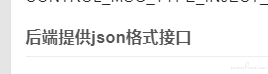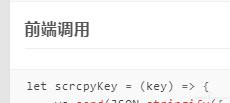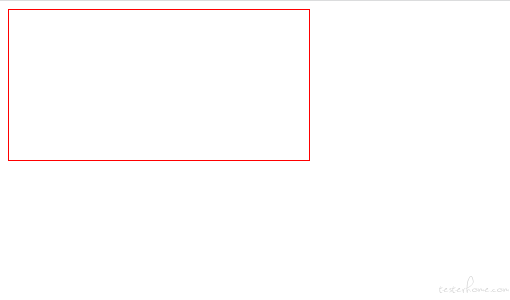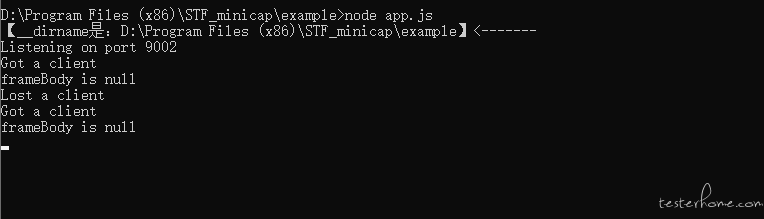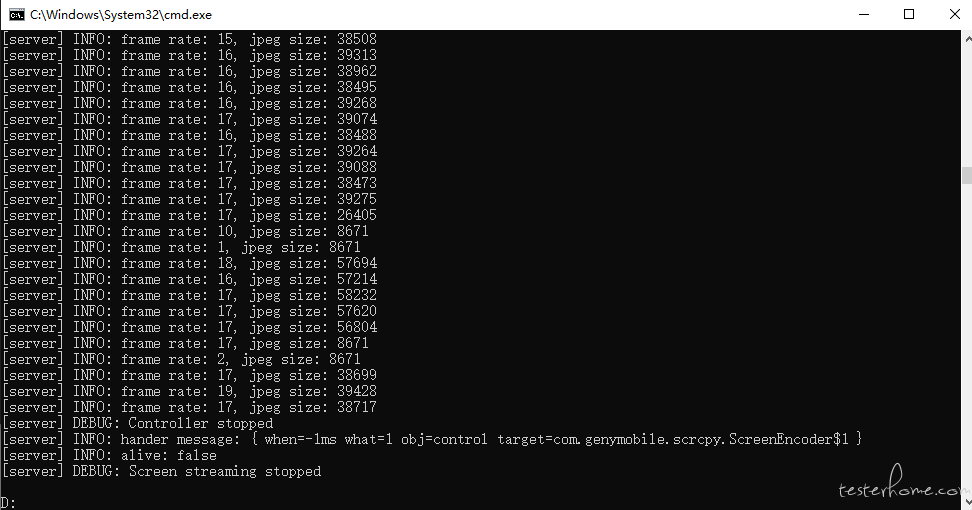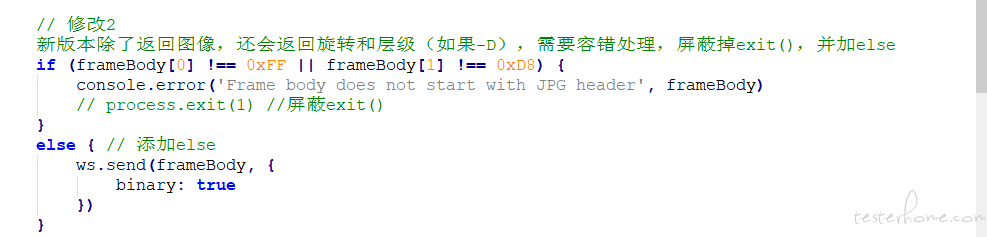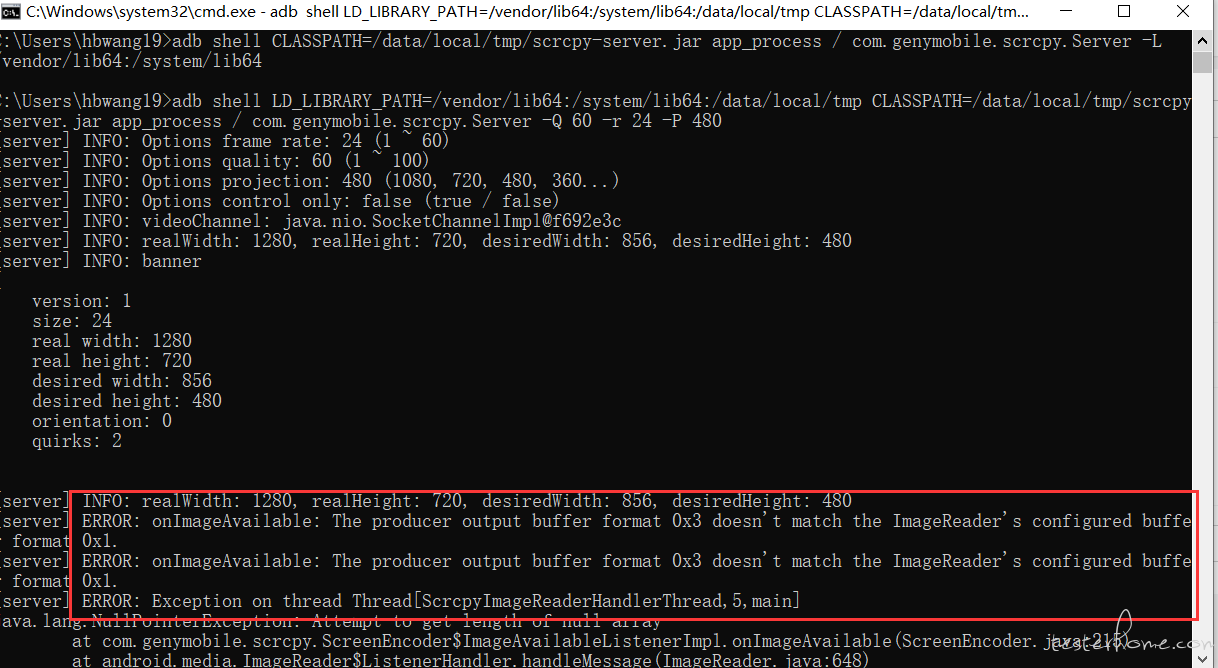STF 基于 Scrcpy 的远程调试方案
基于 Scrcpy 的远程调试方案
前言
感谢 STF 的开源,让 Android 设备远程控制变得简单,STF 通过 minicap 和 minitouch 实现设备的显示和控制。
STF 在实际使用中会发现一些棘手的问题
1.电视不支持 minitouch
2.新手机比如 mi8 mi9 不支持 minicap
3.Android 发布新版本需要适配 minicap
分享一个新的方法,来弥补这些不足
演示效果如下,由于图片较大(14MB),手机党请谨慎点击如下链接,建议完全加载完在播放,否则会卡,电脑的录屏软件很不给力,渣渣画质。。。
https://github.com/wenxiaomao1023/scrcpy/blob/master/assets/out.gif
Scrcpy
app 目录 运行在 PC 端,对于 web 远程控制,这部分是不需要的
server 目录 运行在手机端,提供屏幕数据,接收并响应控制事件
Scrcpy 对比 minicap
1.获取 frame 数据方式是一致的(sdk19 以上)
2.Scrcpy 将 frame 编码 h264
3.minicap 将 frame 编码 jpeg
Scrcpy 处理方式看起来会更好,但是有一个问题,他的设计是将屏幕数据直接发给 PC,然后在 PC 上解码显示,这种方式在网页上却很不好展示。
调研与尝试
1.Broadway 在前端解码 h264 并显示
2.wfs.js 在前端将 h264 转成 mp4 送给 h5 MSE 实现播放,这种类似直播,B 站 flv.js 那种
以上两种尝试都获得了图像,但个人感觉,以上两个方案感觉都有坑,还需要大量优化才能脱坑
解决方法
当前摸索出的解决方法,Scrcpy 将 frame 编码 jpeg 发给前端然后通过画布展示,浏览器兼容好,可行性高,minicap 也是这么做的,修改方式见如下
https://github.com/wenxiaomao1023/scrcpy/commit/46d1c009d8ce559dc1ac1cdfceb234f1c7728498
当前已实现的功能
1.使用 ImageReader 获取 frame 数据,通过 libjpeg-turbo 编码 jpeg
2.控制帧率,压缩率,缩放比例,可以减少带宽占用,提高流畅性
3.考虑到当前大多是 minicap 的方案,所以 scrcpy 返回的屏幕数据格式兼容了 minicap 的数据格式(banner+jpegsize+jpegdata),移植改动会很小
4.最低支持到 Android4.4(adb forward 命令有变化,见下文,默认端口 6612)
5.返回旋转状态(为了替换 STFService.apk)
6.添加获取 DumpHierarchy 信息(启动命令加-D 参数),获取界面布局信息为录制 Case 功能准备
优点
1.德芙般丝滑,手机播放视频一点不卡,web 端展示也很流畅(30 - 50 FPS)
2.支持电视 touch
3.支持 mi8,mi9 等图像展示,不必在适配 minicap.so 啦,耶!
缺点
1.最低支持 android5.0,由于还依赖 android.system.Os,若想兼容低版本设备需要配合 minicap 使用,当前最低可支持到 Android4.4
2.流量问题,如果你的网站部署在内网,建议参考此方案,如果部署在公网,建议采用原生的 Scrcpy 方式
编译 libjpeg-turbo
我已经编好了 ARMv7 (32-bit) 和 ARMv8 (64-bit)
https://github.com/wenxiaomao1023/scrcpy/tree/master/server/libs/libturbojpeg/prebuilt
如果你需要其他平台,可参考此文档 Building libjpeg-turbo for Android 部分
https://github.com/libjpeg-turbo/libjpeg-turbo/blob/master/BUILDING.md
如果不需要,可跳过此步骤
编译 Scrcpy 代码
ninja 编译方式
android sdk 里有 ninja,如 Android/Sdk/cmake/3.6.4111459/bin/ninja,加到环境变量里即可,meson 需要安装
如果不想安装这些,可以往下看,用 gradle 编译
git clone https://github.com/wenxiaomao1023/scrcpy.git
cd scrcpy
meson x --buildtype release --strip -Db_lto=true
ninja -Cx
编译后会在 scrcpy 目录下生成
x/server/scrcpy-server.jar
server/jniLibs/armeabi-v7a/libcompress.so
server/jniLibs/arm64-v8a/libcompress.so
gradle 编译方式
git clone https://github.com/wenxiaomao1023/scrcpy.git
cd scrcpy/server
../gradlew assembleDebug
编译后会在 scrcpy 目录下生成
server/build/outputs/apk/debug/server-debug.apk
server/jniLibs/armeabi-v7a/libcompress.so
server/jniLibs/arm64-v8a/libcompress.so
server/build/outputs/apk/debug/server-debug.apk 和 x/server/scrcpy-server.jar 是一样的,下文中都按 scrcpy-server.jar 命名方式进行说明
启动 scrcpy-server.jar
# 先看下设备的abi,
adb shell getprop ro.product.cpu.abi
新版本添加-L 参数,LD_LIBRARY_PATH 的值等于-L 参数的返回值,并追加:/data/local/tmp
# armeabi-v7a
adb push scrcpy/server/jniLibs/armeabi-v7a/libcompress.so /data/local/tmp/
adb push scrcpy/server/libs/libturbojpeg/prebuilt/armeabi-v7a/libturbojpeg.so /data/local/tmp/
adb push scrcpy/x/server/scrcpy-server.jar /data/local/tmp/
adb shell chmod 777 /data/local/tmp/scrcpy-server.jar
adb shell CLASSPATH=/data/local/tmp/scrcpy-server.jar app_process / com.genymobile.scrcpy.Server -L
# LD_LIBRARY_PATH的值为上步-L的返回值加:/data/local/tmp(注意有个英文冒号)
adb shell LD_LIBRARY_PATH=???:/data/local/tmp CLASSPATH=/data/local/tmp/scrcpy-server.jar app_process / com.genymobile.scrcpy.Server
# arm64-v8a
adb push server/jniLibs/arm64-v8a/libcompress.so /data/local/tmp/
adb push server/libs/libturbojpeg/prebuilt/arm64-v8a/libturbojpeg.so /data/local/tmp/
adb push scrcpy/x/server/scrcpy-server.jar /data/local/tmp/
adb shell chmod 777 /data/local/tmp/scrcpy-server.jar
adb shell CLASSPATH=/data/local/tmp/scrcpy-server.jar app_process / com.genymobile.scrcpy.Server -L
# LD_LIBRARY_PATH的值为上步-L的返回值加:/data/local/tmp(注意有个英文冒号)
adb shell LD_LIBRARY_PATH=???:/data/local/tmp CLASSPATH=/data/local/tmp/scrcpy-server.jar app_process / com.genymobile.scrcpy.Server
# Android4.4设备
# 前几步同上(查看abi push libcompress.so libturbojpeg.so,push scrcpy-server.jar,chmod scrcpy-server.jar)
# 不同的地方在于需要指定ANDROID_DATA参数,否则启动会报错Dex cache directory isn't writable: /data/dalvik-cache (Permission denied) uid=2000 gid=2000
# 见解决方法https://stackoverflow.com/questions/21757935/running-android-java-based-command-line-utility-from-adb-shell
adb shell mkdir -p /data/local/tmp/dalvik-cache
adb shell ANDROID_DATA=/data/local/tmp CLASSPATH=/data/local/tmp/scrcpy-server.jar app_process / com.genymobile.scrcpy.Server -L
# LD_LIBRARY_PATH的值为上步-L的返回值加:/data/local/tmp(注意有个英文冒号)
adb shell ANDROID_DATA=/data/local/tmp LD_LIBRARY_PATH=???:/data/local/tmp CLASSPATH=/data/local/tmp/scrcpy-server.jar app_process / com.genymobile.scrcpy.Server
app_process / com.genymobile.scrcpy.Server 这个命令可以设置如下参数,建议使用命令如下,压缩质量 60,最高 24 帧,480P
app_process / com.genymobile.scrcpy.Server -Q 60 -r 24 -P 480
Usage: [-h]
jpeg:
-r <value>: Frame rate (frames/sec).
-P <value>: Display projection (1080, 720, 480, 360...).
-Q <value>: JPEG quality (0-100).
-c: Control only.
-L: Library path.
-D: Dump window hierarchy.
-h: Show help.
启动 app.js
scrcpy-server.jar 兼容了 minicap 数据格式,可以直接用 minicap 的 demo app.js 看效果
https://github.com/openstf/minicap/tree/master/example
https://github.com/openstf/minicap/blob/master/example/app.js
需要把 app.js 改一下,多一个连接,修改如下
// 原始代码默认的图像socket
var stream = net.connect({
port: 1717
})
// 修改1 加一个控制socket,在默认的net.connect后再net.connect一次(必须)
var controlStream = net.connect({
port: 1717
})
// 修改2 新版本除了返回图像,还会返回旋转和层级(如果-D),需要容错处理,屏蔽掉exit(),并加else
if (frameBody[0] !== 0xFF || frameBody[1] !== 0xD8) {
console.error('Frame body does not start with JPG header', frameBody)
// process.exit(1) //屏蔽exit()
}
else { // 添加else
ws.send(frameBody, {
binary: true
})
}
git clone https://github.com/openstf/minicap.git
cd minicap/example
npm install
# 注意这里要改为localabstract:scrcpy(旧版本)
# 注意这里要改为tcp:6612(新版本)
adb forward tcp:1717 tcp:6612
node app.js
访问 http://127.0.0.1:9002
如果有时刷新会没效果,只显示一个红框,先确认是否执行了 adb forward tcp:1717 tcp:6612,如果是概率性刷新不出图像这是正常的,客户端连接失败需要做重连操作,例子里并没有,所以简单解决办法是重启下 scrcpy-server.jar,然后刷新网页
Scrcpy touch
Scrcpy touch 的实现可以参考如下实现,当前实现常用的三种事件消息
// 键值 HOME,BACK,MENU 等
CONTROL_MSG_TYPE_INJECT_KEYCODE
// 点击和滑动
CONTROL_MSG_TYPE_INJECT_TOUCH_EVENT
// 鼠标滚轮滚动
CONTROL_MSG_TYPE_INJECT_SCROLL_EVENT
后端提供 json 格式接口
package main
import (
"errors"
"net"
"github.com/qiniu/log"
"bytes"
"encoding/binary"
)
type MessageType int8
const (
CONTROL_MSG_TYPE_INJECT_KEYCODE MessageType = iota
CONTROL_MSG_TYPE_INJECT_TEXT
CONTROL_MSG_TYPE_INJECT_TOUCH_EVENT
CONTROL_MSG_TYPE_INJECT_SCROLL_EVENT
CONTROL_MSG_TYPE_BACK_OR_SCREEN_ON
CONTROL_MSG_TYPE_EXPAND_NOTIFICATION_PANEL
CONTROL_MSG_TYPE_COLLAPSE_NOTIFICATION_PANEL
CONTROL_MSG_TYPE_GET_CLIPBOARD
CONTROL_MSG_TYPE_SET_CLIPBOARD
CONTROL_MSG_TYPE_SET_SCREEN_POWER_MODE
)
type PositionType struct {
X int32 `json:"x"`
Y int32 `json:"y"`
Width int16 `json:"width"`
Height int16 `json:"height"`
}
type Message struct {
Msg_type MessageType `json:"msg_type"`
// CONTROL_MSG_TYPE_INJECT_KEYCODE
Msg_inject_keycode_action int8 `json:"msg_inject_keycode_action"`
Msg_inject_keycode_keycode int32 `json:"msg_inject_keycode_keycode"`
Msg_inject_keycode_metastate int32 `json:"msg_inject_keycode_metastate"`
// CONTROL_MSG_TYPE_INJECT_TOUCH_EVENT
Msg_inject_touch_action int8 `json:"msg_inject_touch_action"`
Msg_inject_touch_pointerid int64 `json:"msg_inject_touch_pointerid"`
Msg_inject_touch_position PositionType `json:"msg_inject_touch_position"`
Msg_inject_touch_pressure uint16 `json:"msg_inject_touch_pressure"`
Msg_inject_touch_buttons int32 `json:"msg_inject_touch_buttons"`
// CONTROL_MSG_TYPE_INJECT_SCROLL_EVENT
Msg_inject_scroll_position PositionType `json:"msg_inject_scroll_position"`
Msg_inject_scroll_horizontal int32 `json:"msg_inject_scroll_horizontal"`
Msg_inject_scroll_vertical int32 `json:"msg_inject_scroll_vertical"`
}
type KeycodeMessage struct {
Msg_type MessageType `json:"msg_type"`
Msg_inject_keycode_action int8 `json:"msg_inject_keycode_action"`
Msg_inject_keycode_keycode int32 `json:"msg_inject_keycode_keycode"`
Msg_inject_keycode_metastate int32 `json:"msg_inject_keycode_metastate"`
}
type TouchMessage struct {
Msg_type MessageType `json:"msg_type"`
Msg_inject_touch_action int8 `json:"msg_inject_touch_action"`
Msg_inject_touch_pointerid int64 `json:"msg_inject_touch_pointerid"`
Msg_inject_touch_position PositionType `json:"msg_inject_touch_position"`
Msg_inject_touch_pressure uint16 `json:"msg_inject_touch_pressure"`
Msg_inject_touch_buttons int32 `json:"msg_inject_touch_buttons"`
}
type ScrollMessage struct {
Msg_type MessageType `json:"msg_type"`
Msg_inject_scroll_position PositionType `json:"msg_inject_scroll_position"`
Msg_inject_scroll_horizontal int32 `json:"msg_inject_scroll_horizontal"`
Msg_inject_scroll_vertical int32 `json:"msg_inject_scroll_vertical"`
}
func drainScrcpyRequests(conn net.Conn, reqC chan Message) error {
for req := range reqC {
var err error
switch req.Msg_type {
case CONTROL_MSG_TYPE_INJECT_KEYCODE:
t := KeycodeMessage{
Msg_type: req.Msg_type,
Msg_inject_keycode_action: req.Msg_inject_keycode_action,
Msg_inject_keycode_keycode: req.Msg_inject_keycode_keycode,
Msg_inject_keycode_metastate: req.Msg_inject_keycode_metastate,
}
buf := &bytes.Buffer{}
err := binary.Write(buf, binary.BigEndian, t)
if err != nil {
log.Debugf("CONTROL_MSG_TYPE_INJECT_KEYCODE error: %s", err)
log.Debugf("%s",buf.Bytes())
break
}
_, err = conn.Write(buf.Bytes())
case CONTROL_MSG_TYPE_INJECT_TEXT:
case CONTROL_MSG_TYPE_INJECT_TOUCH_EVENT:
var pointerid int64 = -1
var pressure uint16 = 65535
var buttons int32 = 1
req.Msg_inject_touch_pointerid = pointerid
req.Msg_inject_touch_pressure = pressure
req.Msg_inject_touch_buttons = buttons
t := TouchMessage{
Msg_type: req.Msg_type,
Msg_inject_touch_action: req.Msg_inject_touch_action,
Msg_inject_touch_pointerid: req.Msg_inject_touch_pointerid,
Msg_inject_touch_position: PositionType{
X: req.Msg_inject_touch_position.X,
Y: req.Msg_inject_touch_position.Y,
Width: req.Msg_inject_touch_position.Width,
Height: req.Msg_inject_touch_position.Height,
},
Msg_inject_touch_pressure: req.Msg_inject_touch_pressure,
Msg_inject_touch_buttons: req.Msg_inject_touch_buttons,
}
buf := &bytes.Buffer{}
err := binary.Write(buf, binary.BigEndian, t)
if err != nil {
log.Debugf("CONTROL_MSG_TYPE_INJECT_TOUCH_EVENT error: %s", err)
log.Debugf("%s",buf.Bytes())
break
}
_, err = conn.Write(buf.Bytes())
case CONTROL_MSG_TYPE_INJECT_SCROLL_EVENT:
t := ScrollMessage{
Msg_type: req.Msg_type,
Msg_inject_scroll_position: PositionType{
X: req.Msg_inject_scroll_position.X,
Y: req.Msg_inject_scroll_position.Y,
Width: req.Msg_inject_scroll_position.Width,
Height: req.Msg_inject_scroll_position.Height,
},
Msg_inject_scroll_horizontal: req.Msg_inject_scroll_horizontal,
Msg_inject_scroll_vertical: req.Msg_inject_scroll_vertical,
}
buf := &bytes.Buffer{}
err := binary.Write(buf, binary.BigEndian, t)
if err != nil {
log.Debugf("CONTROL_MSG_TYPE_INJECT_SCROLL_EVENT error: %s", err)
log.Debugf("%s",buf.Bytes())
break
}
_, err = conn.Write(buf.Bytes())
case CONTROL_MSG_TYPE_BACK_OR_SCREEN_ON:
case CONTROL_MSG_TYPE_EXPAND_NOTIFICATION_PANEL:
case CONTROL_MSG_TYPE_COLLAPSE_NOTIFICATION_PANEL:
case CONTROL_MSG_TYPE_GET_CLIPBOARD:
case CONTROL_MSG_TYPE_SET_CLIPBOARD:
case CONTROL_MSG_TYPE_SET_SCREEN_POWER_MODE:
default:
err = errors.New("unsupported msg type")
}
if err != nil {
return err
}
}
return nil
}
前端调用
let scrcpyKey = (key) => {
ws.send(JSON.stringify({
"msg_type": 0,
"msg_inject_keycode_action": 0,
"msg_inject_keycode_keycode": key,
"msg_inject_keycode_metastate": 0
}))
ws.send(JSON.stringify({
"msg_type": 0,
"msg_inject_keycode_action": 1,
"msg_inject_keycode_keycode": key,
"msg_inject_keycode_metastate": 0
}))
}
let scrcpyTouchDown = (touch) => {
ws.send(JSON.stringify({
"msg_type": 2,
"msg_inject_touch_action": 0,
"msg_inject_touch_position": {
"x": touch.x, "y": touch.y, "width": touch.w, "height": touch.h
}}));
}
let scrcpyTouchMove = (touch) => {
ws.send(JSON.stringify({
"msg_type": 2,
"msg_inject_touch_action": 2,
"msg_inject_touch_position": {
"x": touch.x, "y": touch.y, "width": touch.w, "height": touch.h
}
}));
}
let scrcpyTouchUp = (touch) => {
ws.send(JSON.stringify({
"msg_type": 2,
"msg_inject_touch_action": 1,
"msg_inject_touch_position": {
"x": touch.x, "y": touch.y, "width": touch.w, "height": touch.h
}
}));
}
//向下滚动
let scrcpyScrollDown = (touch) => {
ws.send(JSON.stringify({
"msg_type": 3,
"msg_inject_scroll_position": {
"x": touch.x, "y": touch.y, "width": touch.w, "height": touch.h
},
"msg_inject_scroll_horizontal": 0,
"msg_inject_scroll_vertical": -1,
}));
}
//向上滚动
let scrcpyScrollUp = (touch) => {
ws.send(JSON.stringify({
"msg_type": 3,
"msg_inject_scroll_position": {
"x": touch.x, "y": touch.y, "width": touch.w, "height": touch.h
},
"msg_inject_scroll_horizontal": 0,
"msg_inject_scroll_vertical": 1,
}));
}
项目还在开发阶段,欢迎反馈问题 : )
收工~