本帖已被设为精华帖!
如果你要再 IOS 上面跑 monkey 前提是要有 被测 APP 的源码 @!
第一步:打开 Xcode 再把 AppDebug 到你模拟器上
第二步:再打开 profile

第三步:选择 automation

第四步:选择 js
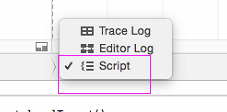
第五步:贴如代码
// Copyright (c) 2013 Jonathan Penn (http://cocoamanifest.net/)
// Permission is hereby granted, free of charge, to any person obtaining a copy
// of this software and associated documentation files (the "Software"), to deal
// in the Software without restriction, including without limitation the rights
// to use, copy, modify, merge, publish, distribute, sublicense, and/or sell
// copies of the Software, and to permit persons to whom the Software is
// furnished to do so, subject to the following conditions:
// The above copyright notice and this permission notice shall be included in
// all copies or substantial portions of the Software.
// THE SOFTWARE IS PROVIDED "AS IS", WITHOUT WARRANTY OF ANY KIND, EXPRESS OR
// IMPLIED, INCLUDING BUT NOT LIMITED TO THE WARRANTIES OF MERCHANTABILITY,
// FITNESS FOR A PARTICULAR PURPOSE AND NONINFRINGEMENT. IN NO EVENT SHALL THE
// AUTHORS OR COPYRIGHT HOLDERS BE LIABLE FOR ANY CLAIM, DAMAGES OR OTHER
// LIABILITY, WHETHER IN AN ACTION OF CONTRACT, TORT OR OTHERWISE, ARISING FROM,
// OUT OF OR IN CONNECTION WITH THE SOFTWARE OR THE USE OR OTHER DEALINGS IN
// THE SOFTWARE.
"use strict";
function UIAutoMonkey() {
this.config = {
numberOfEvents: 1000,
delayBetweenEvents: 0.05, // In seconds
// If the following line is uncommented, then screenshots are taken
// every "n" seconds.
//screenshotInterval: 5,
// Events are triggered based on the relative weights here. The event
// with this highest number gets triggered the most.
//
// If you want to add your own "events", check out the event method
// definitions below.
eventWeights: {
tap: 500,
drag: 1,
flick: 1,
orientation: 1,
clickVolumeUp: 1,
clickVolumeDown: 1,
lock: 1,
pinchClose: 10,
pinchOpen: 10,
shake: 1
},
// Probability that touch events will have these different properties
touchProbability: {
multipleTaps: 0.05,
multipleTouches: 0.05,
longPress: 0.05
}
// Uncomment the following to restrict events to a rectangluar area of
// the screen
/*
frame: {
origin: {x: 0, y: 0},
size: {width: 100, height: 50}
}
*/
};
}
// --- --- --- ---
// Event Methods
//
// Any event probability in the hash above corresponds to a related event
// method below. So, a "tap" probability will trigger a "tap" method.
//
// If you want to add your own events, just add a probability to the hash
// above and then add a corresponding method below. Boom!
//
// Each event method can call any other method on this UIAutoMonkey object.
// All the methods at the end are helpers at your disposal and feel free to
// add your own.
UIAutoMonkey.prototype.allEvents = {
tap: function() {
this.target().tapWithOptions(
{ x: this.randomX(), y: this.randomY() },
{
tapCount: this.randomTapCount(),
touchCount: this.randomTouchCount(),
duration: this.randomTapDuration()
}
);
},
drag: function() {
this.target().dragFromToForDuration(
{ x: this.randomX(), y: this.randomY() },
{ x: this.randomX(), y: this.randomY() },
0.5
);
},
flick: function() {
this.target().flickFromTo(
{ x: this.randomX(), y: this.randomY() },
{ x: this.randomX(), y: this.randomY() }
);
},
orientation: function() {
var orientations = [
UIA_DEVICE_ORIENTATION_PORTRAIT,
UIA_DEVICE_ORIENTATION_PORTRAIT_UPSIDEDOWN,
UIA_DEVICE_ORIENTATION_LANDSCAPELEFT,
UIA_DEVICE_ORIENTATION_LANDSCAPERIGHT
];
var i = Math.floor(Math.random() * 10) % orientations.length;
var newOrientation = orientations[i];
this.target().setDeviceOrientation(newOrientation);
this.delay(0.9);
},
clickVolumeUp: function() {
this.target().clickVolumeUp();
},
clickVolumeDown: function() {
this.target().clickVolumeUp();
},
lock: function() {
this.target().lockForDuration(Math.random() * 3);
},
pinchClose: function () {
this.target().pinchCloseFromToForDuration(
{ x: this.randomX(), y: this.randomY() },
{ x: this.randomX(), y: this.randomY() },
0.5
);
},
pinchOpen: function () {
this.target().pinchOpenFromToForDuration(
{ x: this.randomX(), y: this.randomY() },
{ x: this.randomX(), y: this.randomY() },
0.5
);
},
shake: function() {
this.target().shake();
}
};
// --- --- --- ---
// Helper methods
//
UIAutoMonkey.prototype.RELEASE_THE_MONKEY = function() {
// Called at the bottom of this script to, you know...
//
// RELEASE THE MONKEY!
for(var i = 0; i < this.config.numberOfEvents; i++) {
this.triggerRandomEvent();
if (this.config.screenshotInterval) this.takeScreenShotIfItIsTime();
this.delay();
}
};
UIAutoMonkey.prototype.triggerRandomEvent = function() {
var name = this.chooseEventName();
// Find the event method based on the name of the event
var event = this.allEvents[name];
event.apply(this);
};
UIAutoMonkey.prototype.target = function() {
// Return the local target.
return UIATarget.localTarget();
};
UIAutoMonkey.prototype.delay = function(seconds) {
// Delay the target by `seconds` (can be a fraction)
// Defaults to setting in configuration
seconds = seconds || this.config.delayBetweenEvents;
this.target().delay(seconds);
};
UIAutoMonkey.prototype.chooseEventName = function() {
// Randomly chooses an event name from the `eventsWeight` dictionary
// based on the given weights.
var calculatedEventWeights = [];
var totalWeight = 0;
var events = this.config.eventWeights;
for (var event in events) {
if (events.hasOwnProperty(event)) {
calculatedEventWeights.push({
weight: events[event]+totalWeight,
event: event
});
totalWeight += events[event];
}
}
var chosenWeight = Math.random() * 1000 % totalWeight;
for (var i = 0; i < calculatedEventWeights.length; i++) {
if (chosenWeight < calculatedEventWeights[i].weight) {
return calculatedEventWeights[i].event;
}
}
throw "No even was chosen!";
};
UIAutoMonkey.prototype.screenWidth = function() {
// Need to adjust by one to stay within rectangle
return this.target().rect().size.width - 1;
};
UIAutoMonkey.prototype.screenHeight = function() {
// Need to adjust by one to stay within rectangle
return this.target().rect().size.height - 1;
};
UIAutoMonkey.prototype.randomX = function() {
var min, max;
if (this.config.frame){
// Limits coordinates to given frame if set in config
min = this.config.frame.origin.x;
max = this.config.frame.size.width + min;
} else {
// Returns a random X coordinate within the screen rectangle
min = 0;
max = this.screenWidth();
}
return Math.floor(Math.random() * (max - min) + min) + 1;
};
UIAutoMonkey.prototype.randomY = function() {
var min, max;
if (this.config.frame){
// Limits coordinates to given frame if set in config
min = this.config.frame.origin.y;
max = this.config.frame.size.height + min;
} else {
// Returns a random Y coordinate within the screen rectangle
min = 0;
max = this.screenHeight();
}
return Math.floor(Math.random() * (max - min) + min) + 1;
};
UIAutoMonkey.prototype.randomTapCount = function() {
// Calculates a tap count for tap events based on touch probabilities
if (this.config.touchProbability.multipleTaps > Math.random()) {
return Math.floor(Math.random() * 10) % 3 + 1;
}
else return 1;
};
UIAutoMonkey.prototype.randomTouchCount = function() {
// Calculates a touch count for tap events based on touch probabilities
if (this.config.touchProbability.multipleTouches > Math.random()) {
return Math.floor(Math.random() * 10) % 3 + 1;
}
else return 1;
};
UIAutoMonkey.prototype.randomTapDuration = function() {
// Calculates whether or not a tap should be a long press based on
// touch probabilities
if (this.config.touchProbability.longPress > Math.random()) {
return 0.5;
}
else return 0;
};
UIAutoMonkey.prototype.randomRadians = function() {
// Returns a random radian value
return Math.random() * 10 % (3.14159 * 2);
};
UIAutoMonkey.prototype.takeScreenShotIfItIsTime = function() {
var now = (new Date()).valueOf();
if (!this._lastScreenshotTime) this._lastScreenshotTime = 0;
if (now - this._lastScreenshotTime > this.config.screenshotInterval * 1000) {
var filename = "monkey-" + (new Date()).toISOString().replace(/[:\.]+/g, "-");
this.target().captureScreenWithName(filename);
this._lastScreenshotTime = now;
}
};
// Commodity function to call RELEASE_THE_MONKEY directly on UIAutoMonkey
// if you don't need to customize your instance
UIAutoMonkey.RELEASE_THE_MONKEY = function() {
(new UIAutoMonkey()).RELEASE_THE_MONKEY();
};
UIAutoMonkey.RELEASE_THE_MONKEY();
第六步:点击播放
欢迎一起交流,一起进步 可以关注我的微信公众号:

如果觉得我的文章对您有用,请随意打赏。您的支持将鼓励我继续创作!