Python+Pytest+Allure+Jenkins 接口自动化框架
一、接口基础
接口测试是对系统和组件之间的接口进行测试,主要是效验数据的交换,传递和控制管理过程,以及相互逻辑依赖关系。其中接口协议分为 HTTP,RPC,Webservice,Dubbo,RESTful 等类型。
接口测试流程
1、需求评审,熟悉业务和需求
2、开发提供接口文档
3、编写接口测试用例
4、用例评审
5、提测后开始测试
6、提交测试报告
两种常见的 HTTP 请求方法:GET 和 POST
二、项目说明
本框架是一套基于 Python+Pytest+Requests+Allure+Jenkins 而设计的数据驱动接口自动化测试的框架。
技术栈
Python、Pytest、Requests、Excel、Json、Mysql、Allure、Logbook、Jenkins
三、接口测试框架结构图

四、项目功能
Python+Pytest+Allure+Jenkins 接口自动化框架,实现 Excel 或 Json 维护测试用例,支持数据库操作,利用封装的请求基类调取相应的测试用例接口,获取配置文件中的环境地址与环境变量,结合 Pytest 进行单元测试,使用 LogBook 进行记录日志,并生成 allure 测试报告,最后进行 Jenkins 集成项目实现集成部署,并发送测试报告邮件。
五、代码设计与功能说明
1、工具类封装
1.1、log 日志
目中的 log 日志是 logbook 进行日志记录的,方便测试开发调试时进行排错纠正或修复优化。日志可选择是否打印在屏幕上即运行时是否在终端输出打印。日志格式输出可调整。
handle_log.py 部分源码
def log_type(record, handler):
log = "[{date}] [{level}] [{filename}] [{func_name}] [{lineno}] {msg}".format(
date=record.time, # 日志时间
level=record.level_name, # 日志等级
filename=os.path.split(record.filename)[-1], # 文件名
func_name=record.func_name, # 函数名
lineno=record.lineno, # 行号
msg=record.message # 日志内容
)
return log
# 日志存放路径
LOG_DIR = BasePath + '/log'
print(LOG_DIR)
if not os.path.exists(LOG_DIR):
os.makedirs(LOG_DIR)
# 日志打印到屏幕
log_std = ColorizedStderrHandler(bubble=True)
log_std.formatter = log_type
# 日志打印到文件
log_file = TimedRotatingFileHandler(
os.path.join(LOG_DIR, '%s.log' % 'log'), date_format='%Y-%m-%d', bubble=True, encoding='utf-8')
log_file.formatter = log_type
# 脚本日志
run_log = Logger("global_log")
def init_logger():
logbook.set_datetime_format("local")
run_log.handlers = []
run_log.handlers.append(log_file)
run_log.handlers.append(log_std)
return ""
打印在终端的日志,如下图所示。
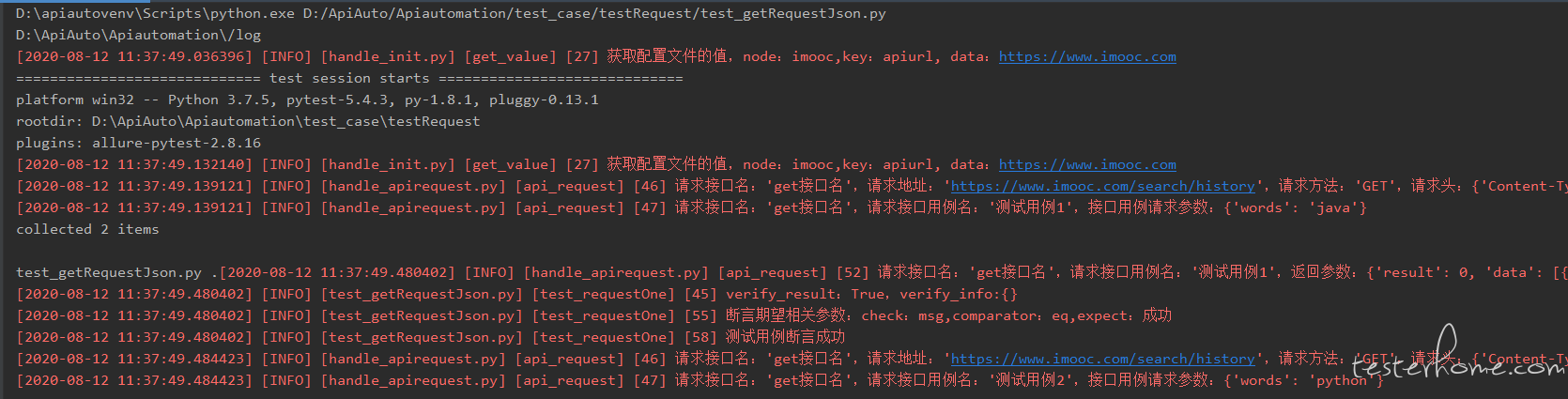
同时运行项目后,会在项目文件 log 中自动生成一个以当天日期命名的 log 文件。点击 log 日志文件可查看日志详情即项目运行时所记录的日志或报错日志。如下图所示。
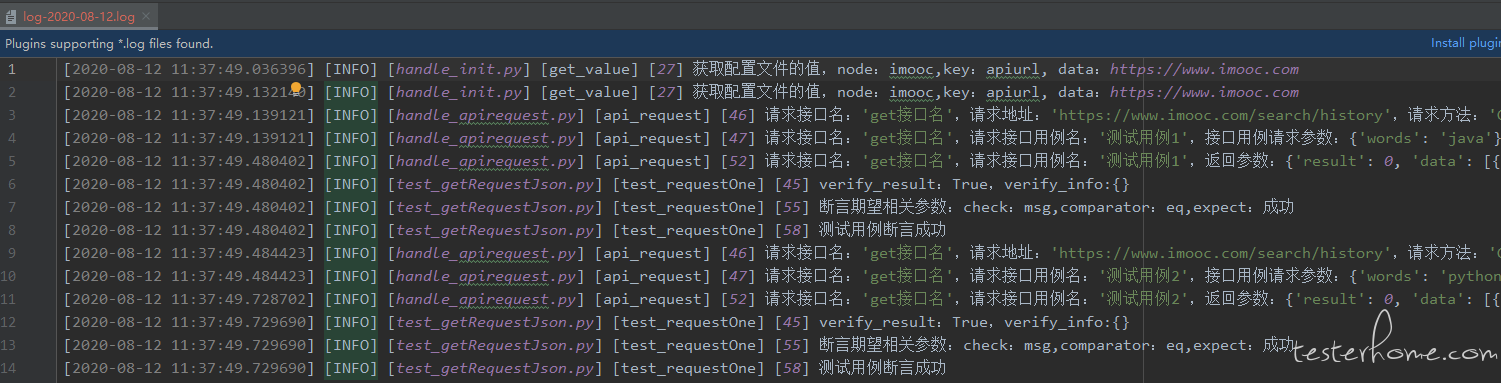
1.2、配置文件
项目中涉及到一些配置文件如 username、password 或环境变量时,我们可通过配置文件来获取配置值。通过配置文件中 key 与 value 的定义来确定获取配置文件的值。
handle_init.py 部分源码
class HandleInit:
# 读取配置文件
def load_ini(self):
file_path = BasePath + "/config/config.ini"
cf = configparser.ConfigParser()
cf.read(file_path, encoding='UTF-8')
return cf
# 获取ini里面对应key的value
def get_value(self, key, node=None):
if node == None:
node = 'Test'
cf = self.load_ini()
try:
data = cf.get(node, key)
logger.info('获取配置文件的值,node:{},key:{}, data:{}'.format(node, key, data))
except Exception:
logger.exception('没有获取到对应的值,node:{},key:{}'.format(node, key))
data = None
return data
获取配置文件中的值日志如下图所示。

1.3、Api 接口请求
获取相关测试用例及接口用例配置,记录请求相关参数的日志,定义 Allure 测试报告的步骤。
handle_apirequest.py 部分代码
class ApiRequest:
def api_request(self, base_url, test_case_data, case_data):
get_name = None
get_url = None
get_method = None
get_headers = None
get_cookies = None
get_case_name = None
get_case_params = None
response_data = None
try:
get_name = test_case_data['config']['name']
get_url = base_url + test_case_data['config']['url']
get_method = test_case_data['config']['method']
get_headers = test_case_data['config']['headers']
get_cookies = test_case_data['config']['cookies']
except Exception as e:
logger.exception('获取用例基本信息失败,{}'.format(e))
try:
get_case_name = case_data['name']
get_case_params = case_data['params']
except Exception as e:
logger.exception('获取测试用例信息失败,{}'.format(e))
with allure.step("请求接口:%s,请求地址:%s,请求方法:%s,请求头:%s,请求Cookies:%s" % (
get_name, get_url, get_method, get_headers, get_cookies)):
allure.attach("接口用例描述:", "{0}".format(get_case_name))
allure.attach("接口用例请求参数:", "{0}".format(get_case_params))
logger.info(
'请求接口名:%r,请求地址:%r,请求方法:%r,请求头:%r,请求Cookies:%r' % (get_name, get_url, get_method, get_headers, get_cookies))
logger.info('请求接口名:%r,请求接口用例名:%r,接口用例请求参数:%r' % (get_name, get_case_name, get_case_params))
try:
response_data = baseRequest.run_main(get_method, get_url, get_case_params, get_headers)
except Exception as e:
logger.exception('用例请求返回失败,{}'.format(e))
logger.info('请求接口名:%r,请求接口用例名:%r,返回参数:%r' % (get_name, get_case_name, response_data.json()))
return response_data
1.4、Excel 数据处理
1.4.1、Excel 测试用例

测试用例中维护在 Excel 文件中,类中定义如何获取 Excel 中的相关数据(如获取某个单元格的内容,获取单元格的行数,以及将数据写入 Excel 中等操作)。
handle_exceldata.py 部分源码
class OperationExcel:
def __init__(self, file_name=None, sheet_id=None):
if file_name:
self.file_name = file_name
self.sheet_id = sheet_id
else:
self.file_name = ''
self.sheet_id = 0
self.data = self.get_data()
# 获取sheets的内容
def get_data(self):
data = xlrd.open_workbook(self.file_name)
tables = data.sheets()[self.sheet_id]
return tables
# 获取单元格的行数
def get_lines(self):
tables = self.data
return tables.nrows
# 获取某一个单元格的内容
def get_cell_value(self, row, col):
return self.data.cell_value(row, col)
1.5、Json 数据处理
1.5.1、Json 测试用例
{
"config":{
"name":"post接口名",
"url":"/langdetect",
"method":"POST",
"headers":{
"Content-Type":"application/json"
},
"cookies":{
}
},
"testcase":[
{
"name":"测试用例1",
"params":{
"query":"测试"
},
"validate":[
{
"check":"status_code",
"comparator":"eq",
"expect":"200"
}
]
},
{
"name":"测试用例2",
"params":{
"query":"python"
},
"validate":[
{
"check":"msg",
"comparator":"eq",
"expect":"success"
}
]
}
]
}
1.5.2、Json 用例处理
获取 Json 文件中里具体字段的值。
handle.json.py 部分源码
class HandleJson:
# 读取json文件
def load_json(self, file_name):
if file_name == None:
file_path = ""
else:
file_path = file_name
try:
with open(file_path, encoding='UTF-8') as f:
data = json.load(f)
return data
except Exception:
print("未找到json文件")
return {}
# 读取json文件里具体的字段值
def getJson_value(self, key, file_name):
if file_name == None:
return ""
jsonData = self.load_json(file_name)
if key == None:
getJsonValue = ""
else:
getJsonValue = jsonData.get(key)
return getJsonValue
2、基类封装
2.1、请求基类封装
接口支持 Get、Post 请求,调用 requests 请求来实现接口的调用与返回。接口参数包括,接口地址、接口请求参数、cookie 参数、header 参数。
class BaseRequest:
def send_get(self, url, data, header=None, cookie=None):
"""
Requests发送Get请求
:param url:请求地址
:param data:Get请求参数
:param cookie:cookie参数
:param header:header参数
"""
response = requests.get(url=url, params=data, cookies=cookie, headers=header)
return response
def send_post(self, url, data, header=None, cookie=None):
"""
Requests发送Post请求
:param url:请求地址
:param data:Post请求参数
:param data:Post请求参数
:param cookie:cookie参数
:param header:header参数
"""
response = requests.post(url=url, json=data, cookies=cookie, headers=header)
return response
# 主函数调用
def run_main(self, method, url, data, header, cookie=None):
try:
result = ''
if method.upper() == 'GET':
result = self.send_get(url, data, header, cookie)
elif method.upper() == 'POST':
result = self.send_post(url, data, header, cookie)
return result
except Exception as e:
logger.exception('请求主函数调用失败:{}'.format(e))
3、接口测试用例编写
3.1、接口测试用例
引用 Pytest 来进行接口的单元测试,通过 JSON 中多个测试用例来做为参数化数据驱动。结合 Allure 制定相应接口的测试报告。在接口返回断言之前,我们先进行该接口的契约测试,我们采用的是 Pactverity 的全量契约校验测试。当契约测试通过时,我们再进行返回参数的相关校验测试。
test_getRequestJson.py 部分源码
@allure.feature('测试GET请求模块')
class TestRequestOne():
@allure.title('测试标题')
@allure.testcase('测试地址:https://www.imooc.com')
@user4ize('case_data', testCaseData['testcase'])
def test_requestOne(self, case_data):
try:
api_response = apiRequest.api_request(baseurl, testCaseData, case_data)
api_response_data = api_response.json()
# pactverity——全量契约校验
config_contract_format = Like({
"msg": "成功",
"result": 0,
"data": EachLike({
"word": Like("testng")
})
})
mPactVerify = PactVerify(config_contract_format)
try:
mPactVerify.verify(api_response_data)
logger.info(
'verify_result:{},verify_info:{}'.format(mPactVerify.verify_result, mPactVerify.verify_info))
assert mPactVerify.verify_result == True
except Exception:
err_msg = '契约校验错误'
logger.exception('测试用例契约校验失败,verify_result:{},verify_info:{}'.format(mPactVerify.verify_result,
mPactVerify.verify_info))
try:
for case_validate in case_data['validate']:
logger.info('断言期望相关参数:check:{},comparator:{},expect:{}'.format(case_validate['check'],
case_validate['comparator'],
case_validate['expect']))
comparatorsTest.comparators_Assert(api_response, case_validate['check'],
case_validate['comparator'], case_validate['expect'])
logger.info('测试用例断言成功')
except Exception as e:
logger.exception('测试用例断言失败')
except Exception as e:
logger.exception('测试用例请求失败,原因:{}'.format(e))
3.2、主运行
运用 Pytest 和 Allure 的特性,命令行运行测试用例文件夹,并生成对应的 allure 测试报告。
if __name__ == "__main__":
pytest.main(['-s', '-v', 'test_case/testRequest/', '-q', '--alluredir', 'reports'])
4、Allure2 测试报告
当我们运行主函数时,并生成对应的测试用例报告时,我们可以看到在该文件夹中会生成对应的 json 文件的测试报告。将 json 文件的测试报告转换成 html 形式的。命令如下
reports 是 json 格式测试报告存放的目录位置,allure_reports 是 html 测试报告文件生成的目录位置。allure 命令如下。
allure generate reports -o allure_result/
项目根目录下的 allure_reports 文件,存放的是 allure 生成的测试报告。可看出文件下有一个 HTML 文件,可通过 Python 的编辑器 Pycharm 来打开该 HTML 文件(测试报告),或可通过 allure 命令来打开该 HTML,展示 HTML 测试报告。如下所示。
测试报告文件,HTML 测试报告如下。
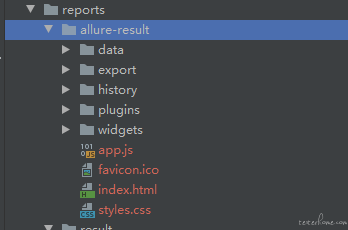
allure 命令打开 HTML 测试报告。命令如下所示。
allure open allure_result/
如下图所示。
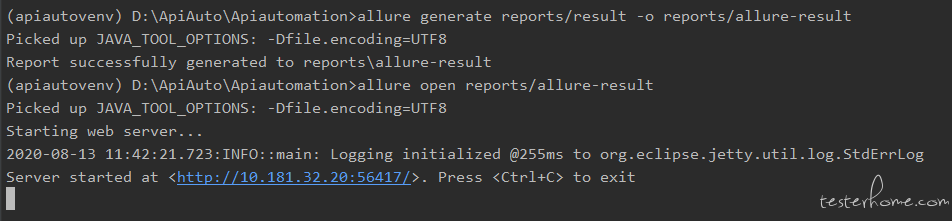
打开生成的 HTML 测试报告如下图所示。
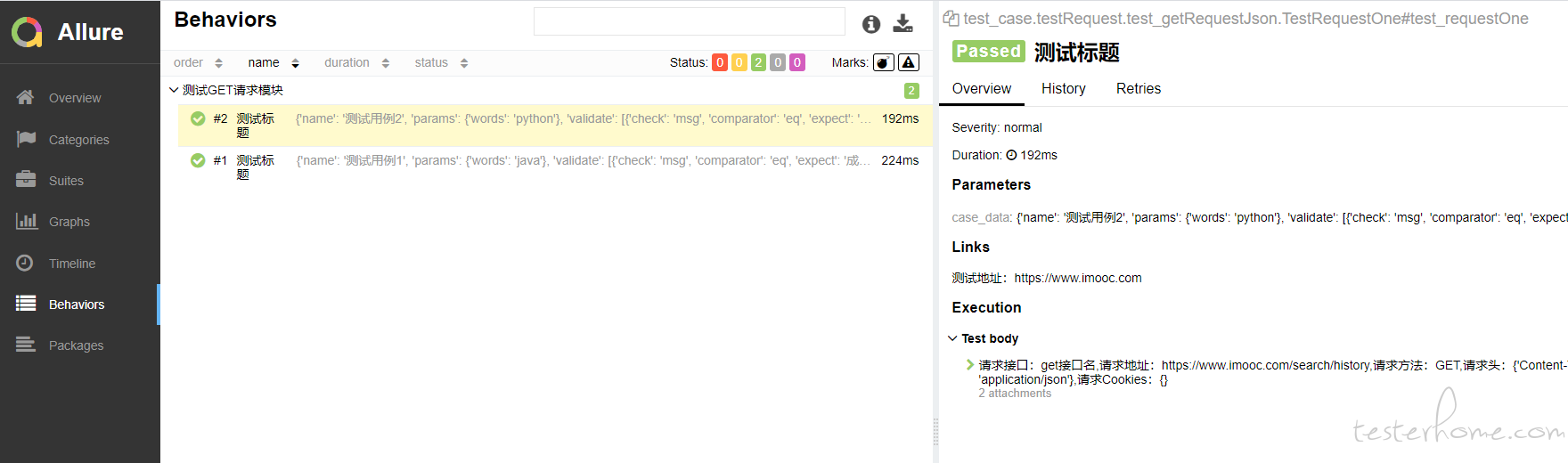
5、Jenkins 集成
Allure+Jenkins 的分享,我之前在 Pytest+Allure+Jenkins 的博客中已经分享过了。这块可以出门左转看看。前期的准备就不在这里重复说明了。我们就直接来上手创建 Item 进行相关配置。
General 中 GitHub 项目地址的配置,将自己项目的 Git 复制至项目 URL 处。如下图所示。
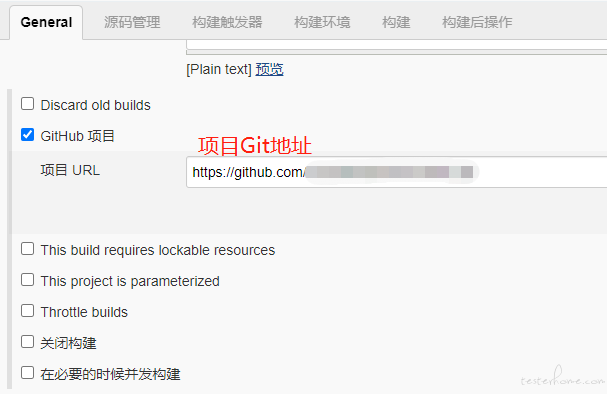
源码管理设置。勾选 Git,填写相应的项目 Git 地址,Git 项目权限所有者,以及对应的拉取代码的分支。如下图所示。
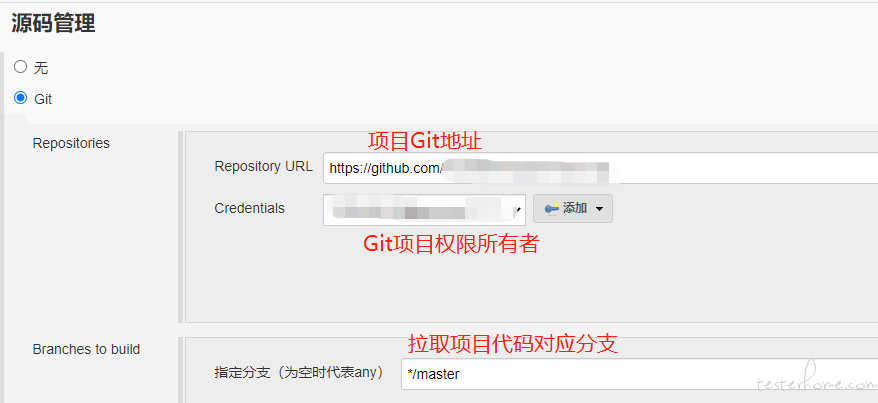
配置构建命令。选择 “执行 windows 批处理命令”,用 python 运行主函数运行脚本,命令如下图所示。
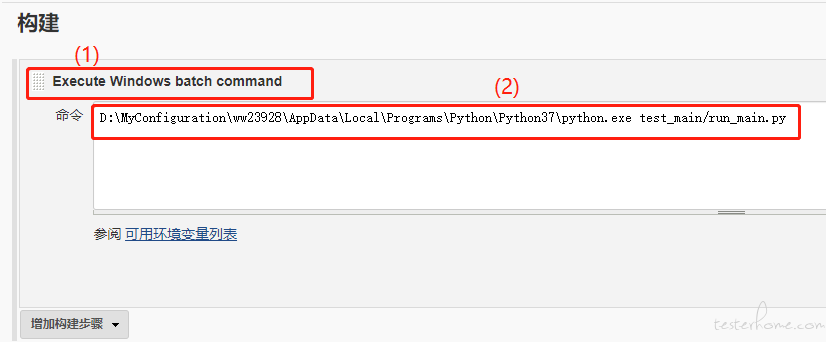
当我们在 Jenkins 里面成功安装 Allure 插件后,直接可以在构建后操作中配置 Allure 的相关配置。在 Pytest+Allure+Jenkins 中已经说明过的。Results 应与项目运行时设置的 Allure 生成的 Json 格式报告的路径一致,Report path 为 Allure html 报告结果生成文件存放的路径。
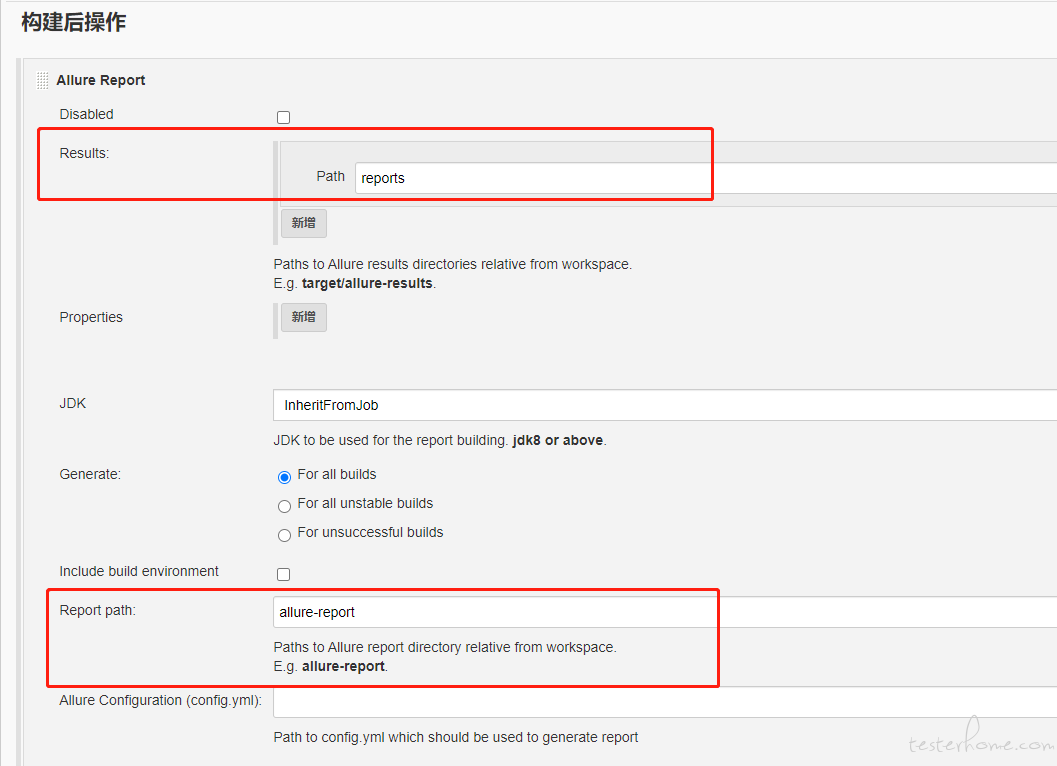
排除万难之后,我们就可以用 Jenkins 来运行项目了。如下图所示。
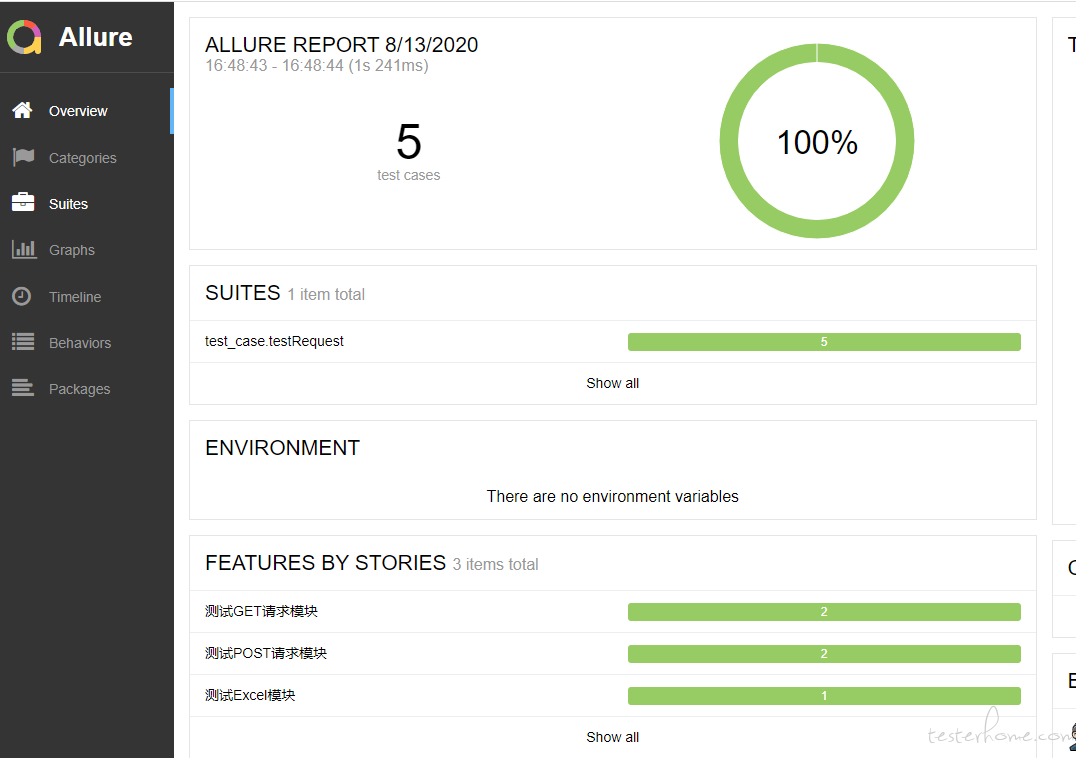
测试报告详情页,如下图所示。
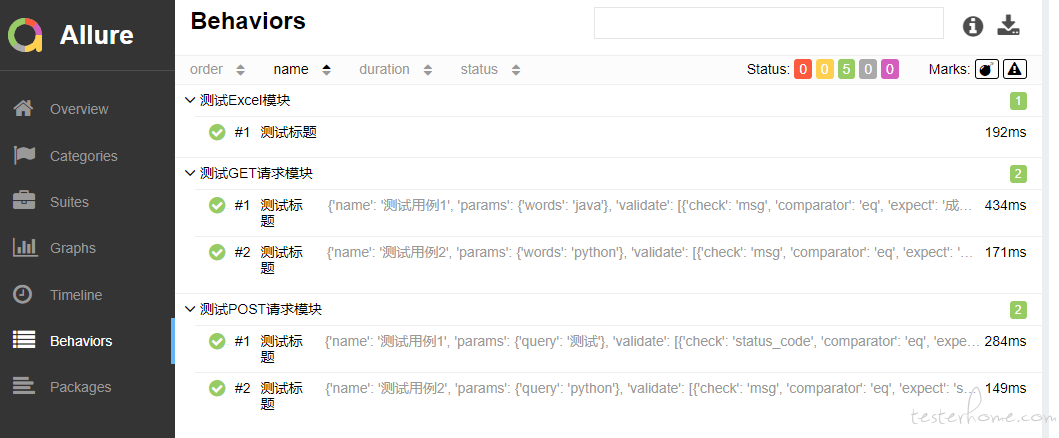
六、后期优化
1、接口测试用例数据依赖
2、测试报告邮件的发送
七、感想
该框架是在涉及 python 的知识点比较多,将接口测试与契约测试结合起来。该框架是在工作之余学习多篇文章,实战上手逐步入门开始的,适合新手入门接口自动化实战练习,仅供参考学习。框架中有不少可优化点与不足点,希望大家多多提建议或想法。