鸿蒙 【全网最全】鸿蒙 HDC 命令合集
最近在搞鸿蒙 Next 自动化,HDC 命令作为最基础的调试工具,发现全网没有比较完整的命令介绍,于是整理了这篇文档,算是给行业做点贡献吧。
由于鸿蒙生态还处于初期,官方提供的 hdc 命令还在不断修改中,这篇文档可能更新不及时,请以 github 为准:https://github.com/codematrixer/awesome-hdc,如果有问题欢迎去提 PR 和 Issue,也欢迎点 Star⭐️
HDC(OpenHarmony Device Connector)是为鸿蒙开发/测试人员提供的用于设备调试的命令行工具,类似 Android 端的 ADB 工具
HDC 主要有三部分组成:
-
hdc client:运行于电脑上的客户端,用户可以在电脑命令终端(windows cmd/linux shell)下请求执行相应的 hdc 命令。 -
hdc server:作为后台进程也运行于电脑上,server 管理 client 和设备端 daemon 之间通信包括连接的复用、数据通信包的收发,以及个别本地命令的直接处理。 -
hdc daemon:daemon 部署于 OpenHarmony 设备端作为守护进程按需运行,负责处理来自 client 端请求。
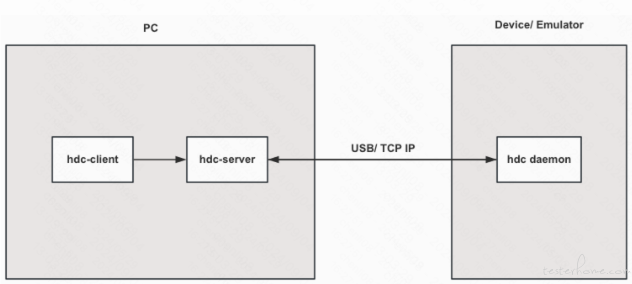
整体架构和 Android 系统的 ADB 架构非常类似。
Table of Contents
- HDC 安装
- 基本用法
- 设备连接管理
- 查看设备信息
- 应用管理
- 端口转发
- 无线调试
- 文件传输
- UI 模拟操作 (点击滑动等)
- 屏幕截图
- 屏幕录屏
- 打开 Scheme (URL)
- 获取页面布局信息(控件树)
- 录制用户操作
- 系统日志(log)
- 导出日志
- 导出 crash 日志
- hidumper 工具
- aa 工具
- bm 工具
- param 工具
- Instrument Test
- 性能工具
- 参考链接
HDC 安装
- 下载 Command Line Tools 并解压
hdc文件在command-line-tools/sdk/HarmonyOS-NEXT-DB2/openharmony/toolchains目录下-
配置电脑环境变量,以 macOS 为例,在
~/.bash_profile或者~/.zshrc文件中添加如下内容:export HM_SDK_HOME="/Users/develop/command-line-tools/sdk/HarmonyOS-NEXT-DB2" //请以sdk实际安装目录为准 export PATH=$PATH:$HM_SDK_HOME/hms/toolchains:$HM_SDK_HOME/openharmony/toolchains export HDC_SERVER_PORT=7035也可以自行编译安装:参考鸿蒙官方 gitree 文档
基本用法
基本语法
hdc -t <connectKey> <command>
如果只有一个设备/模拟器连接时,可以省略掉-t <connectKey> 这一部分,直接使用hdc <command>。在多个设备/模拟器连接的情况下需要指定-t 参数, connectKey可以通过hdc list targets命令获取,对应 Android 里的adb devices获取的serialNumber。
$ hdc list targets
127.0.0.1:5555 //<IP>:<Port>形式的connectKey ,一般为无线连接的设备或模拟器
FMR0223C13000649
比如给FMR0223C13000649 这个设备安装应用:
$ hdc -t FMR0223C13000649 install entry-default-signed.hap
[Info]App install path:/Users/develop/entry-default-signed.hap, queuesize:0, msg:install bundle successfully.
AppMod finish
注意事项
- 使用
hdc,如果出现异常,可以尝试通过hdc kill -r命令杀掉并重启 hdc 服务。 - 如果出现
hdc list targets获取不到设备信息的情况,可以通过任务管理器查看是否有 hdc 进程存在。若进程存在,则通过hdc kill -r命令杀掉该进程。
设备连接管理
查看 HDC 版本
$ hdc -v
Ver: 2.0.0a
启动/停止 HDC Server
停止
$ hdc kill
Kill server finish
重启
$ hdc start -r
查询设备列表
$ hdc list targets
127.0.0.1:5555
FMR0223C13000649
-v 选项 显示详细信息
$ hdc list targets -v
127.0.0.1:5555 TCP Connected localhost
FMR0223C13000649 USB Connected unknown...
输出的内容第一列为设备的connectKey, 第二列是设备连接方式,第三列为设备连接状态,第四列暂时未知
查询设备 UDID
$ hdc shell bm get --udid
udid of current device is :
C46284C052AE01BBD2358FE44B279524B508FC959AAB5F4B0B74E42A06569B7E
这个udid在用开发者账号打包时,需要添加这个udid到对应的profile文件中
重启手机
$ hdc target boot
查看设备信息
名称
$ hdc shell param get const.product.name
HUAWEI Mate 60 Pro
Brand
$ hdc shell param get const.product.brand
HUAWEI
Model
$ hdc shell param get const.product.model
ALN-AL00
系统版本
$ hdc shell param get const.product.software.version
ALN-AL00 5.0.0.22(SP35DEVC00E22R4P1log)
OS 版本
$ hdc shell param get const.ohos.apiversion
12
CPU 架构
$ hdc shell param get const.product.cpu.abilist
arm64-v8a
分辩率
$ hdc shell hidumper -s RenderService -a screen
-------------------------------[ability]-------------------------------
----------------------------------RenderService---------------------------------
-- ScreenInfo
screen[0]: id=0, powerstatus=POWER_STATUS_OFF, backlight=51, screenType=EXTERNAL_TYPE, render size: 1260x2720, physical screen resolution: 1260x2720, isvirtual=false, skipFrameInterval_:1
supportedMode[0]: 1260x2720, refreshrate=120
supportedMode[1]: 1260x2720, refreshrate=90
supportedMode[2]: 1260x2720, refreshrate=60
supportedMode[3]: 1260x2720, refreshrate=30
activeMode: 1260x2720, refreshrate=60
capability: name=, phywidth=72, phyheight=156,supportlayers=12, virtualDispCount=0, propCount=0, type=DISP_INTF_HDMI, supportWriteBack=false
执行上述命令后,解析返回内容,可以通过正则表达式提取1260x2720
wlan IP
$ hdc shell ifconfig
lo Link encap:Local Loopback
inet addr:127.0.0.1 Mask:255.0.0.0
UP LOOPBACK RUNNING MTU:65536 Metric:1
RX packets:99055 errors:0 dropped:0 overruns:0 frame:0
TX packets:99055 errors:0 dropped:0 overruns:0 carrier:0
collisions:0 txqueuelen:1000
RX bytes:5889697 TX bytes:5889697
wlan0 Link encap:Ethernet HWaddr ea:f9:7d:21:52:31
inet addr:172.31.125.111 Bcast:172.31.125.255 Mask:255.255.254.0
UP BROADCAST RUNNING MULTICAST MTU:1500 Metric:1
RX packets:1232924 errors:0 dropped:0 overruns:0 frame:0
TX packets:2061202 errors:0 dropped:0 overruns:0 carrier:0
collisions:0 txqueuelen:1000
RX bytes:877179224 TX bytes:2570352818
p2p0 Link encap:Ethernet HWaddr d2:0d:f7:cc:12:fb
UP BROADCAST MULTICAST MTU:1500 Metric:1
RX packets:0 errors:0 dropped:0 overruns:0 frame:0
TX packets:0 errors:0 dropped:0 overruns:0 carrier:0
collisions:0 txqueuelen:1000
RX bytes:0 TX bytes:0
chba0 Link encap:Ethernet HWaddr ec:11:05:fb:18:66
UP BROADCAST MULTICAST MTU:1500 Metric:1
RX packets:0 errors:0 dropped:0 overruns:0 frame:0
TX packets:0 errors:0 dropped:0 overruns:0 carrier:0
collisions:0 txqueuelen:1000
RX bytes:0 TX bytes:0
注意:这个命令在 Beta3 版本之前,会提示Cannot open netlink socket: Permission denied,需要升级系统。
电量/温度
$ hdc shell hidumper -s BatteryService -a -i
-------------------------------[ability]-------------------------------
----------------------------------BatteryService---------------------------------
Current time: 2024-05-30 12:08:37.419
capacity: 100
batteryLevel: 1
chargingStatus: 3
healthState: 1
pluggedType: 1
voltage: 4496732
present: 1
technology: Li-poly
nowCurrent: 123
currentAverage: 83
totalEnergy: 5203
remainingEnergy: 5207
remainingChargeTime: 0
temperature: 280
chargeType: 1
查看屏幕信息
$ hdc shell hidumper -s DisplayManagerService -a -a
-------------------------------[ability]-------------------------------
----------------------------------DisplayManagerService----------------------------------
-------------- DMS Multi User Info --------------
[oldScbPid:]
[userId:] 100
[ScbPid:] 4438
---------------- Screen ID: 0 ----------------
FoldStatus: UNKNOWN
[SCREEN SESSION]
Name: UNKNOWN
RSScreenId: 0
activeModes<id, W, H, RS>: 0, 1260, 2720, 120
SourceMode: 0
ScreenCombination: 0
Orientation: 0
Rotation: 0
ScreenRequestedOrientation: 0
[RS INFO]
SupportedColorGamuts: 0, 4, 6
ScreenColorGamut: 4
GraphicPixelFormat: 0
SupportedScreenHDRFormat: 2, 1, 3
ScreenHDRFormat: 2
SupportedColorSpaces: 0, 2294273, 2294278
ScreenColorSpace: 2294273
[CUTOUT INFO]
WaterFall_L<X,Y,W,H>: 0, 0, 0, 0
WaterFall_T<X,Y,W,H>: 0, 0, 0, 0
WaterFall_R<X,Y,W,H>: 0, 0, 0, 0
WaterFall_B<X,Y,W,H>: 0, 0, 0, 0
BoundingRects<X,Y,W,H>: [494, 36, 273, 72]
[SCREEN INFO]
VirtualWidth: 387
VirtualHeight: 836
LastParentId: 18446744073709551615
ParentId: 1
IsScreenGroup: 0
VirtualPixelRatio: 3.25
Rotation: 0
Orientation: 0
SourceMode: 0
ScreenType: 1
[SCREEN PROPERTY]
Rotation: 0
Density: 3.25
DensityInCurResolution: 3.25
PhyWidth: 72
PhyHeight: 156
RefreshRate: 60
VirtualPixelRatio: 3.25
ScreenRotation: 0
Orientation: 0
DisplayOrientation: 0
GetScreenType: 1
ReqOrientation: 0
DPI<X, Y>: 444.5, 442.871
Offset<X, Y>: 0, 0
Bounds<L,T,W,H>: 0, 0, 1260, 2720,
PhyBounds<L,T,W,H>: 0, 0, 1260, 2720,
AvailableArea<X,Y,W,H> 0, 0, 1260, 2720,
DefaultDeviceRotationOffset 0
执行上述命令后,解析返回内容,通过正则提取需要的信息,比如屏幕尺寸分辨率 Bounds,VirtualWidth,VirtualHeight,PhyWidth,PhyHeight,ScreenRotation
查看屏幕旋转状态
$ hdc shell hidumper -s DisplayManagerService -a -a
通过上面的查看屏幕信息命令,通过正则提取 ScreenRotation 字段即可,ScreenRotation 有四个值:
- 0:未旋转
- 90:顺时针旋转 90 度
- 180:顺时针旋转 180 度
- 270:顺时针旋转 270 度
备注:目前旋转状态只能查看,不支持设置
查看屏幕亮屏状态
$ hdc shell hidumper -s PowerManagerService -a -s
-------------------------------[ability]-------------------------------
----------------------------------PowerManagerService----------------------------------
POWER STATE DUMP:
Current State: AWAKE Reason: 20 Time: 521085695
ScreenOffTime: Timeout=600000ms
DUMP DETAILS:
Last Screen On: 521248337
Last Screen Off: 467804783
Last SuspendDevice: 0
Last WakeupDevice: 464729447
Last Refresh: 521248337
DUMP EACH STATES:
State: AWAKE Reason: POWER_KEY Time: 521085695
Failure: INIT Reason: From: AWAKE Time: 0
State: FREEZE Reason: INIT Time: 0
Failure: INIT Reason: From: AWAKE Time: 0
State: INACTIVE Reason: TIMEOUT Time: 467805109
Failure: INIT Reason: From: AWAKE Time: 0
State: STAND_BY Reason: INIT Time: 0
Failure: INIT Reason: From: AWAKE Time: 0
State: DOZE Reason: INIT Time: 0
Failure: INIT Reason: From: AWAKE Time: 0
State: SLEEP Reason: TIMEOUT Time: 467810120
Failure: INIT Reason: From: AWAKE Time: 0
State: HIBERNATE Reason: INIT Time: 0
Failure: INIT Reason: From: AWAKE Time: 0
State: SHUTDOWN Reason: INIT Time: 0
Failure: INIT Reason: From: AWAKE Time: 0
State: DIM Reason: TIMEOUT Time: 467797280
Failure: TIMEOUT Reason: Blocked by running lock From: AWAKE Time: 447180354
屏幕状态有这几种:
- INACTIVE
- SLEEP
- AWAKE
点亮屏幕(唤醒)
$ hdc shell power-shell wakeup
WakeupDevice is called
查看网络状态
联网状态
$ hdc shell hidumper -s NetConnManager
-------------------------------[ability]-------------------------------
----------------------------------NetConnManager----------------------------------
Net connect Info:
defaultNetSupplier_ is nullptr
SupplierId:
NetId: 0
ConnStat: 0
IsAvailable:
IsRoaming: 0
Strength: 0
Frequency: 0
LinkUpBandwidthKbps: 0
LinkDownBandwidthKbps: 0
Uid: 0
Dns result Info:
netId: 0
totalReports: 2
failReports: 2
wifi 信息
$ hdc shell hidumper -s WifiDevice
-------------------------------[ability]-------------------------------
----------------------------------WifiDevice----------------------------------
WiFi active state: activated
WiFi connection status: connected
Connection.ssid: K-Lab
Connection.bssid: cc:d0:**:**:**:e2
Connection.rssi: -45
Connection.band: 2.4GHz
Connection.frequency: 2462
Connection.linkSpeed: 156
Connection.macAddress: ea:f9:**:**:**:31
Connection.isHiddenSSID: false
Connection.signalLevel: 4
Country Code: CN
应用管理
安装应用
$ hdc app install entry-default-signed.hap
[Info]App install path:/Users/develop/entry-default-signed.hap, queuesize:0, msg:install bundle successfully.
AppMod finish
或者
$ hdc install entry-default-signed.hap
[Info]App install path:/Users/develop/entry-default-signed.hap, queuesize:0, msg:install bundle successfully.
AppMod finish
卸载应用
$ hdc app uninstall com.kk.hmscrcpy
[Info]App uninstall path:, queuesize:0, msg:uninstall bundle successfully.
AppMod finish
或者
$ hdc uninstall com.kk.hmscrcpy
[Info]App uninstall path:, queuesize:0, msg:uninstall bundle successfully.
AppMod finish
获取应用列表
$ hdc shell bm dump -a
ID: 100:
com.huawei.associateassistant
com.huawei.batterycare
com.huawei.hmos.AutoRegService
com.huawei.hmos.advisor
com.huawei.hmos.advsecmode
com.huawei.hmos.aibase
com.huawei.hmos.aidataservice
com.huawei.hmos.aidispatchservice
com.huawei.hmos.ailife
com.huawei.hmos.ailifesvc
com.huawei.hmos.audioaccessorymanager
com.huawei.hmos.authcredmgr
...
启动应用
通过启动Ability来拉起APP
hdc shell aa start -a {abilityName} -b {bundleName}
其中
bundleName可以通过hdc shell bm dump -a获取其中
abilityName可以通过如下命令获取(查看当前任务栈的 ability 信息)
$ hdc shell aa dump -l # 运行命令前需要手动打开app
User ID #100
current mission lists:{
Mission ID #139 mission name #[#com.kuaishou.hmapp:kwai:EntryAbility] lockedState #0 mission affinity #[]
AbilityRecord ID #55
app name [com.kuaishou.hmapp]
main name [EntryAbility]
bundle name [com.kuaishou.hmapp]
ability type [PAGE]
state #FOREGROUND start time [152523]
app state #FOREGROUND
ready #1 window attached #0 launcher #0
callee connections:
isKeepAlive: false
}
里面的 EntryAbility 就是你要打开 app 的 Ability 名称
退出应用
强制退出应用
hdc shell aa force-stop {bundleName}
- 其中
bundleName可以通过hdc shell bm dump -a获取
获取应用版本
$ hdc shell bm dump -n {bundleName}
执行上述命令后,再解析 json, 提取versionName字段即可
Dump 应用信息
aa dump
$ hdc shell aa dump -h
usage: aa dump <options>
options list:
-h, --help list available commands
-a, --all dump all abilities
-l, --mission-list dump mission list
-i, --ability dump abilityRecordId
-e, --extension dump elementName (FA: serviceAbilityRecords,Stage: ExtensionRecords)
-p, --pending dump pendingWantRecordId
-r, --process dump process
-d, --data dump the data abilities
-u, --userId userId
-c, --client client
-c, -u are auxiliary parameters and cannot be used alone
bm dump
$ hdc shell bm dump -h
usage: bm dump <options>
options list:
-h, --help list available commands
-a, --all list all bundles in system
-n, --bundle-name <bundle-name> list the bundle info by a bundle name
-s, --shortcut-info list the shortcut info
-d, --device-id <device-id> specify a device id
-u, --user-id <user-id> specify a user id
获取应用 Ability 信息
$ hdc shell aa dump -l //运行命令前需要手动打开app
User ID #100
current mission lists:{
Mission ID #139 mission name #[#com.kuaishou.hmapp:kwai:EntryAbility] lockedState #0 mission affinity #[]
AbilityRecord ID #55
app name [com.kuaishou.hmapp]
main name [EntryAbility]
bundle name [com.kuaishou.hmapp]
ability type [PAGE]
state #FOREGROUND start time [152523]
app state #FOREGROUND
ready #1 window attached #0 launcher #0
callee connections:
isKeepAlive: false
}
获取应用详情
查询该应用的详细信息
$ hdc shell bm dump -n com.kuaishou.hmapp
com.kuaishou.hmapp:
{
"appId": "com.kuaishou.hmapp_BIS88rItfUAk+V9Y4WZp2HgIZ/JeOgvEBkwgB/YyrKiwrWhje9Xn2F6Q7WKFVM22RdIR4vFsG14A7ombgQmIIxU=",
"appIdentifier": "5765880207853819885",
"appIndex": 0,
"applicationInfo": {
...
"applicationReservedFlag": 0,
"arkNativeFileAbi": "",
"arkNativeFilePath": "",
"asanEnabled": false,
"asanLogPath": "",
"associatedWakeUp": false,
"bundleName": "com.kuaishou.hmapp",
"bundleType": 0,
"cacheDir": "",
"codePath": "/data/app/el1/bundle/public/com.kuaishou.hmapp",
"compileSdkType": "HarmonyOS",
"compileSdkVersion": "4.1.0.73",
"cpuAbi": "arm64-v8a",
"crowdtestDeadline": -1,
"dataBaseDir": "/data/app/el2/database/com.kuaishou.hmapp",
"dataDir": "",
"debug": true,
"description": "",
"descriptionId": 0,
"descriptionResource": {
"bundleName": "com.kuaishou.hmapp",
"id": 0,
"moduleName": "kwai"
},
"deviceId": "PHONE-001",
"distributedNotificationEnabled": true,
"enabled": true,
"entityType": "unspecified",
"entryDir": "",
"entryModuleName": "",
"fingerprint": "96C4B0B051421A56EC9117BC6E3CF093C428B6B6D59DA13205C29C9BDD39AE7C",
...
"minCompatibleVersionCode": 999999,
"moduleInfos": [
{
"moduleName": "kwai",
"moduleSourceDir": "",
"preloads": []
}
],
...
"userDataClearable": true,
"vendor": "快手",
"versionCode": 999999,
"versionName": "12.2.40"
},
"compatibleVersion": 40100011,
"cpuAbi": "",
"defPermissions": [],
"description": "",
"entryInstallationFree": false,
"entryModuleName": "kwai",
"gid": 20020014,
"hapModuleInfos": [
...
],
"reqPermissions": [
"ohos.permission.ACCELEROMETER",
"ohos.permission.GET_NETWORK_INFO",
"ohos.permission.GET_WIFI_INFO",
"ohos.permission.INTERNET",
"ohos.permission.SET_NETWORK_INFO",
"ohos.permission.STORE_PERSISTENT_DATA"
],
...
"vendor": "快手",
"versionCode": 999999,
"versionName": "12.2.40"
}
通过这个命令可以获取到很多应用的关键信息,比如reqPermissions,version,abilities等等
清除应用数据
$ hdc shell bm clean -h
usage: bm clean <options>
options list:
-h, --help list available commands
-n, --bundle-name <bundle-name> bundle name
-c, --cache clean bundle cache files by bundle name
-d, --data clean bundle data files by bundle name
-u, --user-id <user-id> specify a user id
清除应用缓存
$ hdc shell bm clean -n {bundleName} -c
clean bundle cache files successfully.
其中bundleName可以通过hdc shell bm dump -a获取, 比如com.kuaishou.hmapp
清除应用数据
$ hdc shell bm clean -n {bundleName} -d
显示可调试应用列表
$ hdc jpid
2571
2633
2638
2658
2666
2691
2825
3310
3804
3977
30178
$ hdc track-jpid
0000
-
jpid显示可调试应用列表 -
track-jpid动态显示可调试应用列表。
端口转发
| 命令 | 说明 |
|---|---|
| fport ls | 展示全部 “端口转发主机端口转发数据到设备侧端口” 的转发任务 |
| fport local remote | 端口转发主机端口转发数据到设备侧端口 |
| fport rm local remote | 删除指定 “端口转发主机端口转发数据到设备侧端口” 的转发任务 |
| rport ls | 展示全部 “端口转发设备侧端口转发数据到主机端口” 的转发任务 |
| rport local remote | 端口转发设备侧端口转发数据到主机端口 |
| rport rm local remote | 删除指定 “端口转发设备侧端口转发数据到主机端口” 的转发任务 |
显示端口转发列表
展示电脑端口转发到手机端口的列表
$ hdc fport ls
FMR0223C13000649 tcp:7912 tcp:7912 [Forward]
本地端口转发到手机
将本地电脑的7913端口转发到手机7912端口
$ hdc fport tcp:7913 tcp:7912
Forwardport result:OK
这个命令非常实用,比如我再手机上实现了一个 http服务,没有这个命令前需要通过手机ip:port来访问,这就需要提前知道手机的wlanIP,执行这个命令后可以直接通过localhost:localPort来访问手机里的服务。
删除端口转发任务
$ hdc fport rm tcp:7913 tcp:7912
Remove forward ruler success, ruler:tcp:7913 tcp:7912
$ hdc fport ls
[Empty]
同理,rport命令表示手机端口转发到电脑端口,我就不一一举例了.
无线调试
- 在手机上开启 5555 端口
hdc -t {SERIAL} tmode port {PORT} - 连接手机上的端口
hdc -t {SERIAL} tconn {WLANIP}:{PORT} - 恢复手机 USB 连接
hdc -t {SERIAL} tmode usb
示例
$ hdc tmode port 5555
$ hdc tconn 172.31.124.84:5555
Connect OK
$ hdc list targets
172.31.124.84:5555
$ hdc tmode usb
Set device run mode successful.
不过目前这个无线调试,会导致该手机 USB 连接方式断开,导致无法进行端口转发,每次进行无线调试时,需要知道手机的 wlanip 才行。
这个问题也在和鸿蒙方沟通,待解决。
记个 TODO.
文件传输
| 命令 | 说明 |
|---|---|
| file send local remote | 从本地发送文件至远端设备 |
| file recv remote local | 从远端设备发送文件至本地 |
从本地电脑发送文件至手机
$ hdc file send ~/layout_407568854.json /data/local/tmp/layout_407568854.json
FileTransfer finish, Size:71792, File count = 1, time:24ms rate:2991.33kB/s
从手机拷贝文件至本地电脑
$ hdc file recv /data/local/tmp/layout_407568854.json ~/layout_407568854.json
[I][2024-05-28 20:15:45] HdcFile::TransferSummary success
FileTransfer finish, Size:71792, File count = 1, time:12ms rate:5982.67kB/s
UI 模拟操作 (点击滑动等)
支持操作类型:点击 双击 长按 慢滑 快滑 拖拽 输入文字 KeyEvent
| 配置参数名 | 配置参数含义 | 配置参数取值 | 示例 |
| ------------- |-------------------------------------------| -------------------------------------------------------------------------------------------------------------------------------------------------------------------- |--------------------------------------------------------------------------------------------------|
| click | 模拟单击操作 | point_x (必选参数,点击 x 坐标点)
point_y (必选参数,点击 y 坐标点) | hdc shell uitest uiInput click point_x point_y |
| doubleClick | 模拟双击操作 | point_x (必选参数,双击 x 坐标点)
point_y (必选参数,双击 y 坐标点) | hdc shell uitest uiInput doubleClick point_x point_y |
| longClick | 模拟长按操作 | point_x (必选参数,长按 x 坐标点)
point_y (必选参数,长按 y 坐标点) | hdc shell uitest uiInput longClick point_x point_y |
| fling | 模拟快滑操作 | from_x (必选参数,滑动起点 x 坐标)
from_y(必选参数,滑动起点 y 坐标)
to_x(必选参数,滑动终点 x 坐标)
to_y(必选参数,滑动终点 y 坐标)
swipeVelocityPps_ (可选参数,滑动速度,取值范围: 200-40000, 默认值: 600, 单位: px/s)
stepLength(可选参数,滑动步长,默认值:滑动距离/50, 单位: px) | hdc shell uitest uiInput fling from_x from_y to_x to_y swipeVelocityPps_ stepLength |
| swipe | 模拟慢滑操作 | from_x (必选参数,滑动起点 x 坐标)
from_y(必选参数,滑动起点 y 坐标)
to_x(必选参数,滑动终点 x 坐标)
to_y(必选参数,滑动终点 y 坐标)
swipeVelocityPps_ (可选参数,滑动速度,取值范围: 200-40000, 默认值: 600, 单位: px/s) | hdc shell uitest uiInput swipe from_x from_y to_x to_y swipeVelocityPps_ |
| drag | 模拟拖拽操作 | from_x (必选参数,拖拽起点 x 坐标)
from_y(必选参数,拖拽起点 y 坐标)
to_x(必选参数,拖拽终点 x 坐标)
to_y(必选参数,拖拽终点 y 坐标)
swipeVelocityPps_ (可选参数,滑动速度,取值范围: 200-40000, 默认值: 600, 单位: px/s) | hdc shell uitest uiInput drag from_x from_y to_x to_y swipeVelocityPps_ |
| dircFling | 模拟指定方向滑动操作 | direction (可选参数,滑动方向,可选值: [0,1,2,3], 滑动方向: [左,右,上,下],默认值: 0)
swipeVelocityPps_ (可选参数,滑动速度,取值范围: 200-40000, 默认值: 600, 单位: px/s)
stepLength(可选参数,滑动步长,默认值:滑动距离/50, 单位: px) | hdc shell uitest uiInput dircFling direction swipeVelocityPps_ stepLength |
| inputText | 模拟输入框输入文本操作 | point_x (必选参数,输入框 x 坐标点)
point_y (必选参数,输入框 y 坐标点)
input(输入文本) | hdc shell uitest uiInput inputText point_x point_y text |
| keyEvent | 模拟实体按键事件 (如:键盘,电源键,返回上一级,返回桌面等),以及组合按键操作 | keyID (必选参数,实体按键对应 ID)
keyID2 (可选参数,实体按键对应 ID) | hdc shell uitest uiInput keyEvent keyID |
举例
//点击
hdc shell uitest uiInput click 100 100
//双击
hdc shell uitest uiInput doubleClick 100 100
//长按
hdc shell uitest uiInput longClick 100 100
//快滑
hdc shell uitest uiInput fling 10 10 200 200 500
//慢滑
hdc shell uitest uiInput swipe 10 10 200 200 500
//拖拽
hdc shell uitest uiInput drag 10 10 100 100 500
//左滑
hdc shell uitest uiInput dircFling 0 500
//右滑
hdc shell uitest uiInput dircFling 1 600
//上滑
hdc shell uitest uiInput dircFling 2
//下滑
hdc shell uitest uiInput dircFling 3
//输入框输入
hdc shell uitest uiInput inputText 100 100 hello
//返回主页
hdc shell uitest uiInput keyEvent Home
//返回上一步
hdc shell uitest uiInput keyEvent Back
//组合键粘贴操作
hdc shell uitest uiInput keyEvent 2072 2038
keyEvent映射表可以参考这个文档:https://docs.openharmony.cn/pages/v4.1/en/application-dev/reference/apis-input-kit/js-apis-keycode.md
屏幕截图
hdc 提供了两种截图命令
方式一
$ hdc shell uitest screenCap
// 默认存储路径:/data/local/tmp,文件名:时间戳 + .png。
$ hdc shell uitest screenCap -p /data/local/tmp/1.png
// 指定存储路径和文件名。
【推荐】方式二
$ hdc shell snapshot_display -f /data/local/tmp/2.jpeg
// 截图完成后可以通过 hdc file recv 命令导入到本地
方式二的截图性能效率远远高于方式一
屏幕录屏
相关 hdc 命令还未支持,官方在开发中。。。
我这边通过 python 脚本实现了录屏功能,使用方法如下
cd awesome-hdc/scripts
pip3 install -r requirements.txt
python3 screen_recroding.py
打开 Scheme (URL)
$ hdc shell aa start -U http://www.baidu.com
start ability successfully.
$ hdc shell aa start -U kwai://home
获取页面布局信息(控件树)
$ hdc shell uitest dumpLayout -p {saveDumpPath} # 运行命令前需要手动打开app,进入对应页面
DumpLayout saved to:/data/local/tmp/layout_407568854.json
-
-p表示控件树保存的目录,如果不指定,则默认保存在手机的/data/local/tmp目录
/data/local/tmp/layout_407568854.json文件内容如下:{ "attributes": { "accessibilityId": "", "bounds": "[0,0][1260,2720]", "checkable": "", "checked": "", "clickable": "", "description": "", "enabled": "", "focused": "", "hostWindowId": "", "id": "", "key": "", "longClickable": "", "origBounds": "", "scrollable": "", "selected": "", "text": "", "type": "" }, "children": [ ... ]
录制用户操作
将当前界面操作记录到/data/local/tmp/layout/record.csv,结束录制操作使用Ctrl+C结束录制
$ hdc shell uitest uiRecord record
windowBounds : (0,0,1260,2720)
Current ForAbility :com.kuaishou.hmapp, EntryAbility
The result will be written in csv file at location: /data/local/tmp/layout/record.csv
Started Recording Successfully...
click , fingerNumber:1 ,
finger1:click: at Point(x:557, y:1542) ; from Point(x:557, y:1542) to Point(x:557, y:1542) ;
click , fingerNumber:1 ,
finger1:click: at Point(x:550, y:1638) ; from Point(x:550, y:1638) to Point(x:550, y:1638) ;
fling , fingerNumber:1 ,
finger1:from Point(x:409, y:1916) to Point(x:370, y:1528) ; Off-hand speed:1415.42, Step length:34;
fling , fingerNumber:1 ,
finger1:from Point(x:400, y:1886) to Point(x:389, y:1586) ; Off-hand speed:1995.97, Step length:31;
home , fingerNumber:1 ,
finger1:from Widget(id: , type: Text, text: state: didAppear,
feedId: 5218827670987295481,
feedType: 3,
ServerExpTag: feed_photo|5218827670987295481|1499501607|1_u/2003373606202106162_bs54357,
) ; to Point(x:615, y:2338) ;
支持两种方式查看数据:
-
uiRecord record, 将事件的位置坐标写入文件 -
uiRecord read, 将文件内容打印到控制台
录制完成后,再将csv文件拷贝到电脑上
$ hdc file recv /data/local/tmp/layout/record.csv ~/record.csv
record数据字段含义请参考如下示例数据
{
"ABILITY": "com.ohos.launcher.MainAbility", // 前台应用界面
"BUNDLE": "com.ohos.launcher", // 操作应用
"CENTER_X": "", // 模拟捏合中心X, pinch事件
"CENTER_Y": "", // 模拟捏合中心Y, pinch事件
"EVENT_TYPE": "pointer", //
"LENGTH": "0", // 总体步长
"OP_TYPE": "click", //事件类型,当前支持点击、双击、长按、拖拽、捏合、滑动、抛滑动作录制
"VELO": "0.000000", // 离手速度
"direction.X": "0.000000",// 总体移动X方向
"direction.Y": "0.000000", // 总体移动Y方向
"duration": 33885000.0, // 手势操作持续时间
"fingerList": [{
"LENGTH": "0", // 总体步长
"MAX_VEL": "40000", // 最大速度
"VELO": "0.000000", // 离手速度
"W1_BOUNDS": "{"bottom":361,"left":37,"right":118,"top":280}", // 起点控件bounds
"W1_HIER": "ROOT,3,0,0,0,0,0,0,0,0,5,0,0,0,0,0,0,0", // 起点控件hierarchy
"W1_ID": "", // 起点控件id
"W1_Text": "", // 起点控件text
"W1_Type": "Image", // 起点控件类型
"W2_BOUNDS": "{"bottom":361,"left":37,"right":118,"top":280}", // 终点控件bounds
"W2_HIER": "ROOT,3,0,0,0,0,0,0,0,0,5,0,0,0,0,0,0,0", // 终点控件hierarchy
"W2_ID": "", // 终点控件id
"W2_Text": "", // 终点控件text
"W2_Type": "Image", // 终点控件类型
"X2_POSI": "47", // 终点X
"X_POSI": "47", // 起点X
"Y2_POSI": "301", // 终点Y
"Y_POSI": "301", // 起点Y
"direction.X": "0.000000", // x方向移动量
"direction.Y": "0.000000" // Y方向移动量
}],
"fingerNumber": "1" //手指数量
}
系统日志(log)
$ hdc hilog -h
Usage:
-h --help
Show all help information.
Show single help information with option:
query/clear/buffer/stats/persist/private/kmsg/flowcontrol/baselevel/domain/combo
Querying logs options:
No option performs a blocking read and keeps printing.
-x --exit
Performs a non-blocking read and exits when all logs in buffer are printed.
-a <n>, --head=<n>
Show n lines logs on head of buffer.
-z <n>, --tail=<n>
Show n lines logs on tail of buffer.
-t <type>, --type=<type>
Show specific type/types logs with format: type1,type2,type3
Don't show specific type/types logs with format: ^type1,type2,type3
Type coule be: app/core/init/kmsg, kmsg can't combine with others.
Default types are: app,core,init.
-L <level>, --level=<level>
Show specific level/levels logs with format: level1,level2,level3
Don't show specific level/levels logs with format: ^level1,level2,level3
Long and short level string are both accepted
Long level string coule be: DEBUG/INFO/WARN/ERROR/FATAL.
Short level string coule be: D/I/W/E/F.
Default levels are all levels.
-D <domain>, --domain=<domain>
Show specific domain/domains logs with format: domain1,domain2,doman3
Don't show specific domain/domains logs with format: ^domain1,domain2,doman3
Max domain count is 5.
See domain description at the end of this message.
-T <tag>, --tag=<tag>
Show specific tag/tags logs with format: tag1,tag2,tag3
Don't show specific tag/tags logs with format: ^tag1,tag2,tag3
Max tag count is 10.
-P <pid>, --pid=<pid>
Show specific pid/pids logs with format: pid1,pid2,pid3
Don't show specific domain/domains logs with format: ^pid1,pid2,pid3
Max pid count is 5.
-e <expr>, --regex=<expr>
Show the logs which match the regular expression <expr>.
-v <format>, --format=<format>
Show logs in different formats, options are:
color or colour display colorful logs by log level.i.e.
DEBUG INFO WARN ERROR FATAL
time format options are(single accepted):
time display local time, this is default.
epoch display the time from 1970/1/1.
monotonic display the cpu time from bootup.
time accuracy format options are(single accepted):
msec display time by millisecond, this is default.
usec display time by microsecond.
nsec display time by nanosecond.
year display the year when -v time is specified.
zone display the time zone when -v time is specified.
Different types of formats can be combined, such as:
-v color -v time -v msec -v year -v zone.
-r
Remove all logs in hilogd buffer, advanced option:
-t <type>, --type=<type>
Remove specific type/types logs in buffer with format: type1,type2,type3
Type coule be: app/core/init/kmsg.
Default types are: app,core
-g
Query hilogd buffer size, advanced option:
-t <type>, --type=<type>
Query specific type/types buffer size with format: type1,type2,type3
Type coule be: app/core/init/kmsg.
Default types are: app,core
-G <size>, --buffer-size=<size>
Set hilogd buffer size, <size> could be number or number with unit.
Unit could be: B/K/M/G which represents Byte/Kilobyte/Megabyte/Gigabyte.
<size> range: [64.0K,64.0K].
Advanced option:
-t <type>, --type=<type>
Set specific type/types log buffer size with format: type1,type2,type3
Type coule be: app/core/init/kmsg.
Default types are: app,core
**It's a persistant configuration**
-s, --statistics
Query log statistic information.
Set param persist.sys.hilog.stats true to enable statistic.
Set param persist.sys.hilog.stats.tag true to enable statistic of log tag.
-S
Clear hilogd statistic information.
-w <control>,--write=<control>
Log persistance task control, options are:
query query tasks informations
stop stop all tasks
start start one task
clear clear /data/log/hilog/hilog*.gz
Persistance task is used for saving logs in files.
The files are saved in directory: /data/log/hilog/
Advanced options:
-f <filename>, --filename=<filename>
Set log file name, name should be valid of Linux FS.
-l <length>, --length=<length>
Set single log file size. <length> could be number or number with unit.
Unit could be: B/K/M/G which represents Byte/Kilobyte/Megabyte/Gigabyte.
<length> range: [64.0K, 512.0M].
-n <number>, --number<number>
Set max log file numbers, log file rotate when files count over this number.
<number> range: [2, 1000].
-m <compress algorithm>,--stream=<compress algorithm>
Set log file compressed algorithm, options are:
none write file with non-compressed logs.
zlib write file with zlib compressed logs.
-j <jobid>, --jobid<jobid>
Start/stop specific task of <jobid>.
<jobid> range: [10, 0xffffffff).
User can start task with options (t/L/D/T/P/e/v) as if using them when "Query logs" too.
**It's a persistant configuration**
-p <on/off>, --privacy <on/off>
Set HILOG api privacy formatter feature on or off.
**It's a temporary configuration, will be lost after reboot**
-k <on/off>, --kmsg <on/off>
Set hilogd storing kmsg log feature on or off
**It's a persistant configuration**
-Q <control-type>
Set log flow-control feature on or off, options are:
pidon process flow control on
pidoff process flow control off
domainon domain flow control on
domainoff domain flow control off
**It's a temporary configuration, will be lost after reboot**
-b <loglevel>, --baselevel=<loglevel>
Set global loggable level to <loglevel>
Long and short level string are both accepted.
Long level string coule be: DEBUG/INFO/WARN/ERROR/FATAL/X.
Short level string coule be: D/I/W/E/F/X.
X means that loggable level is higher than the max level, no log could be printed.
Advanced options:
-D <domain>, --domain=<domain>
Set specific domain loggable level.
See domain description at the end of this message.
-T <tag>, --tag=<tag>
Set specific tag loggable level.
The priority is: tag level > domain level > global level.
**It's a temporary configuration, will be lost after reboot**
The first layer options can't be used in combination, ILLEGAL expamples:
hilog -S -s; hilog -w start -r; hilog -p on -k on -b D
Domain description:
Log type "core" & "init" are used for OS subsystems, the range is [0xd000000, 0xd0fffff]
Log type "app" is used for applications, the range is [0x0, 0xffff]
To reduce redundant info when printing logs, only last five hex numbers of domain are printed
So if user wants to use -D option to filter OS logs, user should add 0xD0 as prefix to the printed domain:
Exapmle: hilog -D 0xD0xxxxx
The xxxxx is the domain string printed in logs.
Dictionary description:
-d <path>, --dictionary=<path>
Set elf file path, name should be valid of Linux FS.
Rescan the elf file in the system to generate a full data dictionary file
导出日志
$ hdc file recv data/log/hilog/ ./
导出 crash 日志
hdc file recv data/log/faultlog/faultlogger/ ./
hidumper 工具
$ hdc shell hidumper -h
usage:
-h |help text for the tool
-lc |a list of system information clusters
-ls |a list of system abilities
-c |all system information clusters
-c [base system] |system information clusters labeled "base" and "system"
-s |all system abilities
-s [SA0 SA1] |system abilities labeled "SA0" and "SA1"
-s [SA] -a ['-h'] |system ability labeled "SA" with arguments "-h" specified
-e |faultlogs of crash history
--net [pid] |dump network information; if pid is specified, dump traffic usage of specified pid
--storage [pid] |dump storage information; if pid is specified, dump /proc/pid/io
-p |processes information, include list and information of processes and threads
-p [pid] |dump threads under pid, includes smap, block channel, execute time, mountinfo
--cpuusage [pid] |dump cpu usage by processes and category; if PID is specified, dump category usage of specified pid
--cpufreq |dump real CPU frequency of each core
--mem [pid] |dump memory usage of total; dump memory usage of specified pid if pid was specified
--zip |compress output to /data/log/hidumper
--mem-smaps pid [-v] |display statistic in /proc/pid/smaps, use -v specify more details
--mem-jsheap pid [-T tid] [--gc] |triggerGC and dumpHeapSnapshot under pid and tid
list system abilities
$ hdc shell hidumper -ls
System ability list:
SystemAbilityManager RenderService AbilityManagerService
DataObserverMgr UriPermissionMgr AccountMgr
BundleMgr FormMgr ApplicationManagerService
AccessibilityManagerService UserIdmService UserAuthService
AuthExecutorMgrService PinAuthService FaceAuthService
FingerprintAuthService WifiDevice WifiHotspot
WifiP2p WifiScan 1125
1126 NetConnManager NetPolicyManager
NetStatsManager NetTetheringManager VPNManager
EthernetManager NetsysNative NetsysExtService
DistributedNet 1181 HiviewService
HiviewFaultLogger HiviewSysEventService 1204
XperfTraceService HiDumperService XpowerManager
HiDumperCpuService DistributedKvData ContinuationManagerService
ResourceSched BackgroundTaskManager WorkSchedule
ComponentSchedServer SocPerfService DeviceUsageStatistics
MemoryManagerService SuspendManager AbnormalEfficiencyManager
ConcurrentTaskService ResourceQuotaControl DeviceStandbyService
TaskHeartbeatMgrService 2901 DeviceStatusService
2903 2904 2908
AudioDistributed PlayerDistributedService CameraService
AudioPolicyService AVSessionService AVCodecService
MediaKeySystemService MultimodalInput DistributedNotificationService
CommonEventService PowerManagerService BatteryService
ThermalService BatteryStatisticsService DisplayPowerManagerService
AccessTokenManagerService PrivacyManagerService KeystoreService
DeviceThreatDetectionService RiskAnalysisManagerService DataCollectManagerService
DlpCreService SensorService MiscDeviceService
PasteboardService TimeService InputMethodService
ScreenlockService WallpaperManagerService ParamWatcher
TelephonyCallManager TelephonyCellularCall TelephonyCellularData
TelephonySmsMms TelephonyStateRegistry TelephonyCoreService
4011 TelephonyIms ModuleUpdateService
UsbService WindowManagerService DisplayManagerService
DSoftbus DeviceAuthService DeviceManagerService
StorageDaemon StorageManager HdfDeviceServiceManager
CloudFileDaemonService EcologicalRuleManager UiService
UiAppearanceService CaDaemon AssetService
9527 65537 65570
65728 65777 65830
65850 65888 65904
65926 65958 65962
66070 66090 70633
获取到 abilities 后,就可以指定 service 获取相关的信息。 比如通过 RenderService 获取一些信息
$ hdc shell hidumper -s RenderService
-------------------------------[ability]-------------------------------
----------------------------------RenderService---------------------------------
------Graphic2D--RenderSerice ------
Usage:
h |help text for the tool
screen |dump all screen infomation in the system
surface |dump all surface information
composer fps |dump the fps info of composer
[surface name] fps |dump the fps info of surface
composer fpsClear |clear the fps info of composer
[windowname] fps |dump the fps info of window
[windowname] hitchs |dump the hitchs info of window
[surface name] fpsClear |clear the fps info of surface
nodeNotOnTree |dump nodeNotOnTree info
allSurfacesMem |dump surface mem info
RSTree |dump RSTree info
EventParamList |dump EventParamList info
allInfo |dump all info
dumpMem |dump Cache
trimMem cpu/gpu/shader |release Cache
surfacenode [id] |dump node info
fpsCount |dump the refresh rate counts info
clearFpsCount |clear the refresh rate counts info
RenderService
获取分辩率
$ hdc shell hidumper -s RenderService -a screen
-------------------------------[ability]-------------------------------
----------------------------------RenderService---------------------------------
-- ScreenInfo
screen[0]: id=0, powerstatus=POWER_STATUS_OFF, backlight=21, screenType=EXTERNAL_TYPE, render size: 1260x2720, physical screen resolution: 1260x2720, isvirtual=false, skipFrameInterval_:1
supportedMode[0]: 1260x2720, refreshrate=120
supportedMode[1]: 1260x2720, refreshrate=90
supportedMode[2]: 1260x2720, refreshrate=60
supportedMode[3]: 1260x2720, refreshrate=30
activeMode: 1260x2720, refreshrate=60
capability: name=, phywidth=72, phyheight=156,supportlayers=12, virtualDispCount=0, propCount=0, type=DISP_INTF_HDMI, supportWriteBack=false
获取帧率
首先执行如下命令进入到 shell 环境
$ hdc shell
然后执行hidumper [surface name] fps , 例如composer fps
$ hidumper -s RenderService -a "composer fps"
-------------------------------[ability]-------------------------------
----------------------------------RenderService---------------------------------
-- The recently fps records info of screens:
The fps of screen [Id:0] is:
107537646652857
107537663200253
107537679747128
107537696352336
107537712846086
107537729390357
107537745974211
107537762468482
107537779015357
107537795561190
107537812110148
107537828651815
107537845349732
...
DisplayManagerService
$ hdc shell hidumper -s DisplayManagerService
-------------------------------[ability]-------------------------------
----------------------------------DisplayManagerService----------------------------------
Usage:
-h |help text for the tool
-a |dump all screen information in the system
-z |switch to fold half status
-y |switch to expand status
-p |switch to fold status
-f |get to fold status
PowerManagerService
$ hdc shell hidumper -s PowerManagerService
-------------------------------[ability]-------------------------------
----------------------------------PowerManagerService----------------------------------
Power manager dump options:
[-h] [-runninglock]
description of the cmd option:
-a: show dump info of all power modules.
-h: show this help.
-r: show the information of runninglock.
-s: show the information of power state machine.
-d: show power off dialog.
例如上文提到的获取屏幕状态
$ hdc shell hidumper -s PowerManagerService -a -s
BatteryService
$ hdc shell hidumper -s BatteryService
-------------------------------[ability]-------------------------------
----------------------------------BatteryService----------------------------------
Usage:
-h: dump help
-i: dump battery info
-u: unplug battery charging state
-r: reset battery state
--capacity <capacity>: set battery capacity, the capacity range [0, 100]
--uevent <uevent>: set battery uevent
例如上文提到的获取电量温度
$ hdc shell hidumper -s BatteryService -a -i
NetConnManager
$ hdc shell hidumper -s NetConnManager
-------------------------------[ability]-------------------------------
----------------------------------NetConnManager----------------------------------
Net connect Info:
defaultNetSupplier_ is nullptr
SupplierId:
NetId: 0
ConnStat: 0
IsAvailable:
IsRoaming: 0
Strength: 0
Frequency: 0
LinkUpBandwidthKbps: 0
LinkDownBandwidthKbps: 0
Uid: 0
Dns result Info:
netId: 0
totalReports: 2
failReports: 2
StorageManager
aa 工具
Ability assistant(Ability 助手,简称为 aa),是实现应用及测试用例启动功能的工具,为开发者提供基本的应用调试和测试能力,例如启动应用组件、强制停止进程、打印应用组件相关信息等。
$ hdc shell aa help
usage: aa <command> <options>
These are common aa commands list:
help list available commands
start start ability with options
stop-service stop service with options
dump dump the ability info
force-stop <bundle-name> force stop the process with bundle name
attach attach application to enter debug mdoe
detach detach application to exit debug mode
test start the test framework with options
appdebug set / cancel / get waiting debug status
start
stop-service
force-stop
test
attach
detach
appdebug
详细介绍请参考文档:https://gitee.com/openharmony/docs/blob/master/zh-cn/application-dev/tools/aa-tool.md
bm 工具
Bundle Manager(包管理工具,简称 bm)是实现应用安装、卸载、更新、查询等功能的工具,bm 为开发者提供基本的应用安装包的调试能力,例如:安装应用,卸载应用,查询安装包信息等。
$ hdc shell bm help
usage: bm <command> <options>
These are common bm commands list:
help list available commands
install install a bundle with options
uninstall uninstall a bundle with options
dump dump the bundle info
get obtain device udid
quickfix quick fix, including query and install
compile Compile the software package
dump-overlay dump overlay info of the specific overlay bundle
dump-target-overlay dump overlay info of the specific target bundle
dump-dependencies dump dependencies by given bundle name and module name
dump-shared dump inter-application shared library information by bundle name
clean clean the bundle data
install
uninstall
dump
clean
enable
disable
get
详细介绍请参考文档:https://gitee.com/openharmony/docs/blob/master/zh-cn/application-dev/tools/bm-tool.md
param 工具
param 是为开发人员提供用于操作系统参数的工具,该工具只支持标准系统。
$ hdc shell param
Command list:
param ls [-r] [name] --display system parameter
param get [name] --get system parameter
param set name value --set system parameter
param wait name [value] [timeout] --wait system parameter
param dump [verbose] --dump system parameter
param shell [-p] [name] [-u] [username] [-g] [groupname] --shell system parameter
param save
详细介绍请参考文档:https://gitee.com/openharmony/docs/blob/master/zh-cn/application-dev/tools/param-tool.md
Instrument Test
主要用来做 APP 的 UI 自动化测试,将应用测试包安装到测试设备上,在 cmd 窗口中执行 aa 命令,完成对用例测试。
aa test命令执行配置参数
| 执行参数全写 | 执行参数缩写 | 执行参数含义 | 执行参数示例 |
|---|---|---|---|
| --bundleName | -b | 应用 Bundle 名称 | -b com.test.example |
| --packageName | -p | 应用模块名,适用于 FA 模型应用 | -p com.test.example.entry |
| --moduleName | -m | 应用模块名,适用于 STAGE 模型应用 | -m entry |
| NA | -s | 特定参数,以 键值对方式传入 | -s unittest /ets/testrunner/OpenHarmonyTestRunner |
$ hdc shell aa test -h
usage: aa test <options>
options list:
-h, --help list available commands
-b <bundle-name> -s unittest <test-runner> start the test framework with options
[-p <package-name>] the name of package with test-runner, required for the FA model
[-m <module-name>] the name of module with test-runner, required for the STAGE model
[-s class <test-class>]
[-s level <test-level>]
[-s size <test-size>]
[-s testType <test-testType>]
[-s timeout <test-timeout>]
[-s <any-key> <any-value>]
[-w <wait-time>]
[-D]
举例
$ hdc shell aa test -b com.example.myapplication -m entry_test -s unittest /ets/testrunner/OpenHarmonyTestRunner -s class UiTestDemo timeout 15000
查看测试结果
cmd 模式执行过程,会打印如下相关日志信息。
OHOS_REPORT_STATUS: class=testStop
OHOS_REPORT_STATUS: current=1
OHOS_REPORT_STATUS: id=JS
OHOS_REPORT_STATUS: numtests=447
OHOS_REPORT_STATUS: stream=
OHOS_REPORT_STATUS: test=stop_0
OHOS_REPORT_STATUS_CODE: 1
OHOS_REPORT_STATUS: class=testStop
OHOS_REPORT_STATUS: current=1
OHOS_REPORT_STATUS: id=JS
OHOS_REPORT_STATUS: numtests=447
OHOS_REPORT_STATUS: stream=
OHOS_REPORT_STATUS: test=stop_0
OHOS_REPORT_STATUS_CODE: 0
OHOS_REPORT_STATUS: consuming=4
OHOS_REPORT_RESULT: stream=Tests run: 447, Failure: 0, Error: 1, Pass: 201, Ignore: 245
OHOS_REPORT_CODE: 0
OHOS_REPORT_RESULT: breakOnError model, Stopping whole test suite if one specific test case failed or error
OHOS_REPORT_STATUS: taskconsuming=16029
性能工具
SmartPerf是一款基于系统开发的性能功耗测试工具,操作简单易用。工具可以检测性能、功耗相关指标,包括FPS、CPU、GPU、RAM、Temp等,通过量化的指标项了解应用性能状况。在开发过程中,使用的可能是有屏或无屏设备,对此SmartPerf提供了两种方式:分别是SmartPerf-Device和SmartPerf-Daemon。SmartPerf-Device适用于有屏设备,支持可视化操作。测试时是通过悬浮窗的开始和暂停来实时展示性能指标数据,保存后可生成数据报告,在报告中可分析各指标数据详情。SmartPerf-Daemon支持shell命令行方式,同时适用于有屏和无屏设备。
- CPU:每秒读取一次设备节点下 CPU 大中小核的频点和各核使用率,衡量应用占用 CPU 资源的情况,占用过多的 CPU 资源会导致芯片发烫。
- GPU:每秒读取一次设备节点下 GPU 的频点和负载信息,衡量应用占用 GPU 资源的情况,当 GPU 占用过多时,会导致性能下降,应用程序的运行速度变慢。
- FPS:应用界面每秒刷新次数,衡量应用画面的流畅度,FPS 越高表示图像流畅度越好,用户体验也越好。
- POWER:每秒读取一次设备节点下的电流及电压信息。
- TEMP:每秒读取一次设备节点下电池温度、系统芯片温度等信息。
- RAM:每秒读取一次应用进程的实际物理内存,衡量应用的内存占比情况。
- snapshot:每秒截取一张应用界面截图。 ``` $ hdc shell
SP_daemon
// 查看 daemon 进程是否存在
ps -ef | grep SP_daemon
root 1584 1 0 21:50:05 ? 00:00:00 SP_daemon
root 1595 1574 3 21:51:02 pts/0 00:00:00 grep SP_daemon
执行查看帮助命令
SP_daemon --help
OpenHarmony performance testing tool SmartPerf command-line version
Usage: SP_daemon [options] [arguments]
options:
-N set the collection times(default value is 0) range[1,2147483647], for example: -N 10
-PKG set package name, must add, for example: -PKG ohos.samples.ecg
-c get device CPU frequency and CPU usage, process CPU usage and CPU load ..
-g get device GPU frequency and GPU load
-f get app refresh fps(frames per second) and fps jitters and refreshrate
-profilerfps get refresh fps and timestamp
-sections set collection time period(using with profilerfps)
-t get remaining battery power and temperature..
-p get battery power consumption and voltage
-r get process memory and total memory
-snapshot get screen capture
-net get uplink and downlink traffic
-start collection start command
-stop collection stop command
-VIEW set layler, for example: -VIEW DisplayNode
-screen get screen resolution
-OUT set csv output path.
-d get device DDR information
-m get other memory
example:
SP_daemon -N 20 -c -g -t -p -r -m -net -snapshot -d
SP_daemon -N 20 -PKG ohos.samples.ecg -c -g -t -p -f -r -m -net -snapshot -d
SP_daemon -start -c
SP_daemon -stop
SP_daemon -screen
基于`hdc`命令行的`SmartPerf`性能工具使用详细文档参考这个:https://gitee.com/openharmony/docs/blob/master/zh-cn/application-dev/application-test/smartperf-guidelines.md
# 参考链接
- https://gitee.com/openharmony/developtools_hdc
- https://developer.huawei.com/consumer/cn/doc/harmonyos-guides-V2/ide-command-line-hdc-0000001237908229-V2#section116322265308
- https://gitee.com/openharmony/docs/blob/master/zh-cn/application-dev/application-test/smartperf-guidelines.md
- https://gitee.com/openharmony/docs/blob/master/zh-cn/application-dev/tools/aa-tool.md
- https://gitee.com/openharmony/docs/blob/master/zh-cn/application-dev/tools/bm-tool.md
- https://gitee.com/openharmony/docs/blob/master/zh-cn/application-dev/tools/param-tool.md
- https://github.com/mzlogin/awesome-adb