一 GitLab 上创建远程库
1、点击【new project】,进入创建项目界面
2、选择某个 Group/SubGroup,填写名字和描述等,点击【create project】
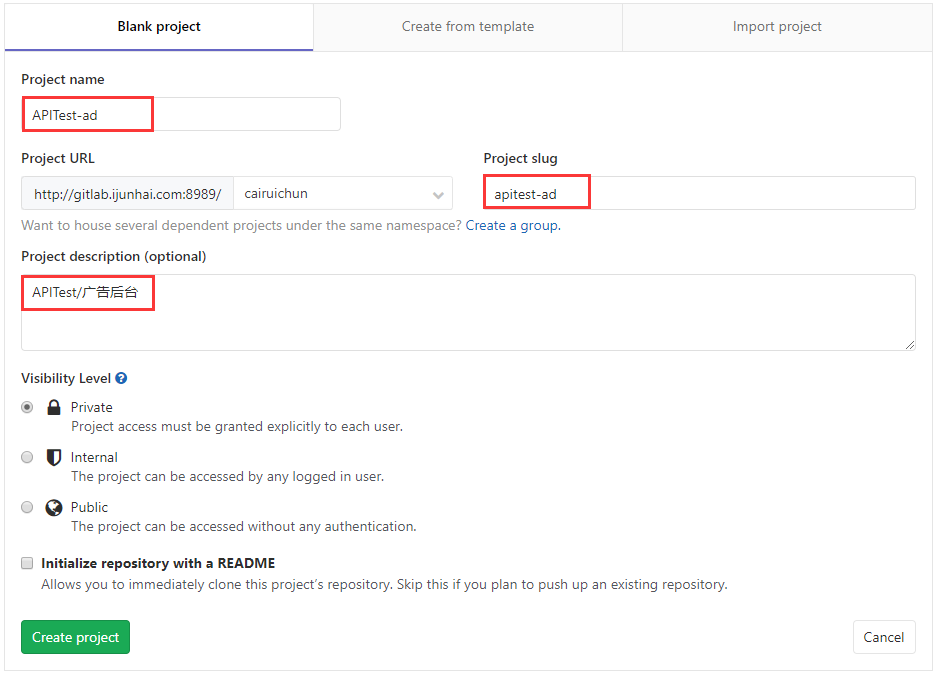
3、创建成功后跳转至 project 首页,并生成 2 个访问地址(SSH 和 HTTP)
二 本地 clone 远程库,提交远程库
1、具体操作流程和命令
git clone ssh://git@gitlab.ijunhai.com:2289/cairuichun/apitest-ad.git
cd apitest-ad
touch README.md
git add README.md
git commit -m "add README"
git push -u origin master
三 本地已创建仓库,提交远程库
1、Git 环境安装
确认好已安装 git 环境,下面以【Window10 test 文件夹】为例进行说明
2、创建本地仓库
在【test】下右键出现 git 的图标,选择【Git Bash Here】
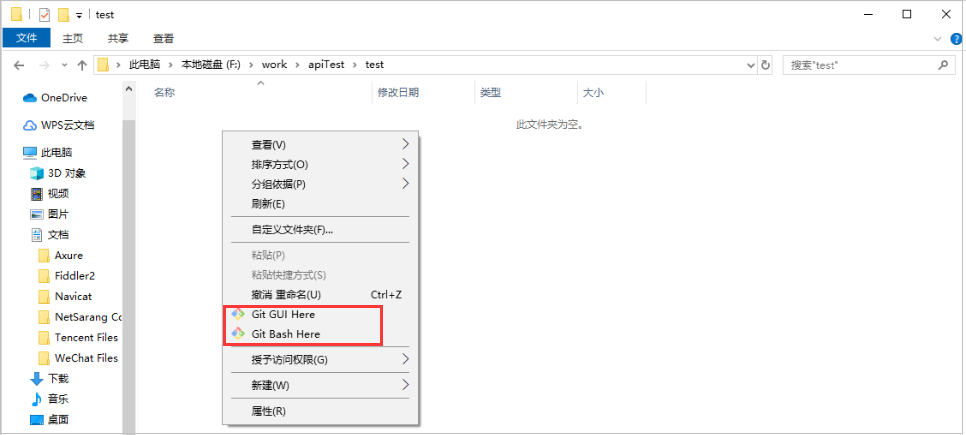
出现命令窗口,执行【git init】命令创建本地仓库,出现【.git】文件夹说明创建成功

3、具体操作流程和命令
git init
git config --global user.name "your name"
git config --global user.email "your email"
git add .
git commit -m "submit message"
git remote add origin ssh://git@gitlab.ijunhai.com:2289/cairuichun/apitest-ad.git
git push -u origin master
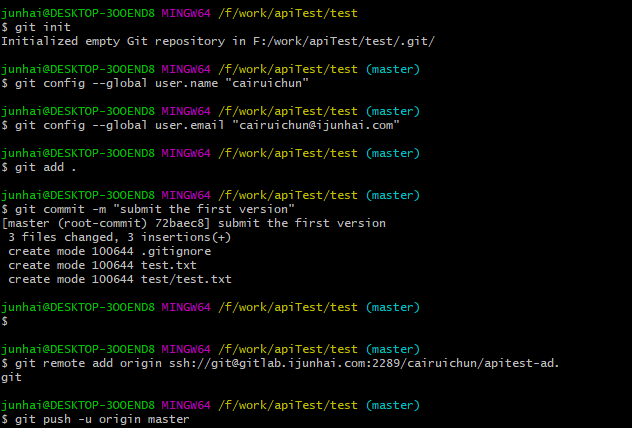
4、遇到问题及解决
【git push】时遇到错误:
error: failed to push some refs to 'ssh://git@gitlab.ijunhai.com:2289/cairuichun/apitest-ad.git'
Updates were rejected because the tip of your current branch is behind its remote counterpart
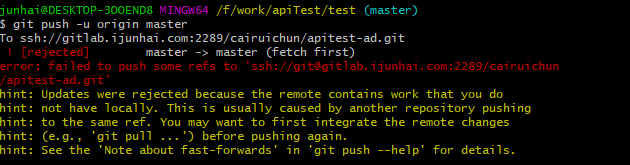
解决方法:
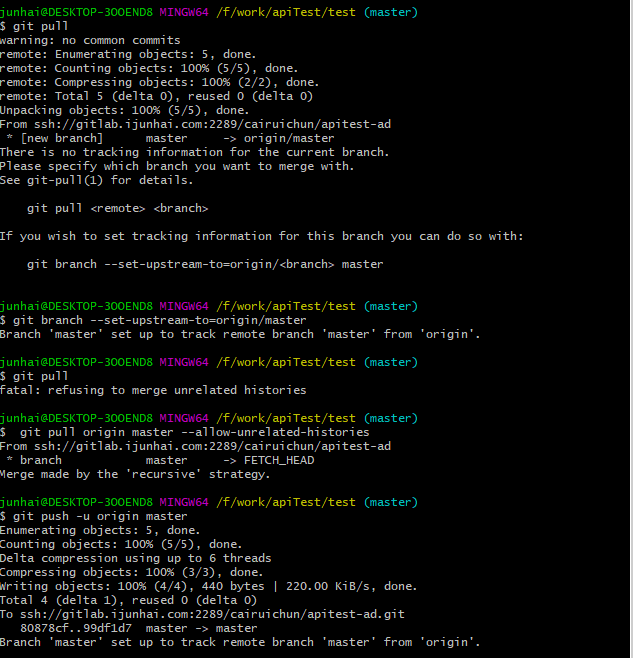
说明:
① 在某些场合,Git 会自动在本地分支与远程分支之间,建立一种追踪关系(tracking)。比如,在 git clone 的时候,所有本地分支默认与远程主机的同名分支,建立追踪关系,也就是说,本地的 master 分支自动"追踪"origin/master 分支
② Git 也允许手动建立追踪关系,git branch --set-upstream master origin/next,便是指定 master 分支追踪 origin/next 分支
③ 如果当前分支与远程分支存在追踪关系,git pull 就可以省略远程分支名,直接 $ git pull origin
④ 如果当前分支只有一个追踪分支,连远程主机名都可以省略,直接 $ git pull
此处说明引用:https://www.cnblogs.com/idyllcheung/p/11543780.html
【git push】时遇到错误:
error: failed to push some refs to 'ssh://git@gitlab.ijunhai.com:2289/cairuichun/apitest-ad.git'
Updates were rejected because the remote contains work that you do not have locally. This is usu
ally caused by another repository pushing to the same ref.
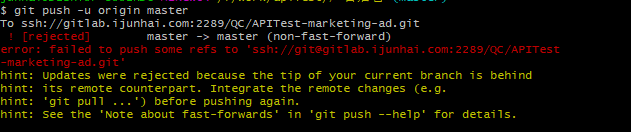
解决方法:
执行【git pull】
查看本地文件解决冲突
执行【git add .】
执行【git commit -m "xxx"】
执行【git push -u origin master】
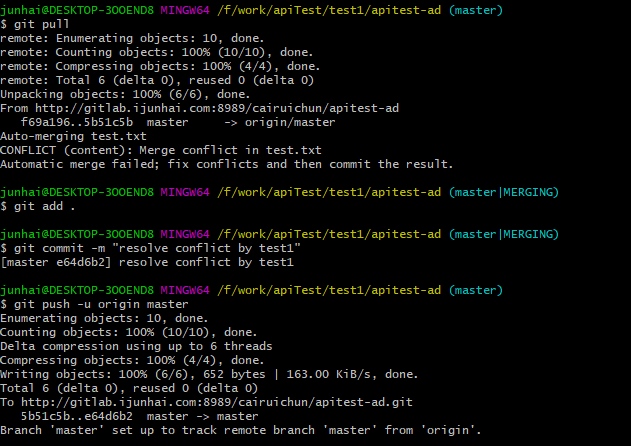
【git pull】时遇到错误:
fatal: refusing to merge unrelated histories

解决方法:
执行【git pull origin master --allow-unrelated-histories】

