1. 前言
C# 语言接入 Sonar 代码静态扫描相较于 Java、Python 来说,相对麻烦一些。Sonar 检测 C# 代码时需要预先编译,而且 C# 代码必须用 MSbuid 进行编译,如果需要使用 SonarQube 对 C# 进行代码质量分析,则需要下载 Sonar-Scanner-MSBuild 和 MSBuild,其中要求 MSBuild 在 V14.0 以上。
2. Sonar-Scanner for MSBuild 安装与配置
1、下载 SonarQube Scanner for MSBuild,它是 C# Framework 的 Sonar 分析插件。
下载地址:sonar-scanner-msbuild-4.3.1.1372
2、下载并解压之后,设置 SonarQube Scanner for MSBuild 的环境变量。
例如我的解压路径是:C:\Users\Administrator\Downloads\sonar-scanner-msbuild-4.3.1.1372-net466,则把该路径添加到 Path 下。
SonarQube Scanner for MSBuild 解压目录如下图所示:
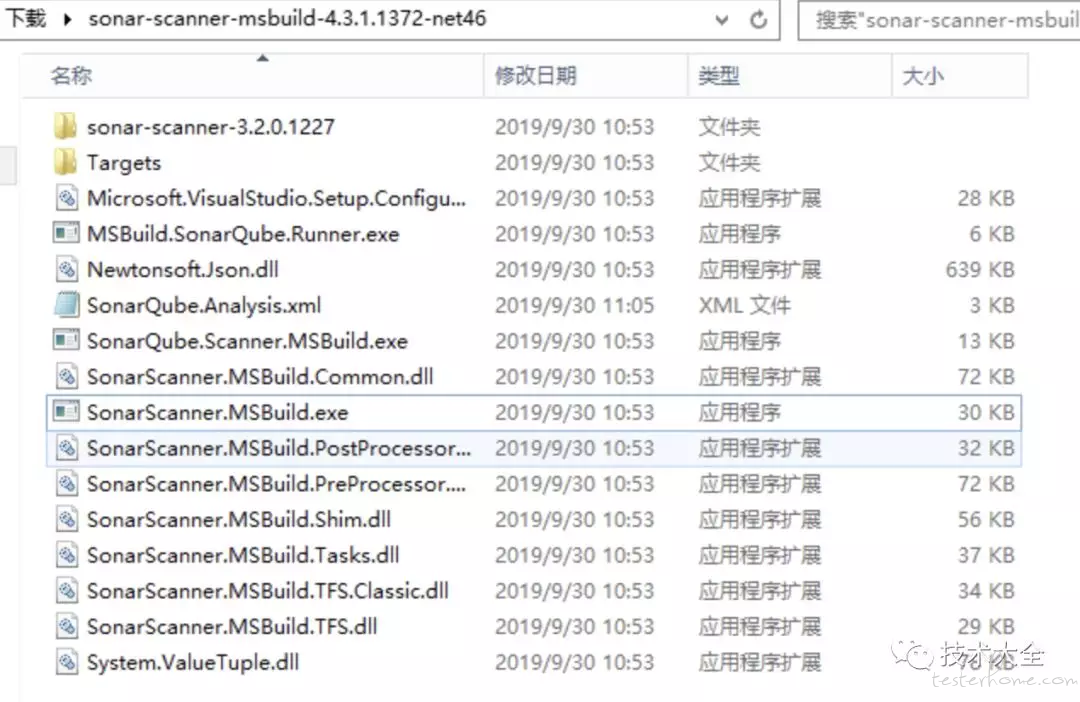
3、修改 SonarQube.Analysis.xml 文件,要修改的地方只是关于 SonarQube 服务器的一些配置,如服务器 URL、USER、PASSWORD 等,详细配置修改如下:
<?xml version="1.0" encoding="utf-8" ?>
<!--
This file defines properties which would be understood by the SonarQube Scanner for MSBuild, if not overridden (see below)
By default the SonarScanner.MSBuild.exe picks-up a file named SonarQube.Analysis.xml in the folder it
is located (if it exists). It is possible to use another properties file by using the /s:filePath.xml flag
The overriding strategy of property values is the following:
- A project-specific property defined in the MSBuild *.*proj file (corresponding to a SonarQube module) can override:
- A property defined in the command line (/d:propertyName=value) has which can override:
- A property defined in the SonarQube.Analysis.xml configuration file [this file] which can override:
- A property defined in the SonarQube User Interface at project level which can override:
- A property defined in the SonarQube User Interface at global level which can't override anything.
Note that the following properties cannot be set through an MSBuild project file or an SonarQube.Analysis.xml file:
sonar.projectName, sonar.projectKey, sonar.projectVersion
The following flags need to be used to set their value: /n:[SonarQube Project Name] /k:[SonarQube Project Key] /v:[SonarQube Project Version]
-->
<SonarQubeAnalysisProperties xmlns:xsi="http://www.w3.org/2001/XMLSchema-instance" xmlns:xsd="http://www.w3.org/2001/XMLSchema" xmlns="http://www.sonarsource.com/msbuild/integration/2015/1">
<Property Name="sonar.host.url">http://sonar_ip:sonar_port</Property>
<Property Name="sonar.login">login_username</Property>
<Property Name="sonar.password">login_password</Property>
<!-- Required only for versions of SonarQube prior to 5.2 -->
<Property Name="sonar.jdbc.url">jdbc:mysql://db_ip:db_port/sonar?useUnicode=true;characterEncoding=utf8;rewriteBatchedStatements=true;useConfigs=maxPerformance;useSSL=false</Property>
<Property Name="sonar.jdbc.username">jdbc_username</Property>
<Property Name="sonar.jdbc.password">jdbc_password</Property>
</SonarQubeAnalysisProperties>
3. MSBuild 安装与配置
Visual Studio IDE 在编译 *.sln 解决方案时默认是调用 msbuild.exe 来实现的。如果你的机器上没有装有 Visual Studio,那么也可以单独使用 MSBuild 来编译.sln(工程解决方案)或.csproj(项目)。MSBuild 可以直接通过.NETFramework 来安装获得。
msbuild.exe 的路径一般如下:
X86: C:\Program Files (x86)\MSBuild\14.0\Bin\MSBuild.exe
X64: C:\Program Files (x86)\MSBuild\14.0\Bin\amd64\MSBuild.exe
msbuild.exe 目录如下所示:
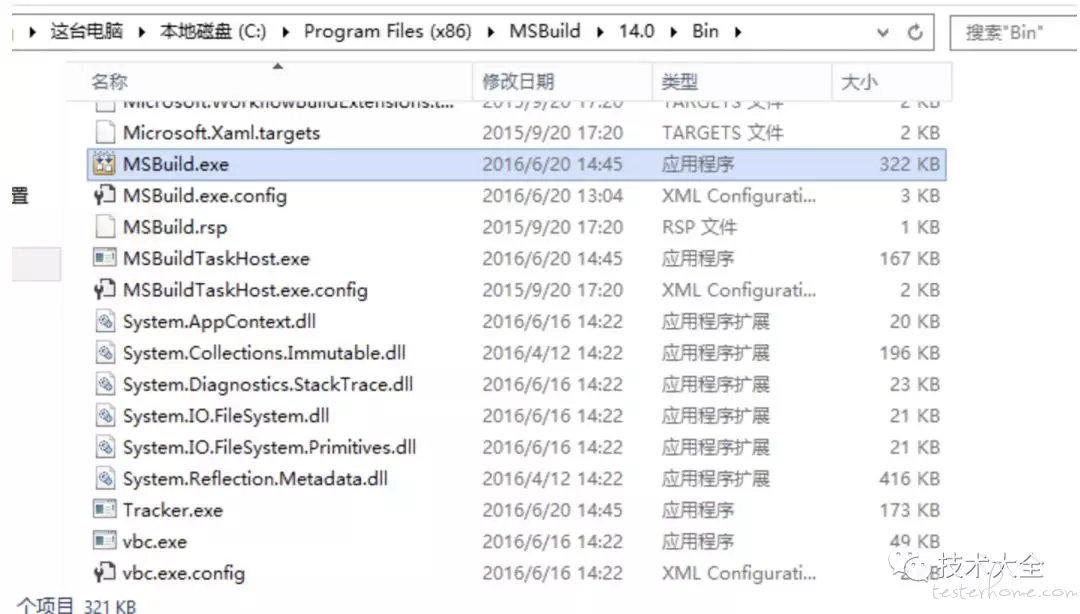
将 MSBuild.exe 添加到 Path 环境变量,便于后面在命令行中调用 MSBuild。
msbuild 常用编译命令:
MSBuild MyApp.sln /t:Rebuild /p:Configuration=Release
MSBuild MyApp.csproj /t:Clean /p:Configuration=Debug;/p:Platform=x86;TargetFrameworkVersion=v3.5
编译为 Release 代码 -p:configuration="release"
清理项目 -t:clean
重新编译 -t:rebuild
编译项目 -t:build 默认可以忽略这个参数
发布 -t:Publish
注意:这里的 -t 和 /t 作用是相同的。
4. Sonar+ 命令行分析 C# 代码
1、打开 CMD,切换到指定的项目根目录,必须和.sln 或者.csproj 同级目录。例如以\hcloud\Common\KDY.WebApi.Core 项目为例,如下图所示。
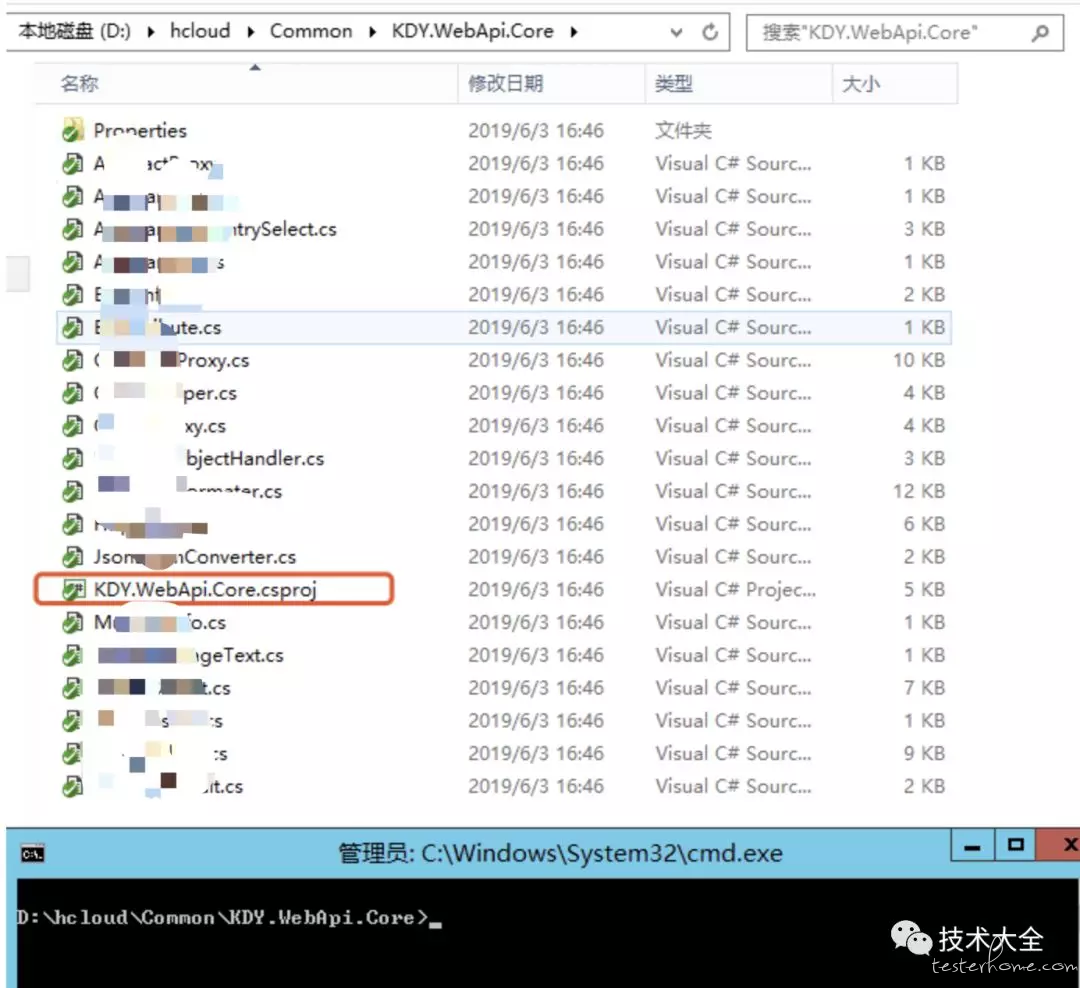
2、使用 MSBuild 方式进行 Sonar Scanner 扫描代码前期准备文件生成,CMD 命令下运行:
SonarScanner.MSBuild.exe begin /k:"hcloud.Common.KDY.WebApi.Core" /n:"hcloud.Common.KDY.WebApi.Core" /v:"1.0"
命令执行结果如下:
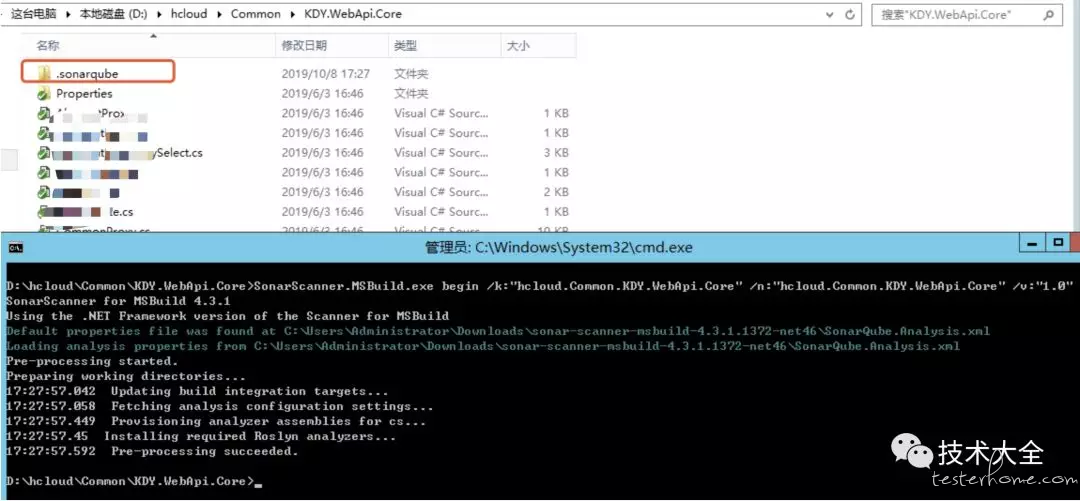
参数说明:
/key(简写 k):对应 projectKey 即项目的唯一代码,如两套源代码使用同一个 projectKey 那扫描的结果将混在一起,所以一个项目需要有一个单独的 projectKey
/name(简写 n):对应 projectName 即项目的名称,为项目的一个显示的名称,建立使用完整的项目名称
/version(简写 v):对应 projectVersion 即项目的版本,项目在不同的时期版本也是不一样的,如果方便,可以在 sonarQube 的服务器中查看到不同的版本代码其中问题的变化
执行上述命令后,在项目目录下,生成.sonarqube 目录。
3、通过 MSBuild 命令编译项目,在 CMD 命令行下执行:
MSBuild.exe /t:Rebuild (默认为Debug模式)
或者
MSBuild.exe /t:Rebuild /p:Configuration=Release (指定编译模式)
或者
MSBuild.exe D:\hcloud\Common\Common.sln /t:Rebuild (指定具体的.sln解决方案)
编译项目运行结果如下所示:
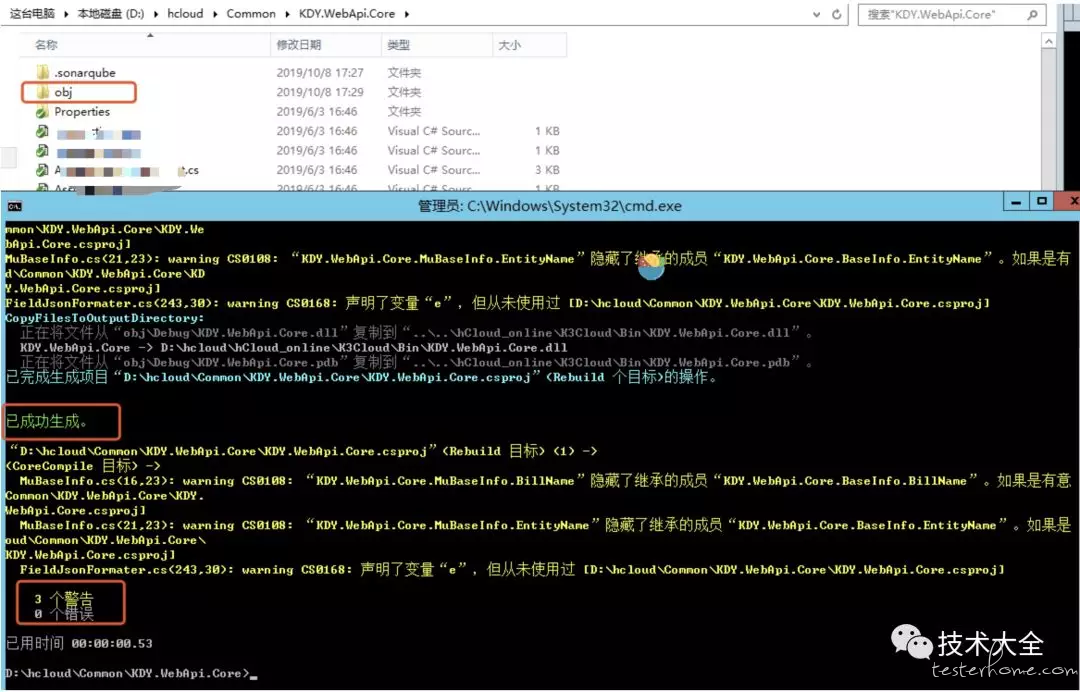
0 个错误,则代表 MSBuild 编译成功,编译成功后,在当前目录下会生成一个 obj 目录。(编译成功后默认生成 Debug 产物),SonarQube 分析 C# 项目工程时,前提需要 MSBuild 能预编译成功,如果存在错误,则无法成功完成后续 Sonar 分析动作。
4、分析 C# 扫描结果,将分析报告上传给 SonarQube,CMD 命令下运行:
SonarScanner.MSBuild.exe end
执行结果如下图所示:
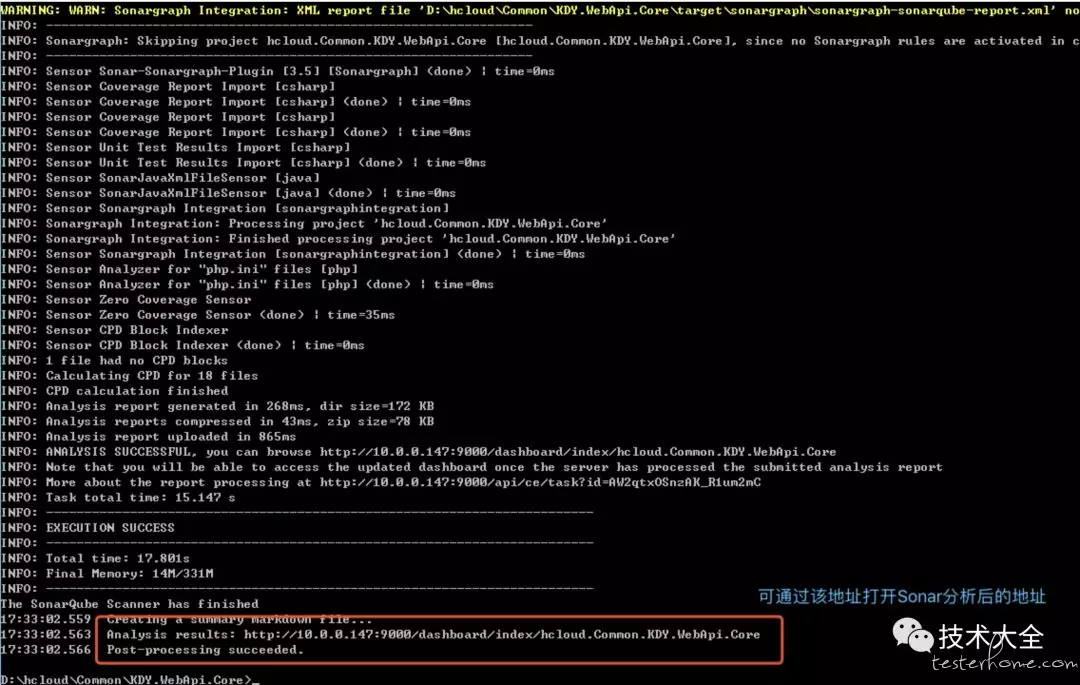
温馨提示:
- 如果运行出现错误请检查 sonar server 的 log,路径为 Snoar\sonarqube-6.7\logs 下的 sonar.log,web.log 和 access.log。
- 如果遇到需要检测比较大的项目,可能上传的 mysql 数据量会很大,会超出默认的 mysql 上传的最大值,此时需要设置 mysql 的 max_allowed_packet。
5、查看 Sonar 分析扫描后的结果,访问http://10.0.0.147:9000/dashboard?id=hcloud.Common.KDY.WebApi.Core,分析结果如下图所示:
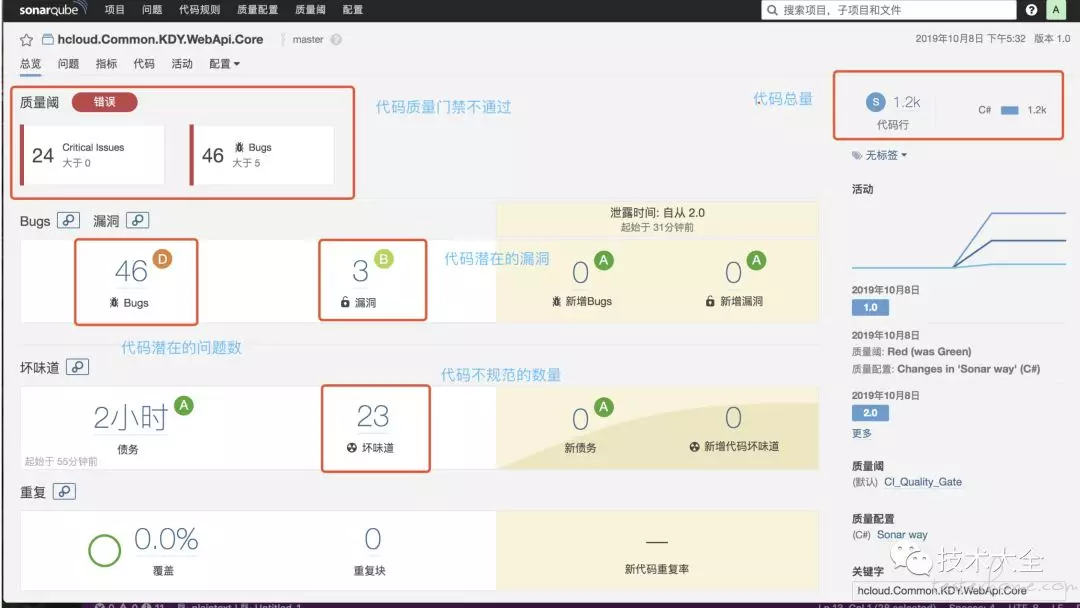
5. Jenkins+Sonar+MSBuild 分析 C# 代码
1、编译.NET(C#)应用程序可通过微软提供的 MSBuild 工具,先安装插件 MSBuild,在 Jenkins 中搜索并安装 MSBuild 插件,如下图所示。
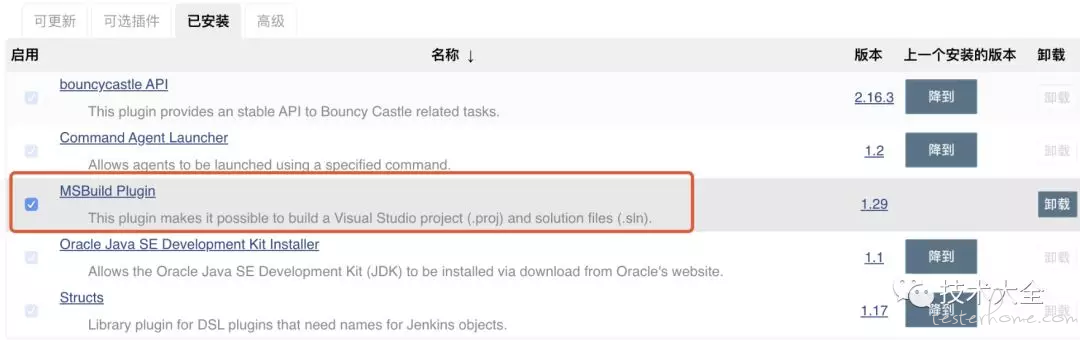
2、插件安装完毕后,进入系统管理->全局工具配置(Global Tool Configuration)找到 MSBuild 配置选项,如下图所示。
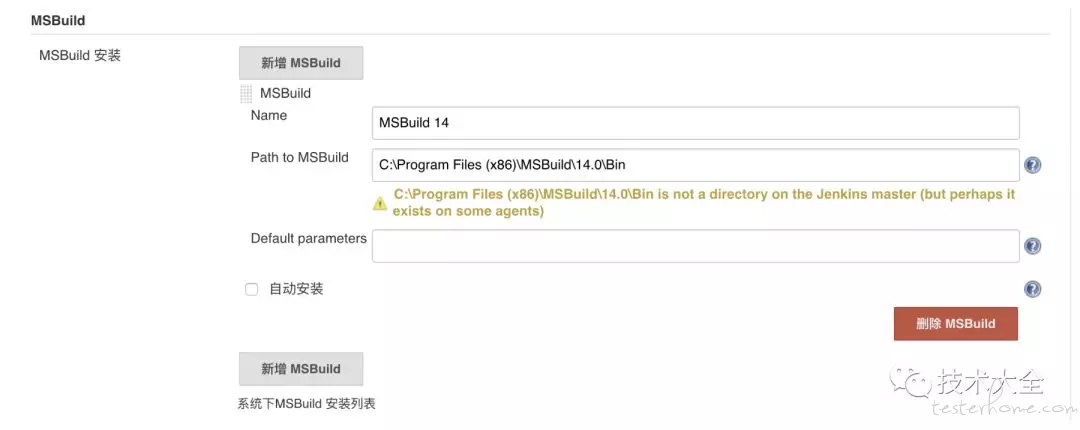
3、配置 SonarScanner for MSBuild,如下图所示。
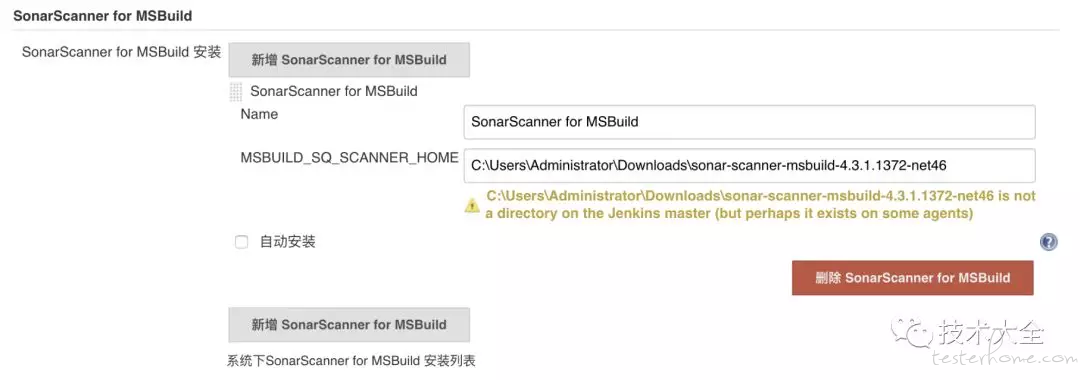
4、由于示例中的 Jenkins 服务是部署在 Linux 系统中,故此处可添加一台 Windows 主机(10.0.0.148)作为 C# 项目编译运行环境,在 Windows 从节点配置中,添加并配置相应工具,如下图所示。
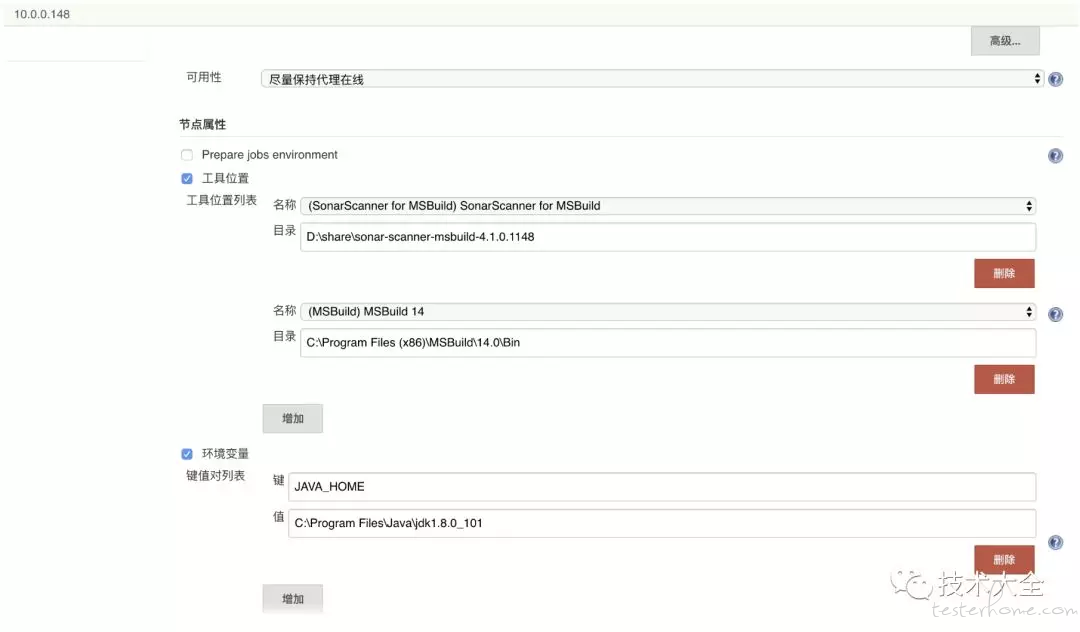
5、新建并配置 JOB,添加 JOB 运行节点(编译 C# 工程项目的运行机),如下图所示。
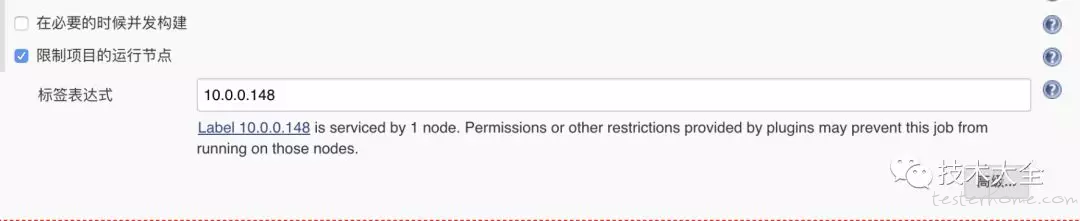
6、配置源码管理及其它所需配置(较为简单,此处省略)后,添加并配置构建选项,如下图所示。
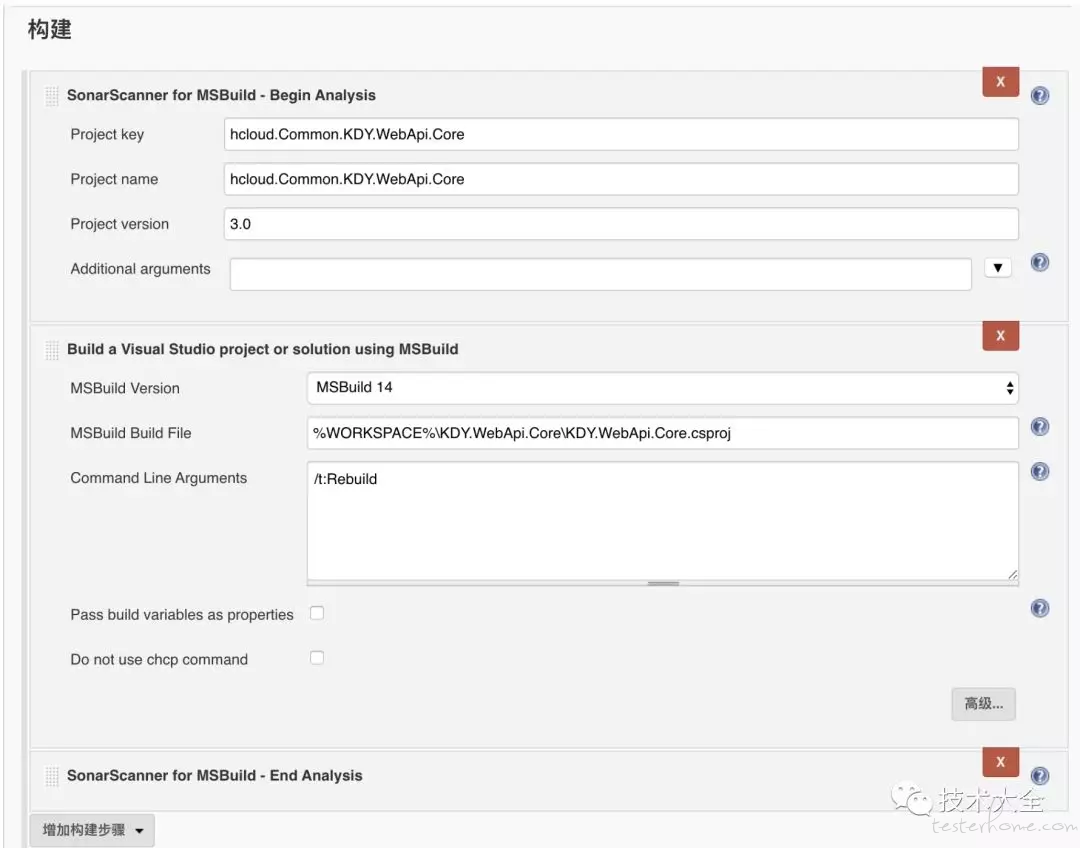
7、JOB 构建运行结果如下图所示。
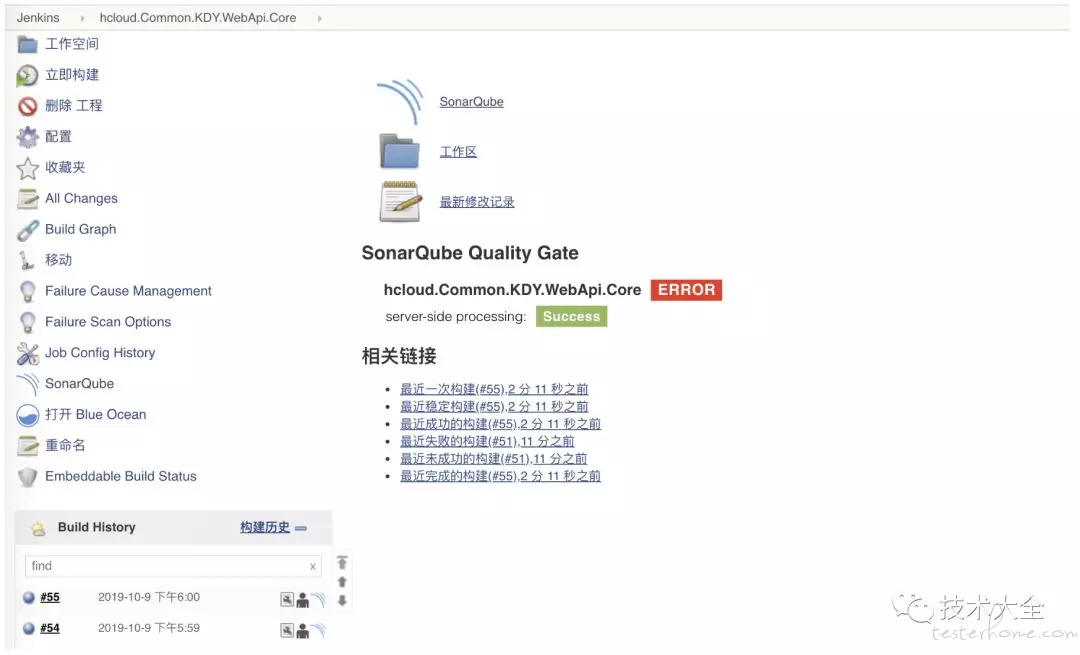
8、JOB 构建成功后,Sonar 代码分析报告如下图所示。
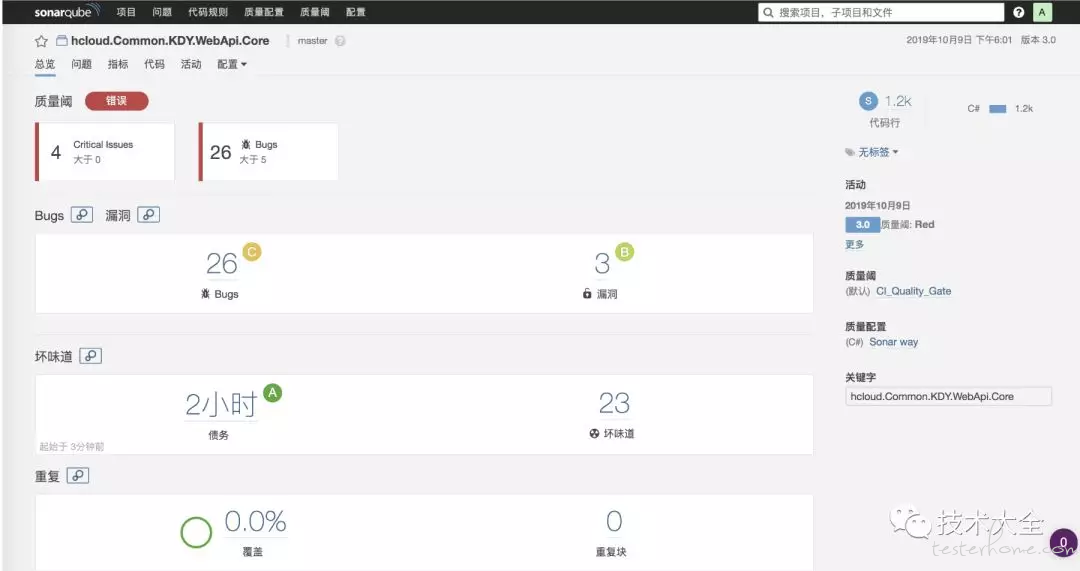
6. 常见问题
1、解决 SonarQube 检测 C# 执行成功,但不能获取检测结果的问题,现象如下图所示。
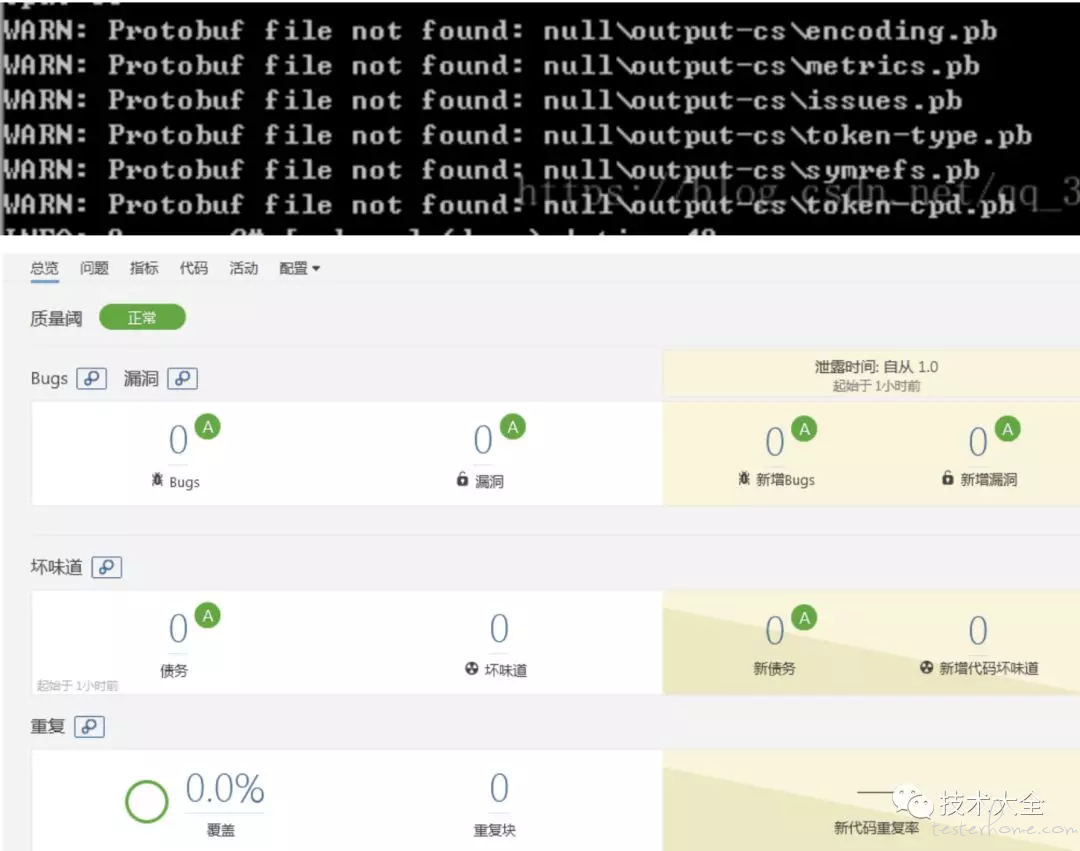
由图中可以看到文件扫描成功了,但是却没有任何文件被发现,所有的指标数据皆为 0。
解决方案:
将 Sonar 插件中的 C# 插件改为 5.9 的版本即可。修改方式将 plugin 目录下原本的 C# 插件删除掉,将 5.9 版本的插件放入进来。重启 SonarQube 后问题即可解决。(备注示例中的 SonarQube 版本为 6.7.5)
plugin 目录替换后如下图所示:
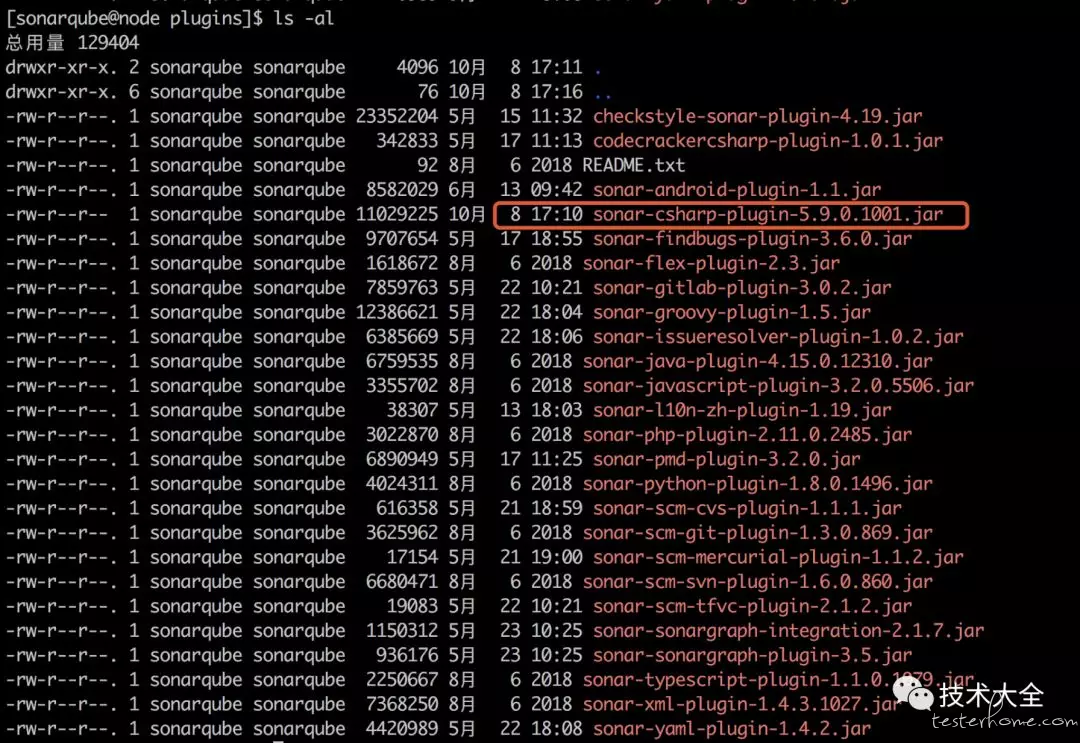
- Jenkins +MSBuild+Sonar 构建编译 Job 时提示 Running the Scanner for MSBuild under Local System or Network Service account is not supported. Please, use a local or domain user account instead.
现象如下图所示:
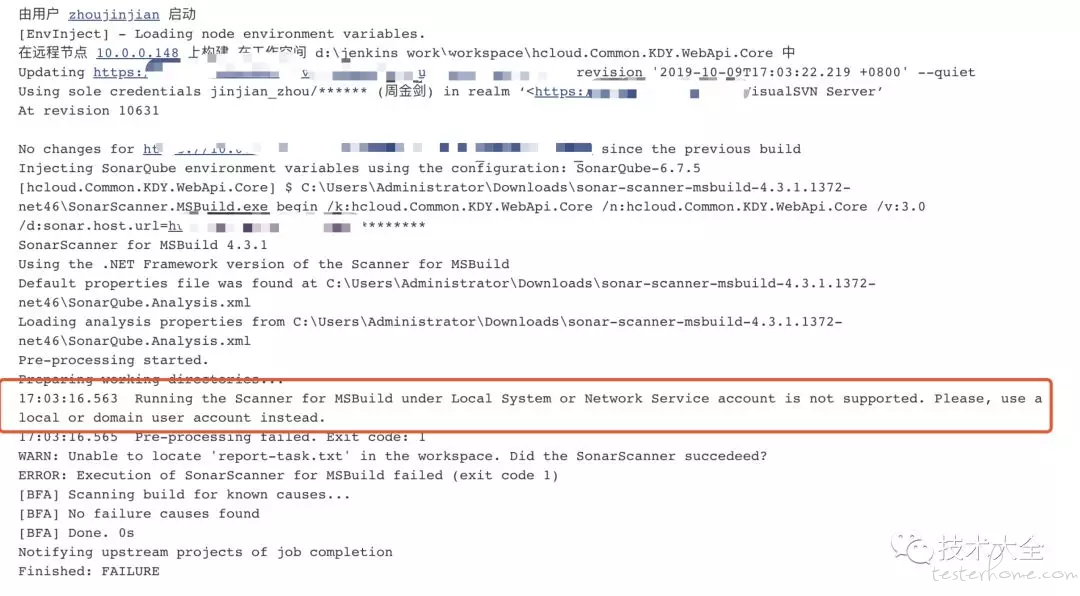
解决方法:
登录从节点 10.0.0.148(windows 主机),右击我的电脑选择管理然后从管理界面里面找到服务或者在 cmd 界面输入 services.msc 打开服务管理界面,从服务管理界面找到 jenkins slave 服务,右键点击属性,在弹出的对话框中切换到登陆标签,默认登录方式为本地系统帐号,此处我们选择此账户。然后输入账户和密码点击确定,完成以上操作以后重新启动 jenkins slave 服务然后再重新执行即可。
修改方式如下图所示:
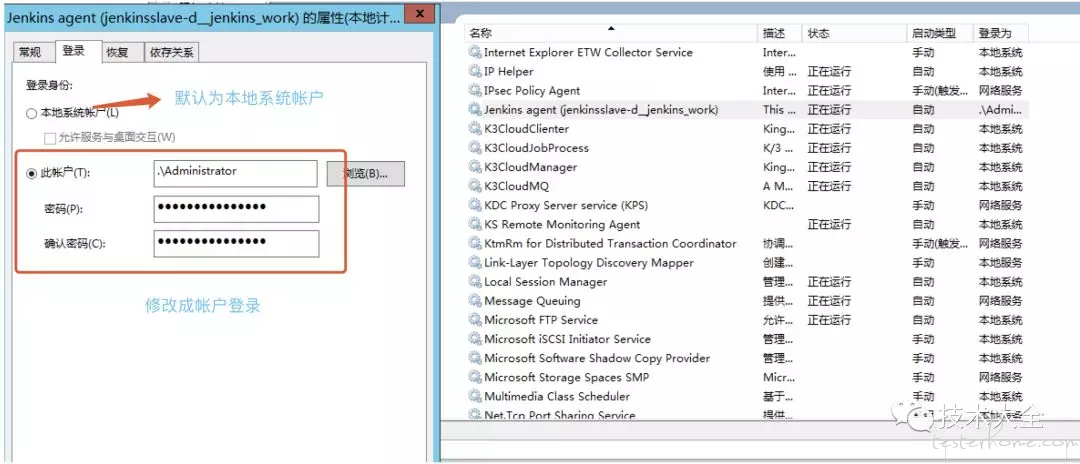
3、Jenkins 单独构建没问题,Sonar 静态检查代码单独执行也没问题,但是 Jenkins+Sonar 集成时出现未经授权问题,现象如下图所示。
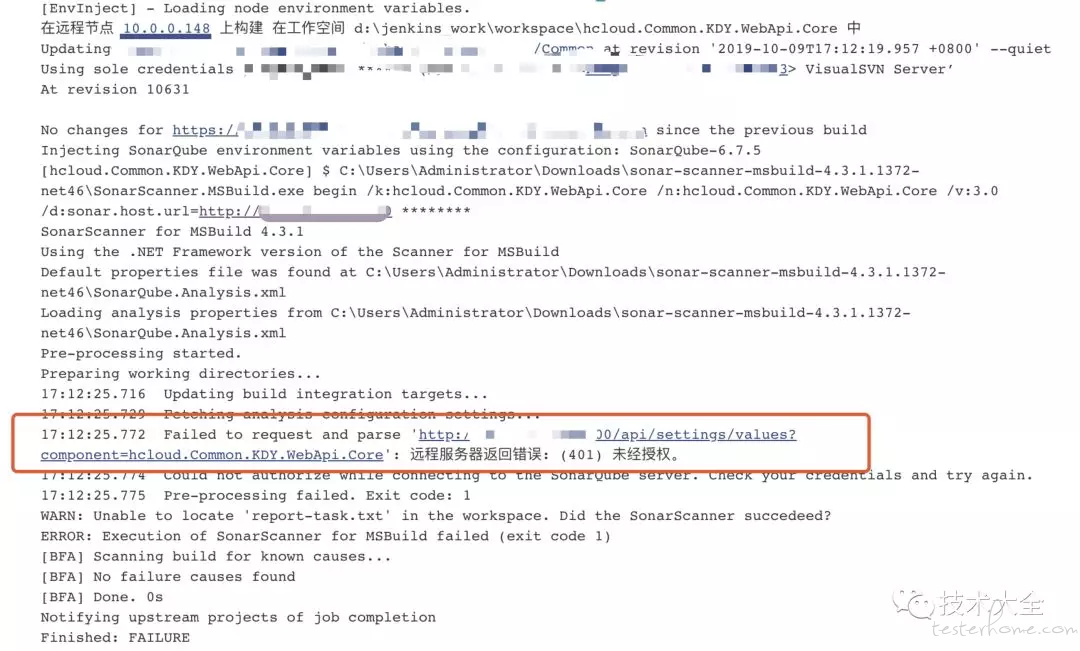
解决方案:
原因是由于 Jenkins 上已经通过 admin 生成了 Token 来进行连接认证,需要注释掉 SonarQube.Analysis.xml 里面的 sonar.login 和 sonar.password,删除或者注释后,再重新执行即可。
修改如下图所示(下图采用注释来解决该问题的)。
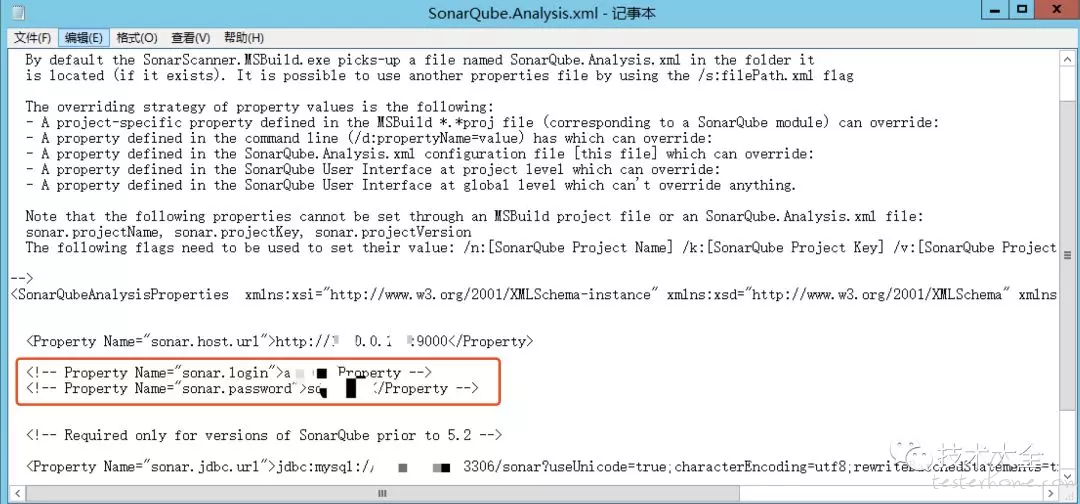
7. 最后
原文链接发表于公众号内:一文搞定 SonarQube 接入 C#(.NET)代码质量分析
感兴趣的可以关注笔者公众号(虽然已经有很久没有更新文章了):技术大全(mikezhou_talk)
