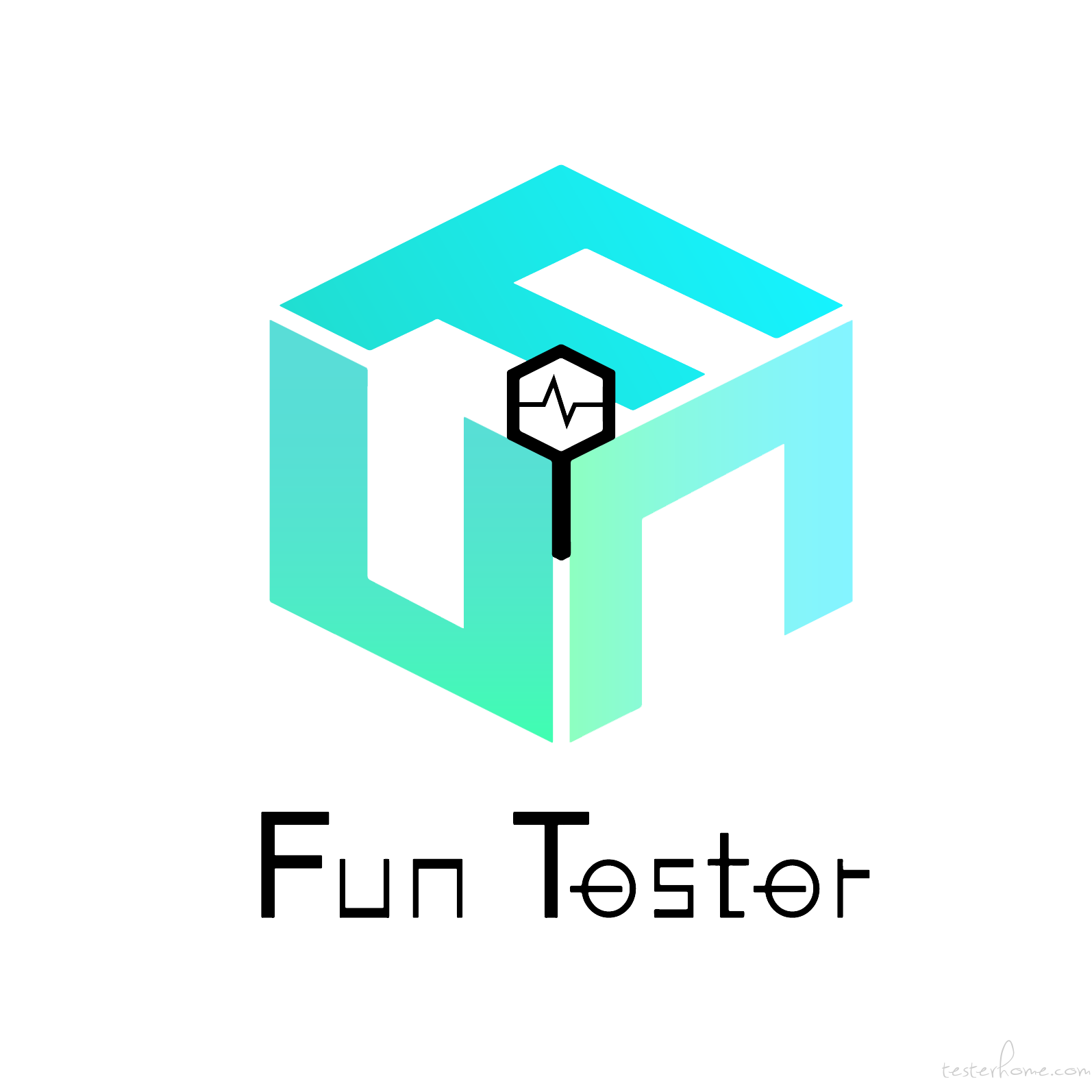Selenium等待页面加载在Selenium自动化测试中起着重要的作用。它们有助于使测试用例更加稳定,增强健壮性。Selenium提供多种等待,根据某些条件在脚本执行相应的等待,从而确保Selenium执行自动化测试时不会导致脚本失败。
在本文中,我们将介绍Selenium等待和睡眠的类型,并提供演示Demo以及对它们的比较分析。
为什么需要等待
大多数应用程序的前端都是基于JavaScript或Ajax构建的,使用诸如React、Angular、Vue之类的框架,都是需要花费一定时间才能在页面上加载或刷新Web元素。因此,如果测试用例在脚本中找到尚未加载到页面上的元素,则Selenium会向抛出ElementNotVisibleException的异常。
下面的代码片段将展示与使用Selenium执行自动化测试时的问题。在此代码段中,使用的是某一航空订票网站的示例,在该示例中,post用户选择行程日期的From和To目的地,Web应用程序需要花费一些时间来加载所需的航班详细信息。在正常用户使用情况下,可以从列表中预订某一班航班。现在,由于页面尚未完全加载,测试脚本无法找到立即预订按钮。结果抛出NoSuchElementException异常。下面的代码段和控制台输出:
import java.util.concurrent.TimeUnit;
import org.openqa.selenium.By;
import org.openqa.selenium.JavascriptExecutor;
import org.openqa.selenium.Keys;
import org.openqa.selenium.WebDriver;
import org.openqa.selenium.chrome.ChromeDriver;
import com.gargoylesoftware.htmlunit.javascript.background.JavaScriptExecutor;
public class NoWaitImplemented {
public static void main(String[] args) throws InterruptedException {
System.setProperty("webdriver.chrome.driver", ".\\Driver\\chromedriver.exe");
WebDriver driver=new ChromeDriver();
driver.manage().window().maximize();
driver.get("https://www.***.com/");
driver.findElement(By.id("FromSector_show")).sendKeys("北京", Keys.ENTER);
driver.findElement(By.id("Editbox13_show")).sendKeys("上海", Keys.ENTER);
driver.findElement(By.id("ddate")).click();
driver.findElement(By.id("snd_4_08/08/2020")).click();
driver.findElement(By.className("src_btn")).click();
driver.findElement(By.xpath("//button[text()='立即预定']")).click();
}
}
控制台输出:
*** Element info: (Us ing=xpath, value=//button(text()='立即预定']
at sun.reflect.NativeConstructorAccessorImpl.newInstance0(Native Method)
at sun.reflect.NativeConstructorAccessorImpl.newInstance (Unknown Source )
at sun.reflect.DelegatingConstructorAcces sorImp1.newInstance (Unknown Source )
at java.lang.reflect.Constructor.newInstance (Unknown Source )
at org.openqa.selenium.remote.http.W3CHttpResponseCodec.createException(W3CHttpResponseCodec.java:187)at org.openqa.selenium.remote.http.W3CHttpResponseCodec.decode (W3CHttpResponseCodec.java:122)
at org.openqa.selenium.remote.http.W3CHttpResponseCodec.decode (W3CHttpResponseCodec.java:49)
at org.openqa.selenium.remote.HttpC ommandExecutor.execute (HttpC ommandExecutor.java:158)
at org.openqa.selenium.remote.service.DriverCommandExecutor.execute(DriverCommandExecutor.java:83)at org.openqa.selenium.remote.RemoteWebDriver.execute ( RemoteWebDriver.java:
Selenium等待页面加载有助于解决此问题。Selenium等待有不同类型,例如隐式等待和显式等待,可确保在Selenium脚本执行元素定位之前,页面元素加载到页面中以进行进一步的操作。
Selenium 等待
在使用Selenium执行自动化测试时,在编写Selenium脚本时,我们使用以下类型的等待:
- Thread.Sleep() 方法
- 隐式等待
- 显式等待
- Fluent 等待
Thread.Sleep() 方法
Thread.Sleep()是属于线程类的静态方法。可以使用类名(即Thread)的引用来调用此方法。如果在使用Selenium执行自动化测试时使用Thread.Sleep(),则此方法将在指定的时间段内停止执行脚本,而不管是否在网页上找到了该元素。Thread.Sleep()方法中时间参数的单位是毫秒。相同的语法是:
Thread.sleep(3000);
睡眠函数抛出InterruptedException,因此应使用try-catch块进行处理,如下所示
try {
Thread.sleep(5000);
} catch (InterruptedException e) {
logger.error("error", e);
}
Thread.Sleep()不是好主意
下面我将重点介绍使用Thread.Sleep()的一些缺点。
使用Thread.Sleep()方法Selenium Webdriver等待指定的时间,无论是否找到对应元素。如果在指定的持续时间之前找到元素,脚本将仍然等待持续的时间,从而增加了脚本的执行时间。如果花费的时间超过了定义的时间,脚本将抛出错误。这就是为什么使用Selenium处理动态元素,那么最好不要使用Thread.Sleep()。
下面的代码片段突出显示了Thread.Sleep()在Selenium自动化测试中的用法。
import java.util.concurrent.TimeUnit;
import org.openqa.selenium.By;
import org.openqa.selenium.JavascriptExecutor;
import org.openqa.selenium.Keys;
import org.openqa.selenium.WebDriver;
import org.openqa.selenium.chrome.ChromeDriver;
import com.gargoylesoftware.htmlunit.javascript.background.JavaScriptExecutor;
public class ThreadWait {
public static void main(String[] args) throws InterruptedException {
System.setProperty("webdriver.chrome.driver", ".\\Driver\\chromedriver.exe");
WebDriver driver=new ChromeDriver();
driver.manage().window().maximize();
driver.get("https://www.***.com/");
driver.findElement(By.id("FromSector_show")).sendKeys("北京", Keys.ENTER);
driver.findElement(By.id("Editbox13_show")).sendKeys("上海", Keys.ENTER);
driver.findElement(By.id("ddate")).click();
driver.findElement(By.id("snd_4_08/08/2020")).click();
driver.findElement(By.className("src_btn")).click();
Thread.sleep(5000);
driver.findElement(By.xpath("//button[text()='立即预定']")).click();
}
}
如果不使用Thread.sleep(),那么哪个Selenium等待页面加载就足以满足测试要求?在这种情况下,这就需要隐式等待来处理。
隐式等待
Selenium解决了Thread.Sleep()存在的问题,并提出了两个Selenium等待页面加载的方法。其中之一是隐式等待,它允许您将WebDriver暂停特定的时间,直到WebDriver在网页上找到所需的元素为止。
这里要注意的关键点是,与Thread.Sleep()不同,它不需要等待整个时间段。如果在指定的持续时间之前找到元素,将继续执行下一行代码,从而减少了脚本执行的时间。这就是为什么隐式等待也称为动态等待的原因。如果在指定的持续时间内未找到该元素,则抛出ElementNotVisibleException。
关于隐式等待的另一件值得注意的事情是,它是全局应用的,这使其比Thread.Sleep()更好。这意味着测试人员只需编写一次即可,它适用于整个WebDriver实例中脚本上指定的所有Web元素。是不是特别方便?实现相同的语法是:
driver.manage().timeouts().implicitlyWait(Time Interval to wait for, TimeUnit.SECONDS);
隐式等待的默认时间为零,并且每隔500 毫秒会不断轮询所需的元素。让我们看下面的代码片段,展示隐式等待的用法。在此示例中,我使用了相同的订票网站示例。在这种情况下,我们将进行预订过程,在此过程中页面需要花费更多的时间来加载。在这里,存在两个页面的页面加载问题,我们使用Thread.Sleep()而不是多次使用Thread.Sleep()来处理一行代码。
import java.util.concurrent.TimeUnit;
import org.openqa.selenium.By;
import org.openqa.selenium.JavascriptExecutor;
import org.openqa.selenium.Keys;
import org.openqa.selenium.WebDriver;
import org.openqa.selenium.WebElement;
import org.openqa.selenium.chrome.ChromeDriver;
import org.openqa.selenium.support.ui.Select;
import com.gargoylesoftware.htmlunit.javascript.background.JavaScriptExecutor;
public class ImplicitWait {
public static void main(String[] args) throws InterruptedException {
System.setProperty("webdriver.chrome.driver", ".\\Driver\\chromedriver.exe");
WebDriver driver=new ChromeDriver();
driver.manage().window().maximize();
driver.manage().timeouts().implicitlyWait(30, TimeUnit.SECONDS);
driver.get("https://www.***.com/");
driver.findElement(By.id("FromSector_show")).sendKeys("北京", Keys.ENTER);
driver.findElement(By.id("Editbox13_show")).sendKeys("上海", Keys.ENTER);
driver.findElement(By.id("ddate")).click();
driver.findElement(By.id("snd_4_08/08/2020")).click();
driver.findElement(By.className("src_btn")).click();
driver.findElement(By.xpath("//button[text()='立即预定']")).click();
JavascriptExecutor jse = (JavascriptExecutor)driver;
jse.executeScript("window.scrollBy(0,750)");
driver.findElement(By.xpath("//input[@type='email']")).sendKeys("***@FunTester.com");
driver.findElement(By.xpath("//span[text()='继续']")).click();
WebElement title=driver.findElement(By.id("titleAdult0"));
Select titleTraveller=new Select(title);
titleTraveller.selectByVisibleText("MS");
driver.findElement(By.xpath("//input[@placeholder='Enter First Name']")).sendKeys("FunTester");
driver.findElement(By.xpath("//input[@placeholder='Enter Last Name']")).sendKeys("FunTester");
driver.findElement(By.xpath("//input[@placeholder='Mobile Number']")).sendKeys("*********");
driver.findElement(By.xpath("//div[@class='con1']/span[@class='co1']")).click();
}
}
我们知道了一个事实,即应该在一定的持续时间内加载页面,但是如果我们不知道在加载时该元素是可见/可点击的,该怎么办?正如它出现的时候一样,元素是动态的,并且可能会不时地变化。在这种情况下,显式等待将帮助解决此问题。让我们看一下显示等待的细节。
显示等待
显式等待是动态Selenium等待的另外一种类型。显式等待帮助可在特定时间段内根据特定条件停止脚本的执行。时间到了以后,脚本将抛出ElementNotVisibleException异常。在测试人员不确定要等待的时间的情况下,显式等待会派上大用场。使用elementToBeClickable()或textToBePresentInElement()之类的条件,可以等待指定的持续时间。可以结合使用WebDriverWait和ExpectedConditions类来使用这些预定义方法。为了使用这种情况,请在代码中导入以下软件包:
import org.openqa.selenium.support.ui.ExpectedConditions
import org.openqa.selenium.support.ui.WebDriverWait
添加该代码后,需要为WebDriverWait类创建一个引用变量,并使用WebDriver实例实例化该变量,并提供可能需要的Selenium等待页面加载的数量。时间单位是秒。可以如下定义它:
WebDriverWait wait = new WebDriverWait(driver,30);
为了使用ExpectedCondition类的预定义方法,我们将使用如下的wait引用变量:
wait.until(ExpectedConditions.visibilityOfElementLocated());
预期条件的类型
以下是在使用 Selenium 执行自动化测试时通常使用的几种预期条件。
- visibleOfElementLocated():验证给定元素是否存在
- alertIsPresent():验证是否存在警报。
- elementToBeClickable():验证给定元素是否在屏幕上存在/可单击
- textToBePresentInElement():验证给定元素是否具有必需的文本
- titlels():验证条件,等待具有给定标题的页面
还有更多可用的预期条件,您可以通过Selenium官方GitHub页面进行引用。与隐式等待一样,显式等待也会在每500 毫秒后继续轮询。
下面是显示等待在Selenium中用法的代码段。在此示例中,我们使用的是订票网站,其中的模式在动态时间显示在主页上。使用显式等待,基于元素的可见性,我们将等待元素并关闭弹出窗口。
参考代码:
import java.util.concurrent.TimeUnit;
import org.openqa.selenium.By;
import org.openqa.selenium.JavascriptExecutor;
import org.openqa.selenium.WebDriver;
import org.openqa.selenium.chrome.ChromeDriver;
import org.openqa.selenium.support.ui.ExpectedConditions;
import org.openqa.selenium.support.ui.WebDriverWait;
public class ExplicitWait {
public static void main(String[] args) {
System.setProperty("webdriver.chrome.driver", ".\\Driver\\chromedriver.exe");
WebDriver driver=new ChromeDriver();
driver.manage().window().maximize();
driver.get("https://www.*****.com/");
driver.findElement(By.xpath("//span[@class='rm-city__selectorBoxLoca'][contains(text(),'北京')]")).click();
WebDriverWait wait=new WebDriverWait(driver, 120);
wait.until(ExpectedConditions.visibilityOf(driver.findElement(By.xpath("//div[@class='Campaign__innerWrapper']/button"))));
driver.findElement(By.xpath("//div[@class='Campaign__innerWrapper']/button")).click();
}
}
- 注意:当同时使用隐式等待和显式等待时,它们等待的时间是累计的,而不是在单个等待条件下工作。例如,如果给定隐式等待30 秒,给定显式等待10 秒,那么它正在寻找的显式元素将等待40 秒。
显式等待与隐式等待
现在各位已经知道隐式等待和显式等待的用法,因此让我们看一下一下这两个Selenium等待之间的区别:
| 隐式等待 | 显式等待 |
|---|---|
| 默认情况下应用于脚本中的所有元素。 | 仅适用于特定条件的特定元素。 |
| 不能基于指定条件(例如元素选择/可点击)而不是显式地等待。 | 可以根据特定条件指定等待时间。 |
| 确定该元素在特定时间内可能可见时,通常使用它 | 不知道元素可见性的时间时,通常使用它。它具有动态性质。 |
Fluent 等待
就其本身功能而言,Fluent等待类似于显式等待。在Fluent等待中,当测试人员不知道某个元素可见或单击所需的时间时,而需要对其执行Selenium等待。Fluent等待提供的一些差异因素:
- 轮询频率:在显式等待的情况下,默认情况下此轮询频率为500 毫秒。使用
Fluent wait,测试工程师可以根据需要更改此轮询频率。 - 忽略异常:在轮询期间,如果找不到元素,则可以忽略任何异常,例如
NoSuchElement异常等。 - 除了这些差异因素(例如显式等待或隐式等待)之外,Fluent还可以定义等待元素可见或可操作的时间。以下语法或代码行用于定义
Selenium中的Fluent等待:
Wait<WebDriver> fluentWait = new FluentWait<WebDriver>(driver)
.withTimeout(60, SECONDS) // 自定义等待的总时间
.pollingEvery(2, SECONDS) // 自定义轮询频率
.ignoring(NoSuchElementException.class); // 自定义要忽略的异常
WebElement foo = fluentWait.until(new Function<WebDriver, WebElement>() {
public WebElement apply(WebDriver driver) // 自定义等待条件
{
return driver.findElement(By.id("FunTester"));
}
});
咋一看语法似乎很复杂,但是一旦开始学习使用,熟练之后,Fluent会变得很方便。对于初级的自动化工程师来讲,复杂的语法是测试人员选择显式等待而不是Fluent等待的最大原因之一。另外,显式等待和Fluent等待之间的主要区别在于显式等待提供了预定义的条件,这些条件适用于我们需要等待的元素,而对于Fluent Selenium等待,则可以自定义适用方法中的条件。
公众号FunTester首发,原创分享爱好者,腾讯云和掘金社区首页推荐,知乎七级原创作者,欢迎关注、交流,禁止第三方擅自转载。