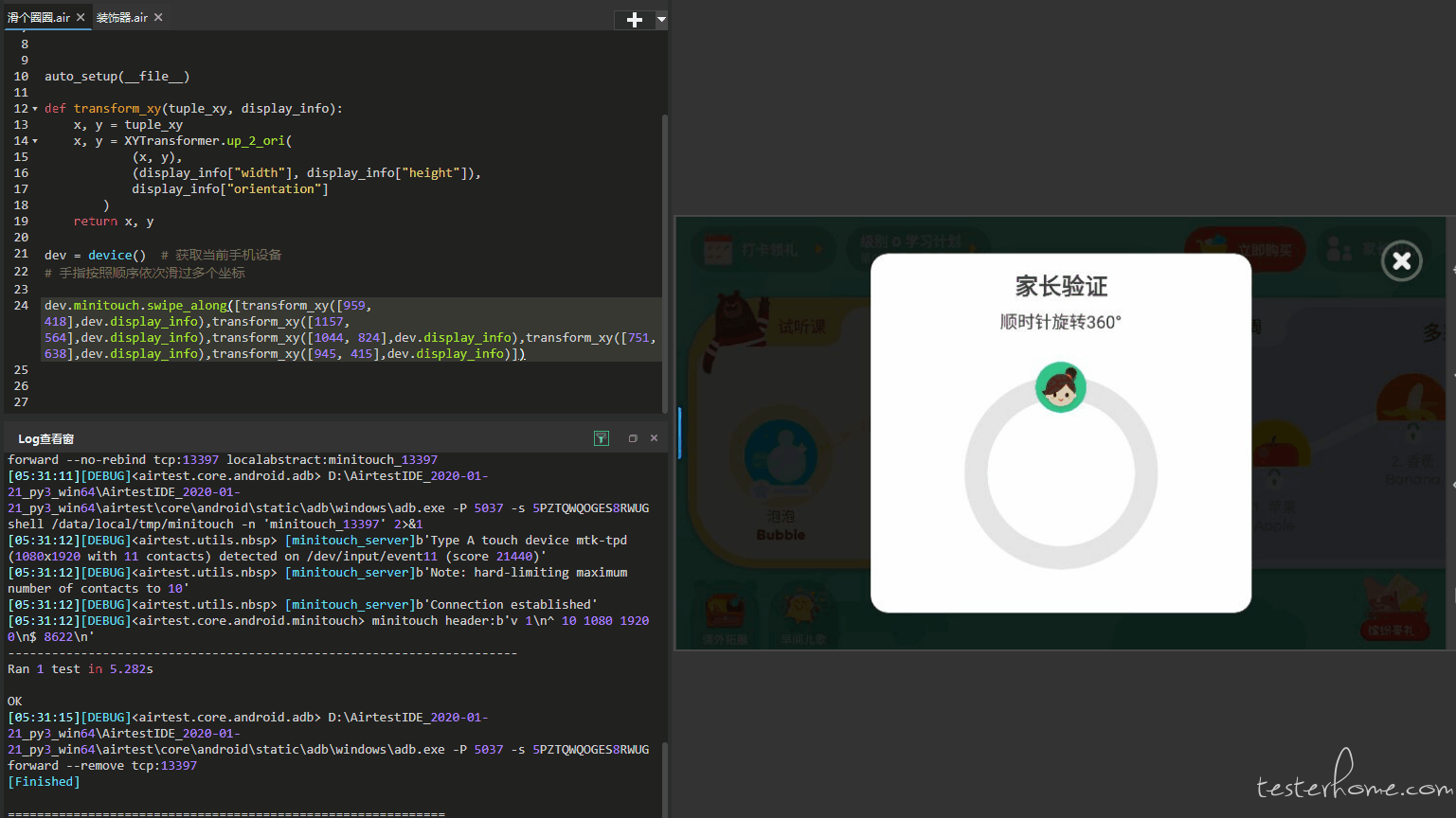
特别需要注意的是,在 airtest1.1.3 版本,该接口在 Android.minitouch 下,所以我们在使用时,就需要这么调用: dev.minitouch.swipe_along()。
说起 UI 自动化测试,尤其是移动端 UI 自动化,测试框架和技术层出不穷。经过多框架对比后,最终选择了 AirTest。
Airtest 主要有以下优势:
(1)UI 自动化基于 Airtest 和 PocoUI 进行,该框架是网易开源框架,专业团队开发维护,比较稳定。
(2)Airtest 基于图像识别算法,对图片进行模版匹配和特征点匹配,以此计算点击坐标,进行操作。
(3)PocoUI 基于 minitouch 进行操作,可通过 text/resouceid/name 等进行元素定位。
(4)支持多平台:Android、iOS、Windows、Unity、Cocos2dx、白鹭引擎、微信小程序
可以将一些通用的操作写在一个.air 脚本中,然后在其他脚本中 import 它。
from airtest.core.api import using
using("replace_install.air") # 需要使用相对路径,不然找不到.air
import replace_install
在编写自动化的过程中,有一些自定义的方法或类,需要在.air 下的.py 中引用时候,需要将项目路径添加到环境变量中。
import sys
import os
# 必填,将项目目录添加到系统环境变量中
sys.path.append(‘项目路径’)
# 定位一个元素
poco(text='立即清理')
# 如果text匹配多个元素,获取多个元素
ele_list = list(poco(text='立即清理').wait(5))
# 模糊定位,支持正则
poco(textMatches="'^据点.*$'")
# 子元素
poco(text='main_node').child(text='list_item')
# 后代
poco(text='main_node').offspring(text='name')
# 父
poco(text='main_node').parent()
# 所有子元素
poco(text='main_node').children()
# 兄弟元素
poco(text='main_node').sibling(text='name')
# 同样resourceid的元素列表
list(poco(name='resourceid'))
备注:
因为 text 变化的概率相对较小,所以建议使用 text,且脚本易读;
resourceid 不建议,因为 release 版会混淆,除非公司对 resourceid 进行了统一设计和规划,且 release 版本不混淆。
通过相对坐标,控制点击的具体位置。左上角 (0, 0),右下角 (1, 1),横坐标为 x,纵坐标为 y。
node = poco(text='main_node')
# 点击节点的中心点位置, 默认点击中心位置
node.focus('center').click()
# 点击节点的靠近左上角位置
node.focus([0.1, 0.1]).click()
# 点击节点的右下角位置
node.focus([1, 1]).click()
实际写用例时,有一些扫描或缓冲场景,需要等待元素出现或消失,才能进行下一步操作。
# 当使用wait_for_appearance或wait_for_disappearance时,建议处理PocoTargetTimeout,并截图,以方便在报告中查看出错时的页面情况
try:
poco(text='main_node').wait_for_appearance(timeout=10)
poco(text='main_node').wait_for_disappearance(timeout=10)
except PocoTargetTimeout:
snapshot(msg="元素出现或未出现")
# 拖动
poco('star').drag_to(poco('shell'))
# 滑动
poco('Scroll View').swipe([0, -0.1]) # 滑动指定坐标
poco('Scroll View').swipe('up') # 向上滑动
poco('Scroll View').swipe('down') # 向下滑动
# 向量滑动
x, y = poco('Scroll View').get_position()
end = [x, y - 0.1]
dir = [0, -0.1]
poco.swipe([x, y], end) # 从A点滑动到B点
poco.swipe([x, y], direction=dir) # 从点A向给定方向和长度进行滑动
"""
attribute name, it can be one of the following or any other customized type implemented by SDK
- visible: whether or not it is visible to user
- text: string value of the UI element
- type: the type name of UI element from remote runtime
- pos: the position of the UI element
- size: the percentage size [width, height] in range of 0~1 according to the screen
- name: the name of UI element
- ...: other sdk implemented attributes
"""
poco(text="text_content").attr("checkable")
poco(text="text_content").get_position()
poco(text="text_content").get_text()
....
from airtest.core.api import *
dev = device() # 获取当前手机设备
# 手指按照顺序依次滑过3个坐标,可以用于九宫格解锁
dev.minitouch.swipe_along([(100, 100), (200, 200), (300, 300)])
# 自定义操作
# 实现两个手指同时点击的操作
from airtest.core.android.minitouch import *
multitouch_event = [
DownEvent((100, 100), 0), # 手指1按下(100, 100)
DownEvent((200, 200), 1), # 手指2按下(200, 200)
SleepEvent(1),
UpEvent(0), UpEvent(1)] # 2个手指分别抬起
device().minitouch.perform(multitouch_event)
# 三只滑动操作
from poco.utils.track import *
tracks = [
MotionTrack().start([0.5, 0,5]).move([0.5, 0.6]).hold(1).
MotionTrack().start([0.5, 0,5]).move([0.5, 0.6]).hold(1).
MotionTrack().start([0.5, 0,5]).move([0.5, 0.6]).hold(1)
]
poco.apply_motion_tracks(tracks)
# 手势操作
# 点击ui1保持1秒,拖动到ui2并保持1秒,然后抬起
ui1.start_gesture().hold(1).to(ui2).hold(1).up()
# 点击, focus为偏移值,sleep_interval为点击后的间隔时间
poco(text="立即清理").click(focus=(0.1, 0.1), sleep_interval=5)
# 隐形等待元素出现,元素出现后,wait()方法结束
poco(text="立即清理").wait(timeout=5)
# 判断元素是否存在,存在返回True
poco(text="立即清理").exists()
# 在poco里选择出来的ui都是代理对象,在执行同一个用例里,一个ui控件选出来后能持续多长时间有效这个是要看android那回收ui资源的策略的,每个厂商的差异比较大.
# 对于cocos2d-x引擎的poco,由于使用的是快照模式,获取到UI状态后如果UI状态确实发生了改变,需要调用ui.invalidate()进行重新获取。
ui = poco(text="立即清理")
ui.click()
ui.invalidate()
ui.click()
# 长按操作
poco(text="立即清理").long_click(duration=2.0)
# 在给定的范围和持续时间下,在UI上两指挤压收缩操作
poco.pinch(direction='in', percent=0.6, duration=2.0, dead_zone=0.1)
# 根据UI的给定高度或宽度,滑动距离的百分比
# 从底部上滑5秒
poco.scroll(direction='vertical', percent=1, duration=5)
# 从顶部下滑5秒
poco.scroll(direction='vertical', percent=-1, duration=5)
这个异常特指无效的操作,或者不起作用的操作
try:
poco.click([1.1, 1.1]) # click outside screen
except InvalidOperationException:
snapshot(msg="出现异常")
如果从一个不存在的 UI 空间读取属性或操作,就会出现该异常。
node = poco("not existed node")
try:
node.click()
except PocoNoSuchNodeException:
snapshot(msg="出现异常")
try:
node.attr('text')
except PocoNoSuchNodeException:
snapshot(msg="出现异常")
这个异常只会在你主动等待 UI 出现或消失时抛出,和 PocoNoSuchNodeException 不一样,当你的操作速度太快,界面来不及跟着变化的话,你只会遇到 PocoNoSuchNodeException 而不是 PocoTargetTimeout ,其实就是在那个 UI 还没有出现的时候就想要进行操作。
try:
poco(text="demo").wait_for_appearance(timeout=10)
except PocoTargetTimeout:
snapshot(msg="出现异常")
如果操作速度远远慢于 UI 变化的速度,很可能会出现这个异常。当且仅当访问或操作一个刚才存在现在不在的 UI 元素时,才会出现,并且一般不会出现。
try:
poco(text="demo").click()
except PocoNoSuchNodeException:
snapshot(msg="出现异常")
滚动查找元素,当找到元素后,滑动元素到页面中间。
用法:poco_swipe_to(text=None, textMatches=None, poco=None)
# 滚动查找元素
def poco_swipe_to(text=None, textMatches=None, poco=None):
find_ele = False
find_element = None
if poco is None:
raise Exception("poco is None")
if text or textMatches:
swipe_time = 0
snapshot(msg="开始滚动查找目标元素")
if text:
find_element = poco(text=text)
elif textMatches:
find_element = poco(textMatches=textMatches)
while True:
snapshot(msg="找到目标元素结果: " + str(find_element.exists()))
if find_element.exists():
# 将元素滚动到屏幕中间
position1 = find_element.get_position()
x, y = position1
if y < 0.5:
# 元素在上半页面,向下滑动到中间
poco.swipe([0.5, 0.5], [0.5, 0.5+(0.5-y)], duration=2.0)
else:
poco.swipe([0.5, 0.5], [0.5, 0.5-(y-0.5)], duration=2.0)
snapshot(msg="滑动元素到页面中间: " + str(text) + str(textMatches) )
find_ele = True
break
elif swipe_time < 30:
poco.swipe([0.5, 0.8], [0.5, 0.4], duration=2.0)
# poco.swipe((50, 800), (50, 200), duration=500)
swipe_time = swipe_time + 1
else:
break
return find_ele
说明:利用子进程对页面元素进行监控,发元素后,自动操作。
适用场景:多用于不可预测的弹窗或元素
用法:watcher(text=None, textMatches=None, timeout=10, poco=None)
def loop_watcher(find_element, timeout):
"""
循环查找函数:每隔一秒,循环查找元素是否存在. 如果元素存在,click操作
:param find_element: 要查找元素,需要是poco对象
:param timeout: 超时时间,单位:秒
:return:
"""
start_time = time.time()
while True:
# find_element.invalidate()
if find_element.exists():
find_element.click()
print("观察者:发现元素")
break
elif (time.time() - start_time) < timeout:
print("--------------------观察者:等待1秒")
time.sleep(1)
else:
print("观察者:超时未发现")
break
def watcher(text=None, textMatches=None, timeout=10, poco=None):
"""
观察者函数: 根据text或textMatches定位元素,用子进程的方式循环查找元素,直到超时或找到元素
:param text: 元素的text
:param textMatches: 元素的textMatches,正则表达式
:param timeout: 超时时间
:param poco: poco实例
:return:
"""
print("观察者:启动")
# 目标元素
find_element = None
if poco is None:
raise Exception("poco is None")
if text or textMatches:
if text:
find_element = poco(text=text)
elif textMatches:
find_element = poco(textMatches=textMatches)
# 定义子线程: 循环查找目标元素
from multiprocessing import Process
p = Process(target=loop_watcher, args=(find_element, timeout,))
p.start()
poco.wait_for_any(),等待到任一元素出现,返回UIObjectProxy。
check_list = [poco(text="可清理"), poco(text = '手机很干净')]
poco.wait_for_any(check_list, timeout=20)
poco.wait_for_all(),等待所有元素出现。
check_list = [poco(text="可清理"), poco(text = '手机很干净')]
poco.wait_for_all(check_list, timeout=20)
swipe_along 接口可以 实现连续划过一系列坐标 ,因此我们可以使用这个接口实现一些连续滑动的操作,比如手机屏幕的 滑动解锁 等。
以应用 “叽里呱啦 app” 为例,在首页右上角的 “家长中心” 中,我们需要滑动 1 个 360°的圆圈才能够完成认证:
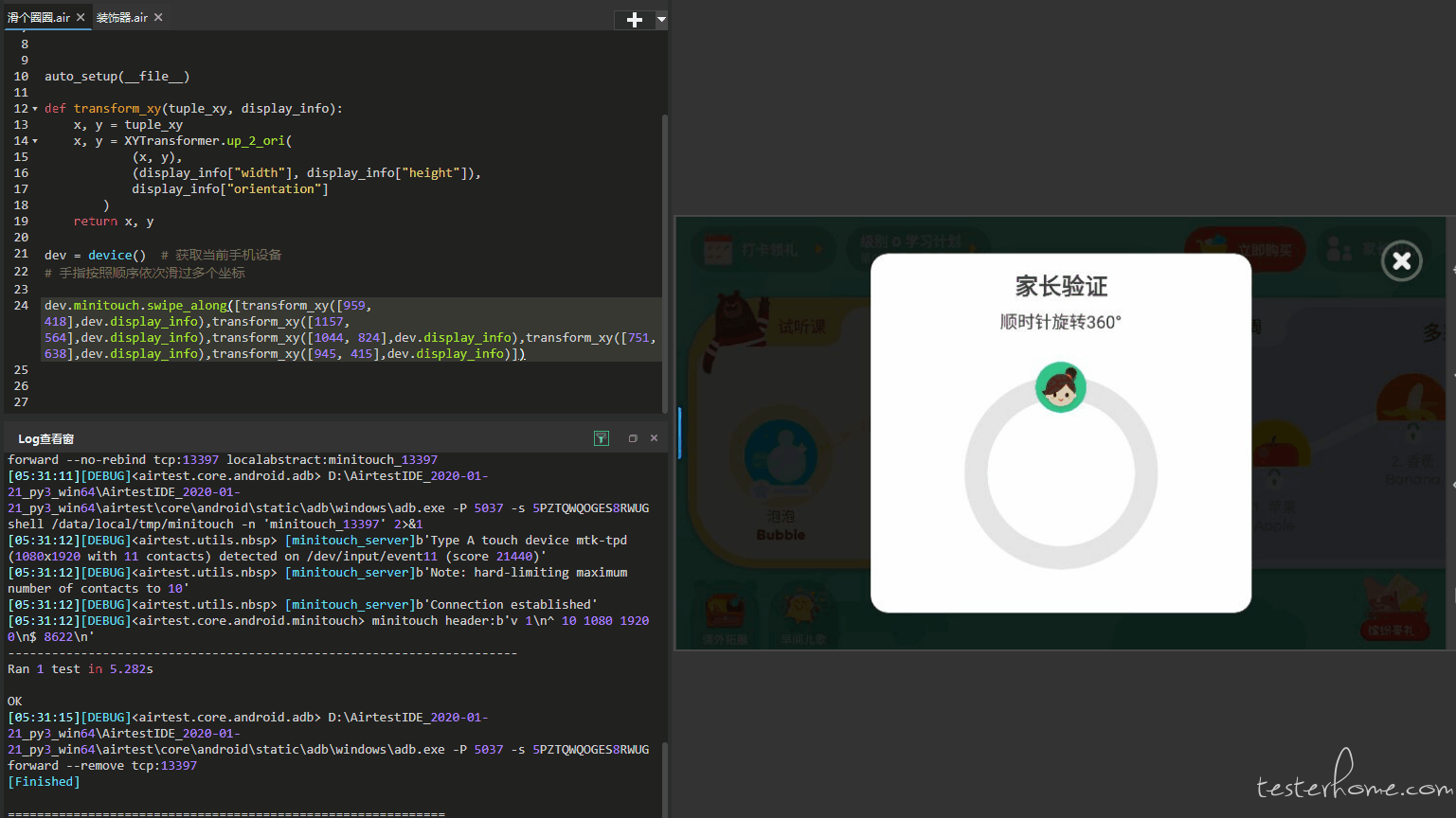
特别需要注意的是,在 airtest1.1.3 版本,该接口在 Android.minitouch 下,所以我们在使用时,就需要这么调用: dev.minitouch.swipe_along()。
# -*- encoding=utf8 -*-
# airtest版本为1.1.3
__author__ = "AirtestProject"
from airtest.core.api import *
from airtest.core.android.minitouch import *
from airtest.core.android.rotation import XYTransformer
auto_setup(__file__)
# 横竖屏坐标转换
def transform_xy(tuple_xy, display_info):
x, y = tuple_xy
x, y = XYTransformer.up_2_ori(
(x, y),
(display_info["width"], display_info["height"]),
display_info["orientation"]
)
return x, y
dev = device() # 获取当前手机设备
# 手指按照顺序依次滑过多个坐标
dev.minitouch.swipe_along([transform_xy([959, 418],dev.display_info),transform_xy([1157, 564],dev.display_info),transform_xy([1044, 824],dev.display_info),transform_xy([751, 638],dev.display_info),transform_xy([945, 415],dev.display_info)])
而在 airtest1.1.4 版本中,该接口可以 在 Android 层面直接调用,即这么调用即可: dev.swipe_along() 。(注意 1.1.4 版本帮我们做了坐标转换,所以在这里我们可以省略转换的操作):
# -*- encoding=utf8 -*-
__author__ = "AirtestProject"
from airtest.core.api import *
# from airtest.core.android.minitouch import *
from airtest.core.android.rotation import XYTransformer
auto_setup(__file__)
# 获取当前手机设备
dev = device()
# 手指按照顺序依次滑过多个坐标
dev.swipe_along([[959, 418],[1157, 564],[1044, 824],[751, 638],[945, 415]])
打开手机相册,随意选取一张图片,然后我们用这张图片来示范双指捏合操作,实现放大缩小图片的效果:
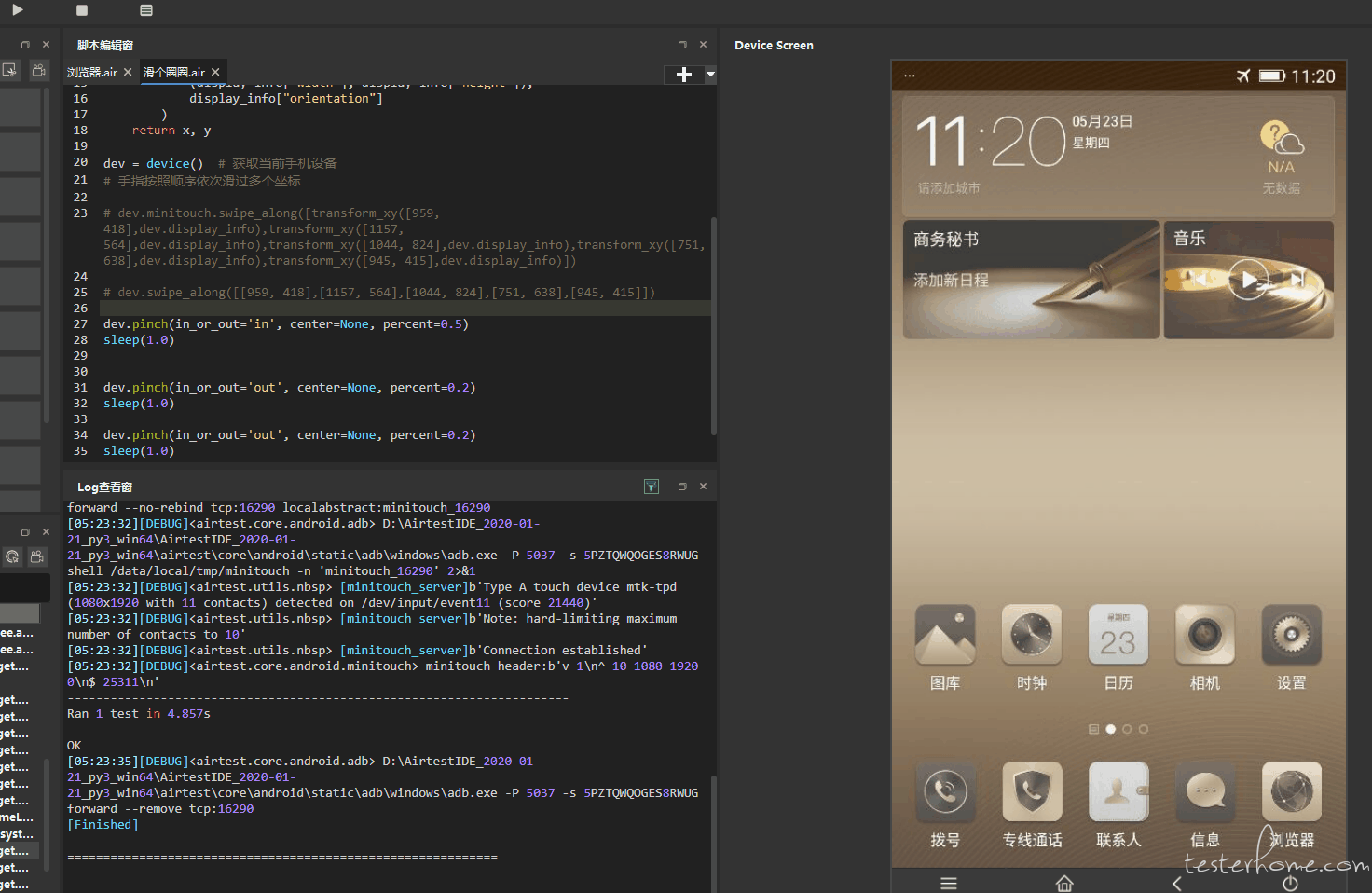
# 获取当前手机设备
dev = device()
# 向内捏合
dev.pinch(in_or_out='in', center=None, percent=0.5)
sleep(1.0)
# 向外捏合
dev.pinch(in_or_out='out', center=None, percent=0.2)
sleep(1.0)
dev.pinch(in_or_out='out', center=None, percent=0.2)
sleep(1.0)
pinch() 接口的参数
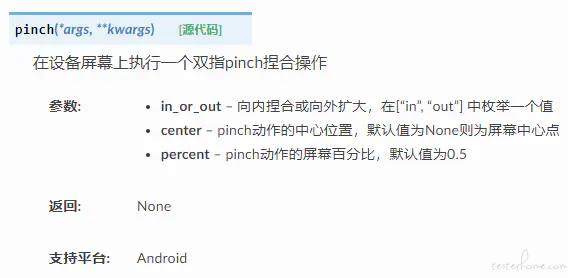
参考:https://github.com/AirtestProject/Poco/issues/52
当调用了 poco().children() 和 poco().offspring() 时,中途会创建出大量的 UIProxy 临时对象,这很容易导致远程对象释放异常,可以尝试下下面的写法。
frozen_poco = poco.freeze()
for child in frozen_poco('xxx').children():
pass
