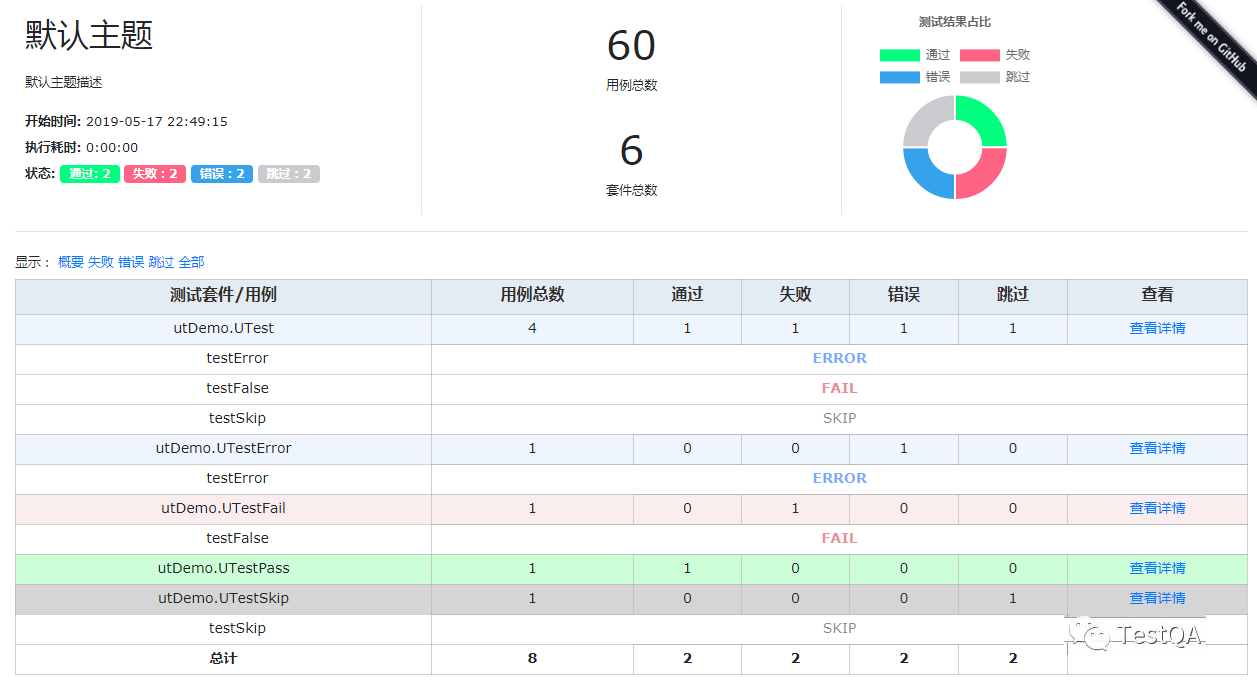
一个由HTMLTestRunner项目为灵感,并基于HTMLTestRunner进行二次开发的一个项目。主要在 API 调用、报告样式、扩展性等方面进行了增强。
点击查看HTMLTestRunner的官网。HTMLTestRunner是基于 Python 单元测试官方实现的TextTestResult为参考,实现了对应的HTMLTestResult版本。
pip install PyTestReport
可通过发布的安装包进行安装,具体安装包可在 dist 目录查找。
pip install PyTestReport-0.1.X-py3-none-any.whl
pip install git+https://github.com/five3/PyTestReport.git
或者
git clone https://github.com/five3/PyTestReport.git
cd PyTestReport
python setup.py build
python setup.py install
PyTestReport 可用通过多种方式运行,分别如下:
import unittest
import pytestreport
class MyTest(unittest.TestCase):
def testTrue(self):
self.assertTrue(True)
if __name__ == '__main__':
pytestreport.main(verbosity=2)
以这种方式执行之后,默认会在当前文件夹下生成一个PyTestReport.html日志文件,且这个文件名和样式模板都不可以重新指定的。
注意:这种方式执行时,如果使用 Pycharm 等 IDE,确保不是以 IDE 的内建单元测试框架来执行的;或者直接通过命令行来执行。
import unittest
from pytestreport import TestRunner
class MyTest(unittest.TestCase):
def testTrue(self):
self.assertTrue(True)
if __name__ == '__main__':
suite = unittest.TestSuite()
suite.addTests(unittest.TestLoader().loadTestsFromTestCase(MyTest))
with open(r'/path/to/report.html', 'wb') as fp:
runner = TestRunner(fp, title='测试标题', description='测试描述', verbosity=2)
runner.run(suite)
这种方式适合批量加载和执行测试用例,从测试文件的外部来导入测试用例并执行。这里可以指定具体的结果文件路径和测试标识等信息。
这里使用的是默认模板主题,如果想要使用其它模板主题,可以通过制定模板的主题文件来实现。比如:使用遗留模板的方式如下所示。
from pytestreport import TestRunner ... runner = TestRunner(fp, title='测试标题', description='测试描述', verbosity=2, theme='legency')
对于 pytest 框架,收集其测试结果信息是通过 pytest 插件形式实现的。使用之前只要确保正常安装了 PyTestReport 即可。具体使用方式如下:
import pytest
def testTrue():
assert True
def testFalse():
assert False
def testError():
1 / 0
@pytest.mark.skip(reason="misunderstood the API")
def testSkip():
assert 1 == 1
@pytest.mark.xfail(reason="Xpass")
def testXPass():
assert True
@pytest.mark.xfail(reason="Xfail")
def testXFail():
assert False
if __name__ == '__main__':
pytest.main(["-s", "pytest_Demo.py", "--pytest_report", "Pytest_Report.html"])
需要注意的是,pytest 框架想要使用本测试报告框架,在调用时需要带上--pytest_report参数,并指定一个报告的文件路径即可。当然你也可以同时指定一个非默认主题。比如:
import pytest
if __name__ == '__main__':
pytest.main(["-s", "pytest_Demo.py", "--pytest_report", "Pytest_Report.html",
"--pytest_title", "report title", "--pytest_desc", "report desc",
"--pytest_theme", "new_theme"])
另外,你也可以通过命令行的方式来启动 pytest 执行单元测试。比如:
pytest -s pytest_Demo.py --pytest_report Pytest_Report.html --pytest_theme new_theme
from pytestreport.api import make_report
data = {
"generator": "PyTestReport 0.1.4",
"title": "默认主题",
"description": "默认主题描述",
"report_summary": {
"start_time": "2019-05-12 23:07:49",
"duration": "0:00:00.002000",
"suite_count": 1,
"status": {
"pass": 1,
"fail": 0,
"error": 0,
"skip": 0,
"count": 1
}
},
"report_detail": {
"tests": [
{
"summary": {
"desc": "utDemo.UTestPass",
"count": 1,
"pass": 1,
"fail": 0,
"error": 0,
"skip": 0,
"cid": "testclass1",
"status": "pass"
},
"detail": [
{
"has_output": False,
"tid": "testpass.1.1",
"desc": "testTrue",
"output": "",
"status": "pass",
"status_code": 0
}
]
}
],
"count": "1",
"pass": "1",
"fail": "0",
"error": "0",
"skip": "0"
}
}
with open('API_Report.html', 'wb') as fp:
make_report(fp, data)
# will be create API_Report.html file at current directory.
同样的,你也可以指定特定的主题或者样式。比如:
...
with open('API_Report.html', 'wb') as fp:
make_report(fp, data, theme='new_theme', stylesheet='new_stylesheet_2.css')
命令行样式,以 data 的 json 文件为参数,同时可选的参数有主题,样式、js 等。
PyTestReport.shell /path/to/data/file.json [reportfile theme htmltemplate stylesheet javascript]
# will be create html report at current directory, the content of data.json should same as the data object in API sample.
实际运行时,需要把符合规范的测试结果数据存放到 data.json 文件中。比如:当前 data.json 的数据已与 API 样例中的 data 数据等同。
PyTestReport.shell data.json output.html
暂未支持
PyTestReport对原项目进行了改进,使用了 Jinjia2 作为模板引擎。且 CSS、JS、HTML 文件都进行了分离,所以可以通过改变单独或者全部文件来达到修改模板的目的。当然这里的修改通常指新增一个文件,而在执行时只要指定使用该新文件即可。
目前默认保留了 2 个主题的模板:一个是HTMLTestRunner原来的模板样式 (legency),一个是依据原模板进行 UI 优化的模板样式 (default)。
另外,后期会收集和添加其它更丰富的模板,也欢迎大家来踊跃的为该项目添加新模板和样式。
样式文件被存放在static/css/目录下,默认保留了 2 个样式:default.css, legency.css。想要修改样式的方式 2 两种:
第一种方式修改之后重新执行单元测试会直接生效。第二种方式则需要修改下实例化PyTestReport.TestRunner的 style 参数。比如:
from pytestreport import TestRunner
...
runner = TestRunner(fp, title='测试标题', description='测试描述', verbosity=2, stylesheet='new_style.css')
JS 文件被存放在static/js/目录下,默认保留了 2 个 JS:default.js, legency.js。修改 JS 的方式和修改样式一样有 2 种,同样我们推荐复制并修改新 JS 文件的方式。指定新 JS 文件的使用方式如下:
from pytestreport import TestRunner
...
runner = TestRunner(fp, title='测试标题', description='测试描述', verbosity=2, javaScript='new_js.js')
HTML 的模板被存放在templates目录下,默认保留了 2 个模板:default.html, legency.html。
如果你选择修改模板,那么一般情况下你可能同时也需要修改 CSS 或 JS 文件。所以我们更推荐的方式是直接新增一个主题(包括 html、css、js),并且在主题功能完善之后发送一个 pull request,贡献到本项目中提供给更多的人使用!
新模板的使用方式如下:
from pytestreport import TestRunner
...
runner = TestRunner(fp, title='测试标题', description='测试描述', verbosity=2,
htmltemplate='new_theme.html', stylesheet='new_theme.css', javascript='new_theme.js')
或者
from pytestreport import TestRunner
...
runner = TestRunner(fp, title='测试标题', description='测试描述', verbosity=2, theme='new_theme')
这里需要注意的是,如果新模板需要引用第三方库(js、css),请优先使用 CDN 链接而非本地静态文件。
使用 Jinjia2 模板来渲染 HTML 报告时,会传入相应的测试结果集的数据对象。这里列出一个简要的样例及说明,为希望添加新主题的同学提供参考。
{
"generator": "PyTestReport 0.1.3",
"title": "默认主题", # 本次单元测试的主标题
"description": "默认主题描述", # 本次单元测试的描述
"stylesheet": "\nbody { font-family: verdana, arial, helvetica, sans-serif; font-size: 80%; }\ntable { font-size: 100%; }\npre { }\n\n/* -- heading ---------------------------------------------------------------------- */\n.heading {\n margin: 10px;\n}\n.heading .attribute {\n margin-top: 1ex;\n margin-bottom: 0;\n}\n\n/* -- css div popup ------------------------------------------------------------------------ */\na.popup_link {\n}\na.popup_link:hover {\n color: red;\n}\n.popup_window {\n display: none;\n position: relative;\n left: 0px;\n top: 0px;\n /*border: solid #627173 1px; */\n padding: 10px;\n background-color: #E6E6D6;\n font-family: \"Lucida Console\", \"Courier New\", Courier, monospace;\n text-align: left;\n font-size: 8pt;\n width: 500px;\n}\n\n/* -- report ------------------------------------------------------------------------ */\n#show_detail_line {\n margin-top: 3ex;\n margin-bottom: 1ex;\n}\n#result_table {\n width: 80%;\n border-collapse: collapse;\n border: 1px solid #4682B4;\n}\n#header_row {\n font-weight: bold;\n color: white;\n background-color: #4682B4;\n}\n#result_table td {\n border: 1px solid #a09d9d;\n padding: 2px;\n}\n#total_row { font-weight: bold; }\n.passClass { background-color: #00ff3733; }\n.failClass { background-color: #f5091f3d; }\n.errorClass { background-color: #0662bb2e; }\n.skipClass { background-color: #40403f38; }\n.passCase { color: #28a745; }\n.failCase { color: #dc3545; font-weight: bold; }\n.errorCase { color: #0c6cff; font-weight: bold; }\n.skipCase { color: #40403f; }\n.hiddenRow { display: none; }\n.testcase { margin-left: 2em; }\n\n/* -- ending ---------------------------------------------------------------------- */\n#ending {\n min-height: 30px;\n}\n",
"javascript": "\noutput_list = Array();\n/* level - 0:Summary; 1:Failed; 2:Skip; 3:All */\n\nfunction showCase(level) {\n trs = document.getElementsByTagName(\"tr\");\n for (var i = 0; i < trs.length; i++) {\n tr = trs[i];\n id = tr.id;\n\n if (level === 0 && tr.getAttribute('type') === 'case') {\n tr.className = 'hiddenRow';\n } else if (level === 1) {\n if (id.substr(0,2) === 'ft') {\n tr.className = '';\n } else if (tr.getAttribute('type') === 'case') {\n tr.className = 'hiddenRow';\n }\n } else if (level === 2) {\n if (id.substr(0,2) === 'et') {\n tr.className = '';\n } else if (tr.getAttribute('type') === 'case') {\n tr.className = 'hiddenRow';\n }\n } else if (level === 3) {\n if (id.substr(0,2) === 'st') {\n tr.className = '';\n } else if (tr.getAttribute('type') === 'case') {\n tr.className = 'hiddenRow';\n }\n } else if (level === 4 && tr.getAttribute('type') === 'case') {\n tr.className = '';\n }\n }\n}\n\nfunction showClassDetail(cid, count) {\n var tr_list = document.querySelectorAll('tr[cid='+cid+']');\n var toHide = 1;\n\n for (var i = 0; i < count; i++) {\n if (tr_list[i].className) {\n toHide = 0;\n }\n }\n for (var i = 0; i < count; i++) {\n if (toHide) {\n tr_list[i].className = 'hiddenRow';\n } else {\n tr_list[i].className = '';\n }\n }\n}\n\nfunction showTestDetail(div_id){\n var details_div = document.getElementById(div_id)\n var displayState = details_div.style.display\n // alert(displayState)\n if (displayState != 'block' ) {\n displayState = 'block'\n details_div.style.display = 'block'\n }\n else {\n details_div.style.display = 'none'\n }\n}\nfunction html_escape(s) {\n s = s.replace(/&/g,'&');\n s = s.replace(/</g,'<');\n s = s.replace(/>/g,'>');\n return s;\n}\n\n\n",
"report_summary": { # 报告总体概要数据
"start_time": "2019-05-12 23:07:49",
"duration": "0:00:00.002000",
"suite_count": 1,
"status": {
"pass": 1,
"fail": 0,
"error": 0,
"skip": 0,
"count": 1
}
},
"report_detail": { # 报告详情数据
"tests": [
{
"summary": { # 测试用例类的概要数据
"desc": "utDemo.UTestPass", # 测试用例类的名称
"count": 1,
"pass": 1,
"fail": 0,
"error": 0,
"skip": 0,
"cid": "testclass1", # 唯一标识测试用例类的id:testclass1--表示排序后的第1个测试用例类
"status": "pass"
},
"detail": [ # 测试用例的详情
{
"has_output": false, # 标识该测试用例是否有输出内容,通常PASS是没有输出内容的。
"tid": "testpass.1.1", # 唯一标识测试用例的id,格式为:test{测试结果状态}.{所属测试用例类的序号}.{当前测试用例的序号}
"desc": "testTrue", # 测试用例名称
"output": "", # 输出内容,如果该测试用例有输出的话
"status": "pass",
"status_code": 0 # 测试结果状态码,0为PASS,1为FAIL,2为ERROR,3为SKIP
}
]
}
],
"count": "1",
"pass": "1",
"fail": "0",
"error": "0",
"skip": "0"
}
}
另外,在你进行新主题模板调试时,也可以通过如下的方式获取真实的模板数据和渲染之后的 html 内容。
import json
from pytestreport import TestRunner
...
runner = TestRunner(fp, title='默认主题', description='默认主题描述', verbosity=2)
result = runner.run(suite)
print(json.dumps(result.pytestreport_data, ensure_ascii=False, indent=2)) # 传入Jinjia2模板的数据对象
print(result.pytestreport_html) # 渲染成功之后的HTML内容
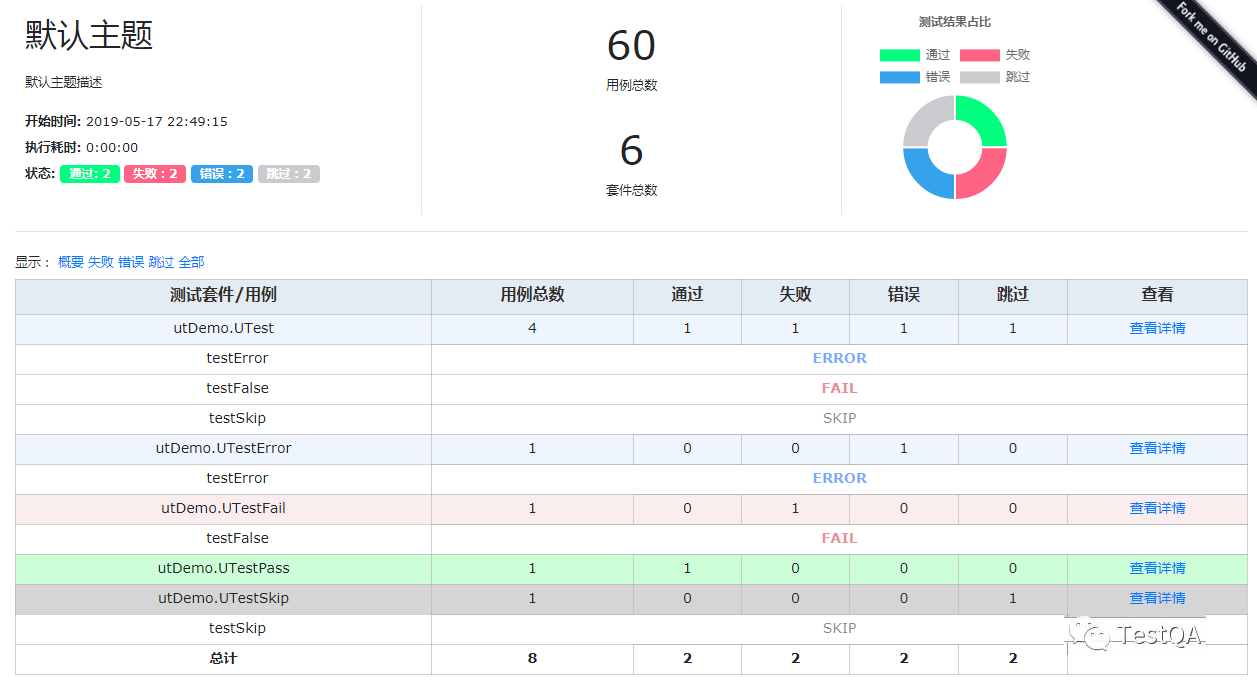
对此项目感兴趣的朋友,欢迎为加入我们的行列,贡献你的一份力量。你可以:
另外使用过程中如果有任何问题或疑惑,你可以:
