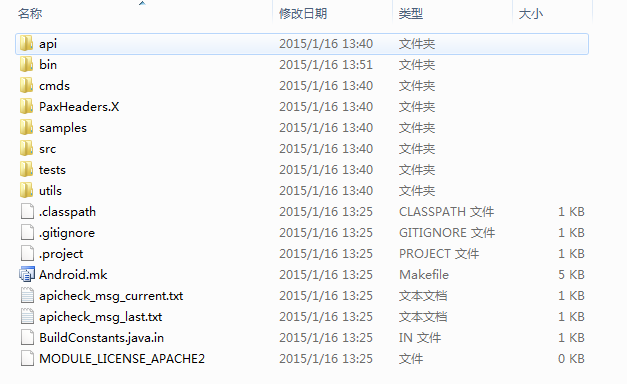
昨天了解了 uiautoamtorviewer 新增功能 dump --compressed,是一个直接发送到设备端的命令,那么这个命令发送到设备端后,设备端是如何操作的呢?我又成了 10 万个为什么了?继续源码研究......
这个 jar 包最新的版本只到了 4.4.2。说明 5.0 后的 uiautomator 设备端是没有改变的,那么说明 dump --compressed 之前就有,只是我不知道罢鸟。结论:
dump --compressed 命令 4.4.2 时代就有,只是年少无知没发现
解压以后项目结果如下所示:
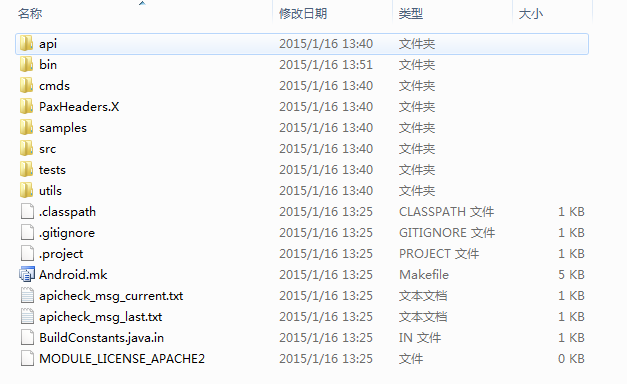
直接用 eclipse 的 import 功能导入,整体导入。导入 eclipse 后,如下图所示,感叹号是因为没有添加android.jar造成的,加上就好了。
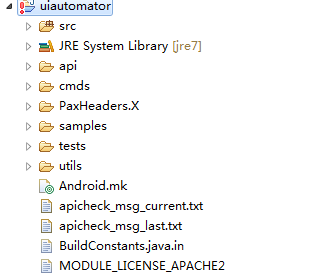
当我们在命令行下输入下面命令的时候,android 系统就会调用cmds目录下的Launcher类中的main方法中
/system/bin/uiautomator dump --compressed /data/local/tmp/uidump.xml
所以我们从 main 开始我们的大餐:
public static void main(String[] args) {
// show a meaningful process name in `ps`
Process.setArgV0("uiautomator");
if (args.length >= 1) {
Command command = findCommand(args[0]);
if (command != null) {
String[] args2 = {};
if (args.length > 1) {
// consume the first arg
args2 = Arrays.copyOfRange(args, 1, args.length);
}
command.run(args2);
return;
}
}
HELP_COMMAND.run(args);
}
下面一步一步解释上面的代码的意思:
1.首先在进程信息中添加上uiautomator信息,这样你在命令行中敲adb shell ps就能查看到uiautomator进程的信息了。
2.判断参数数量是否大于 0,其中要了解的是上面的命令中 dump 算第一个参数。不要把 system/bin/uiautmator 当成了第一个参数。
3.当参数数量大于 0 时,获得第一个参数的值 args[0],其中 findCommand() 方法根据命令的名称得到命令的类型。总共有四个命令:help、events、runtest、dump,你如果想知道各个命令是干什么的,你可以在命令行下敲一下看看输出就知道了。
private static Command[] COMMANDS = new Command[] {
HELP_COMMAND,
new RunTestCommand(),
new DumpCommand(),
new EventsCommand(),
};
4.如果命令不为空,就要执行相应的命令,但是还要将剩下的参数 (可能为空的参数,但不是 null 值) 传入run方法中,让各个类型自己处理。我们的命令是 dump 命令,所以下一步进入DumpCommand中。
5.如果不带参数的话,直接执行help命令。
public void run(String[] args) {
File dumpFile = DEFAULT_DUMP_FILE;
boolean verboseMode = true;
for (String arg : args) {
if (arg.equals("--compressed"))
verboseMode = false;
else if (!arg.startsWith("-")) {
dumpFile = new File(arg);
}
}
UiAutomationShellWrapper automationWrapper = new UiAutomationShellWrapper();
automationWrapper.connect();
if (verboseMode) {
// default
automationWrapper.setCompressedLayoutHierarchy(false);
} else {
automationWrapper.setCompressedLayoutHierarchy(true);
}
// It appears that the bridge needs time to be ready. Making calls to the
// bridge immediately after connecting seems to cause exceptions. So let's also
// do a wait for idle in case the app is busy.
try {
UiAutomation uiAutomation = automationWrapper.getUiAutomation();
uiAutomation.waitForIdle(1000, 1000 * 10);
AccessibilityNodeInfo info = uiAutomation.getRootInActiveWindow();
if (info == null) {
System.err.println("ERROR: null root node returned by UiTestAutomationBridge.");
return;
}
Display display =
DisplayManagerGlobal.getInstance().getRealDisplay(Display.DEFAULT_DISPLAY);
int rotation = display.getRotation();
Point size = new Point();
display.getSize(size);
AccessibilityNodeInfoDumper.dumpWindowToFile(info, dumpFile, rotation, size.x, size.y);
} catch (TimeoutException re) {
System.err.println("ERROR: could not get idle state.");
return;
} finally {
automationWrapper.disconnect();
}
System.out.println(
String.format("UI hierchary dumped to: %s", dumpFile.getAbsolutePath()));
}
run 方法执行的步骤有点长,没关系,慢慢来。
1.首先创建文件用来保存 dump 下来的信息,这个时候需要注意getLegacyExternalStorageDirectory是个隐藏的方法,官网上的 api 没有这个方法的解释,可以在源码上找到,我贴在这里,帮助理解,该文件的路径为/storage/emulated/legacy/window_dump.xml
/** {@hide} */
public static File getLegacyExternalStorageDirectory() {
return new File(System.getenv(ENV_EXTERNAL_STORAGE));
}
2.然后解析传入的参数得到保存的路径以及是否压缩。
3.然后创建UiAutomationShellWrapper对象,启动 Handler 线程,创建 Uiautomation 对象,并建立连接。然后设置了压缩属性。这个UiAutomationShellWrapper也是隐藏的,也只能到源码环境下查看。
4.然后我们得到了 Uiautomation 的对象实例
UiAutomation uiAutomation = automationWrapper.getUiAutomation();
uiAutomation.waitForIdle(1000, 1000 * 10);
AccessibilityNodeInfo info = uiAutomation.getRootInActiveWindow();
等待 UI 界面处于稳定后 (idle 状态),然后我们调用getRootInActiveWindow方法获得结果的根节点。这个时候我们整个流程差不多结束了,我们 care 的--compressed 还没看到。
经过一路追踪,发现 compressed 属性在整个过程中的作用是给AccessibilityServiceInfo对象添加了一个 FLAG_INCLUDE_NOT_IMPORTANT_VIEWS 标志位。其他的就是正常获取 dump 信息流程,这个标志位对获取信息时候的影响有多大,留到以后来解释 (没有源码环境,不好调试啊,头疼......)。
