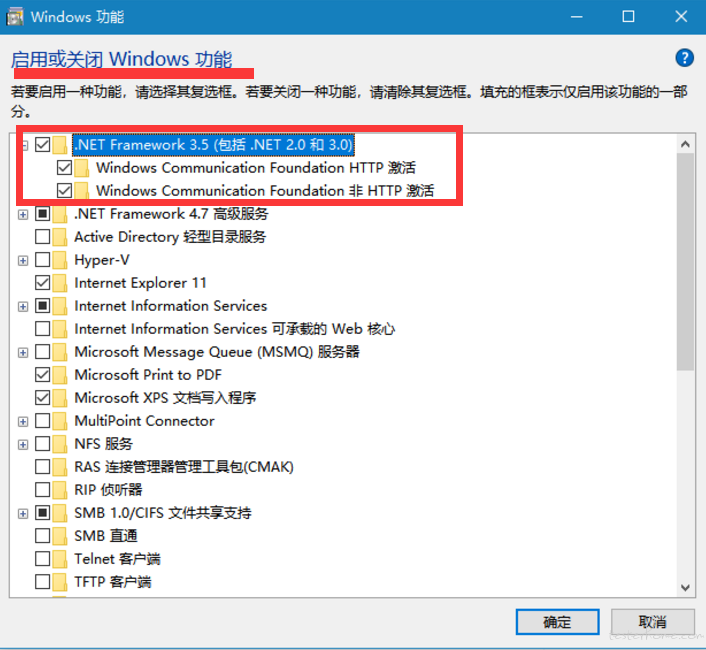
https://testerhome.com/topics/10193
https://testerhome.com/topics/8223
https://testerhome.com/topics/8812
https://github.com/appium/appium/blob/71fac8d2759b18bb2a506a5c8359bfdf41a6443b/docs/cn/writing-running-appium/windows-app-testing.md
https://developer.microsoft.com/zh-cn/windows/downloads/windows-10-sdk
https://github.com/Microsoft/WinAppDriver/releases
https://testerhome.com/topics/10193
该贴遗留问题:
MSBUILD : error MSB3428: 未能加载 Visual C++ 组件“VCBuild.exe”。要解决此问题,1) 安装 .NET Framework 2.0 SDK;2) 安装 Microsoft Vis ual Studio 2005;或 3)
如果将该组件安装到了其他位置,请将其位置添加到系统路径中。 [D:\nodejs\node-global\node_modules\appium\node_modules\heapdump\build\bi nding.sln]
这个问题意思是需要利用报错的组件来编译 WinAppDriver,WinAppDriver 是用来支持 windows 应用 UI 自动化的,Appium 引用了该底层支持驱动.
但是这个问题,你不关心它,还是可以继续用来做 ios app 或 android app 基于 UI 元素识别的自动化的,没有任何影响.
如果想解决该问题,我大致花了半天时间搜了些帖子和科学上谷大哥,绕了点弯道,最终解决了该报错,也成功的在 Appium 下编译安装成功了 WinAppDriver 组件.
达到了 Win10 完美安装 Appium1.7.2. 即不会报任何错误和警告.这样也可以直接支持 Appium 使用 WinAppDriver 做 windows 客户端 或 uwp 客户端应用的 UI 自动化了.
MSBUILD : error MSB3428: 未能加载 Visual C++ 组件“VCBuild.exe”。要解决此问题,1) 安装 .NET Framework 2.0 SDK;2) 安装 Microsoft Vis ual Studio 2005;或 3)
如果将该组件安装到了其他位置,请将其位置添加到系统路径中。 [D:\nodejs\node-global\node_modules\appium\node_modules\heapdump\build\bi nding.sln]
> appium-windows-driver@1.0.0 install D:\nodejs\node-global\node_modules\appium\node_modules\appium-windows-driver
> node install-npm.js
info WinAppDriver You must use WinAppDriver version 1.0
info WinAppDriver Verifying WinAppDriver version 1.0 is installed via comparing the checksum.
info WinAppDriver WinAppDriver.exe doesn't exist at the correct version 1.0, setting up
WARNING: You are not running as an administrator so WinAppDriver cannot be installed for you; please reinstall as admin
WinAppDriver was not installed; please check your system and re-run npm install if you need WinAppDriver
> heapdump@0.3.9 install D:\nodejs\node-global\node_modules\appium\node_modules\heapdump
> node-gyp rebuild
D:\nodejs\node-global\node_modules\appium\node_modules\heapdump>if not defined npm_config_node_gyp (node "D:\nodejs\node_modules\npm\node_modules\npm-lifecycle\node-gyp-bin\\..\..\node_modules\node-gyp\bin\node-gyp.js" rebuild ) else (node "D:\nodejs\node_modules\npm\node_modules\node-gyp\bin\node-gyp.js" rebuild )
在此解决方案中一次生成一个项目。若要启用并行生成,请添加“/m”开关。
最终的方法,期间参考一些折腾了一些其他的,反复试了几次,应该是这样的步骤:
1 卸载 npm uninstall appium -g
哦 实际 我也开启了 win10 的开发人员模式,此步是不是必要 我暂时不清楚,参考乱七八糟的帖子 折腾了许多,所以并不知道 是否此步必要
2 控制面板-->程序和功能 开启标红两项
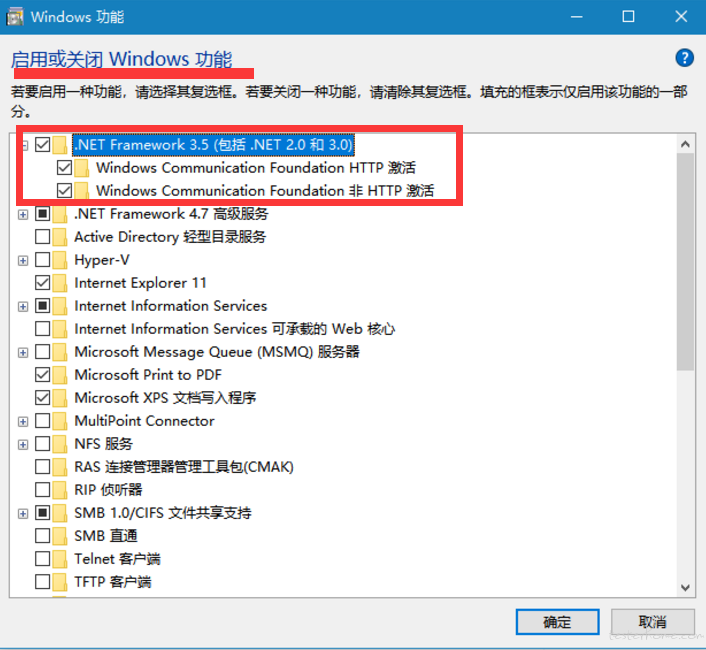
3 去 https://developer.microsoft.com/zh-cn/windows/downloads/windows-10-sdk 下载 .iso
一共 760 多 MB 16299.15.170928-1534.rs3_release_WindowsSDK.iso win10 可以直接双击该 iso 便会加载为一个光盘 DVD 驱动器,进去,直接双击 WinSDKSetup.exe 安装即可.默
认路径,默认 features 全选择
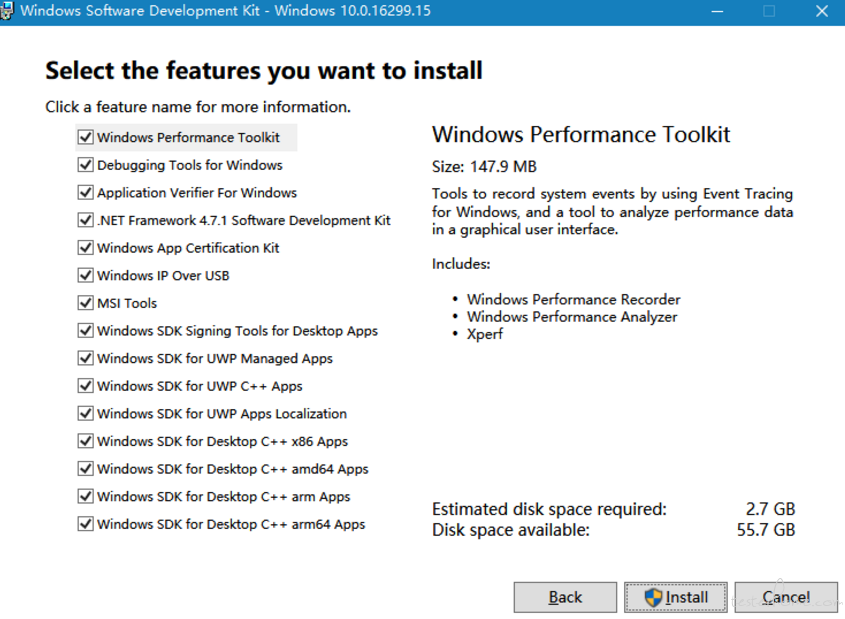
安装成功后,程序和功能会多出这几项,可以确认下
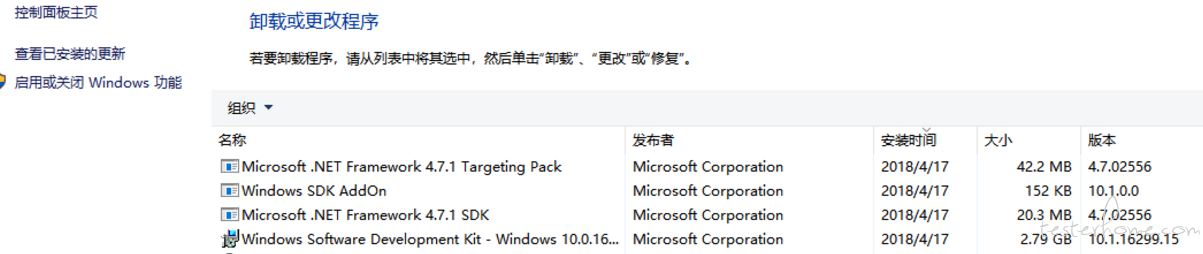
4 https://github.com/Microsoft/WinAppDriver/releases 下载 v1.0 的 WindowsApplicationDriver.msi .
安装到默认 C:\Program Files (x86)\Windows Application Driver
路径,然后命令行到该路径,尝试启动下

保证启动正常. 保证正常启动不报错后,就可以关掉了,安装其他过程中不需要保证开启该 server
5 管理员权限 powershell 执行 npm install --global --production windows-build-tools
过程很长,需要在线下载一些组件.我全程科学上网.
Windows PowerShell
版权所有 (C) Microsoft Corporation。保留所有权利。
PS C:\WINDOWS\system32> npm install --global --production windows-build-tools
> windows-build-tools@2.2.1 postinstall D:\nodejs\node-global\node_modules\windows-build-tools
> node ./lib/index.js
Downloading BuildTools_Full.exe
Downloading python-2.7.14.amd64.msi
[> ] 0.0% (0 B/s)
Downloaded python-2.7.14.amd64.msi. Saved to C:\Users\cmd\.windows-build-tools\python-2.7.14.amd64.msi.
Starting installation...
Launched installers, now waiting for them to finish.
This will likely take some time - please be patient!
Status from the installers:
---------- Visual Studio Build Tools ----------
Successfully installed Visual Studio Build Tools.
------------------- Python --------------------
Successfully installed Python 2.7
+ windows-build-tools@2.2.1
added 132 packages in 1365.525s
6 管理员权限 powershell 执行 npm i appium -g
然后就正常了 没 WARNING 了.
PS C:\WINDOWS\system32> npm i appium -g
D:\nodejs\node-global\appium -> D:\nodejs\node-global\node_modules\appium\build\lib\main.js
> appium-chromedriver@3.1.4 install D:\nodejs\node-global\node_modules\appium\node_modules\appium-chromedriver
> node install-npm.js
info Chromedriver Install Installing Chromedriver version '2.33' for platform 'win' and architecture '32'
info Chromedriver Install Opening temp file to write chromedriver_win32 to...
info Chromedriver Install Downloading https://chromedriver.storage.googleapis.com/2.33/chromedriver_win32.zip...
info Chromedriver Install Writing binary content to C:\Users\cmd\AppData\Local\Temp\2018317-14572-briz5r.jt6ow\chromedriver_win32.zip...
info Chromedriver Install Extracting C:\Users\cmd\AppData\Local\Temp\2018317-14572-briz5r.jt6ow\chromedriver_win32.zip to C:\Users\cmd\AppData\Local\Temp\2018317-14572-briz5r.jt6ow\chromedriver_win32
info Chromedriver Install Creating D:\nodejs\node-global\node_modules\appium\node_modules\appium-chromedriver\chromedriver\win...
info Chromedriver Install Copying unzipped binary, reading from C:\Users\cmd\AppData\Local\Temp\2018317-14572-briz5r.jt6ow\chromedriver_win32\chromedriver.exe...
info Chromedriver Install Writing to D:\nodejs\node-global\node_modules\appium\node_modules\appium-chromedriver\chromedriver\win\chromedriver.exe...
info Chromedriver Install D:\nodejs\node-global\node_modules\appium\node_modules\appium-chromedriver\chromedriver\win\chromedriver.exe successfully put in place
> appium-selendroid-driver@1.6.6 install D:\nodejs\node-global\node_modules\appium\node_modules\appium-selendroid-driver> node ./bin/install.js
dbug AndroidDriver Getting Java version
info AndroidDriver Java version is: 1.8.0_121
info Selendroid Ensuring D:\nodejs\node-global\node_modules\appium\node_modules\appium-selendroid-driver\selendroid\download exists
info Selendroid Downloading Selendroid standalone server version 0.17.0 from http://repo1.maven.org/maven2/io/selendroid/selendroid-standalone/0.17.0/selendroid-standalone-0.17.0-with-dependencies.jar --> D:\nodejs\node-global\node_modules\appium\node_modules\appium-selendroid-driver\selendroid\download\selendroid-server-7cf7163ac47f1c46eff95b62f78b58c1dabdec534acc6632da3784739f6e9d82.jar
info Selendroid Writing binary content to D:\nodejs\node-global\node_modules\appium\node_modules\appium-selendroid-driver\selendroid\download\selendroid-server.jar.tmp
info Selendroid Selendroid standalone server downloaded
info Selendroid Determining AndroidManifest location
info Selendroid Determining server apk location
info Selendroid Extracting manifest and apk to D:\nodejs\node-global\node_modules\appium\node_modules\appium-selendroid-driver\selendroid\download
info Selendroid Copying manifest and apk to D:\nodejs\node-global\node_modules\appium\node_modules\appium-selendroid-driver\selendroid
info Selendroid Cleaning up temp files
info Selendroid Fixing AndroidManifest icon bug
> appium-uiautomator2-driver@0.11.0 install D:\nodejs\node-global\node_modules\appium\node_modules\appium-uiautomator2-driver
> node ./bin/install.js
dbug AndroidDriver Getting Java version
info AndroidDriver Java version is: 1.8.0_121
info UiAutomator2 downloading UiAutomator2 Server APK v0.3.0 : https://github.com/appium/appium-uiautomator2-server/releases/download/v0.3.0/appium-uiautomator2-server-v0.3.0.apk
info UiAutomator2 downloading UiAutomator2 Server test APK v0.3.0 : https://github.com/appium/appium-uiautomator2-server/releases/download/v0.3.0/appium-uiautomator2-server-debug-androidTest.apk
info UiAutomator2 UiAutomator2 Server APKs downloaded
> appium-windows-driver@1.0.0 install D:\nodejs\node-global\node_modules\appium\node_modules\appium-windows-driver
> node install-npm.js
info WinAppDriver You must use WinAppDriver version 1.0
info WinAppDriver Verifying WinAppDriver version 1.0 is installed via comparing the checksum.
info WinAppDriver WinAppDriver.exe version 1.0 already exists with correct checksum, not re-downloading
> heapdump@0.3.9 install D:\nodejs\node-global\node_modules\appium\node_modules\heapdump
> node-gyp rebuild
D:\nodejs\node-global\node_modules\appium\node_modules\heapdump>if not defined npm_config_node_gyp (node "D:\nodejs\node_modules\npm\node_modules\npm-lifecycle\node-gyp-bin\\..\..\node_modules\node-gyp\bin\node-gyp.js" rebuild ) else (node "D:\nodejs\node_modules\npm\node_modules\node-gyp\bin\node-gyp.js" rebuild )
在此解决方案中一次生成一个项目。若要启用并行生成,请添加“/m”开关。
heapdump.cc
Creating library D:\nodejs\node-global\node_modules\appium\node_modules\heapdump\build\Release\addon.lib and object D:\nodejs\node-global\node_modules\appium\node_modules\heapdump\build\Release\addon.exp
Generating code
Finished generating code
addon.vcxproj -> D:\nodejs\node-global\node_modules\appium\node_modules\heapdump\build\Release\\addon.node
addon.vcxproj -> D:\nodejs\node-global\node_modules\appium\node_modules\heapdump\build\Release\addon.pdb (Full PDB)
> pre-commit@1.2.2 install D:\nodejs\node-global\node_modules\appium\node_modules\pre-commit
> node install.js
> wd@1.5.0 install D:\nodejs\node-global\node_modules\appium\node_modules\wd
> node scripts/build-browser-scripts
> spawn-sync@1.0.15 postinstall D:\nodejs\node-global\node_modules\appium\node_modules\spawn-sync
> node postinstall
npm WARN optional SKIPPING OPTIONAL DEPENDENCY: fsevents@1.1.3 (node_modules\appium\node_modules\fsevents):
npm WARN notsup SKIPPING OPTIONAL DEPENDENCY: Unsupported platform for fsevents@1.1.3: wanted {"os":"darwin","arch":"any"} (current: {"os":"win32","arch":"x64"})
+ appium@1.7.2
added 1375 packages in 682.967s
根据你所安装的 16299.15.170928-1534.rs3_release_WindowsSDK.iso 版本,找到 inspect.exe 在该位置 ,可以用来查看界面元素
C:\Program Files (x86)\Windows Kits\10\bin\10.0.16299.0\x64
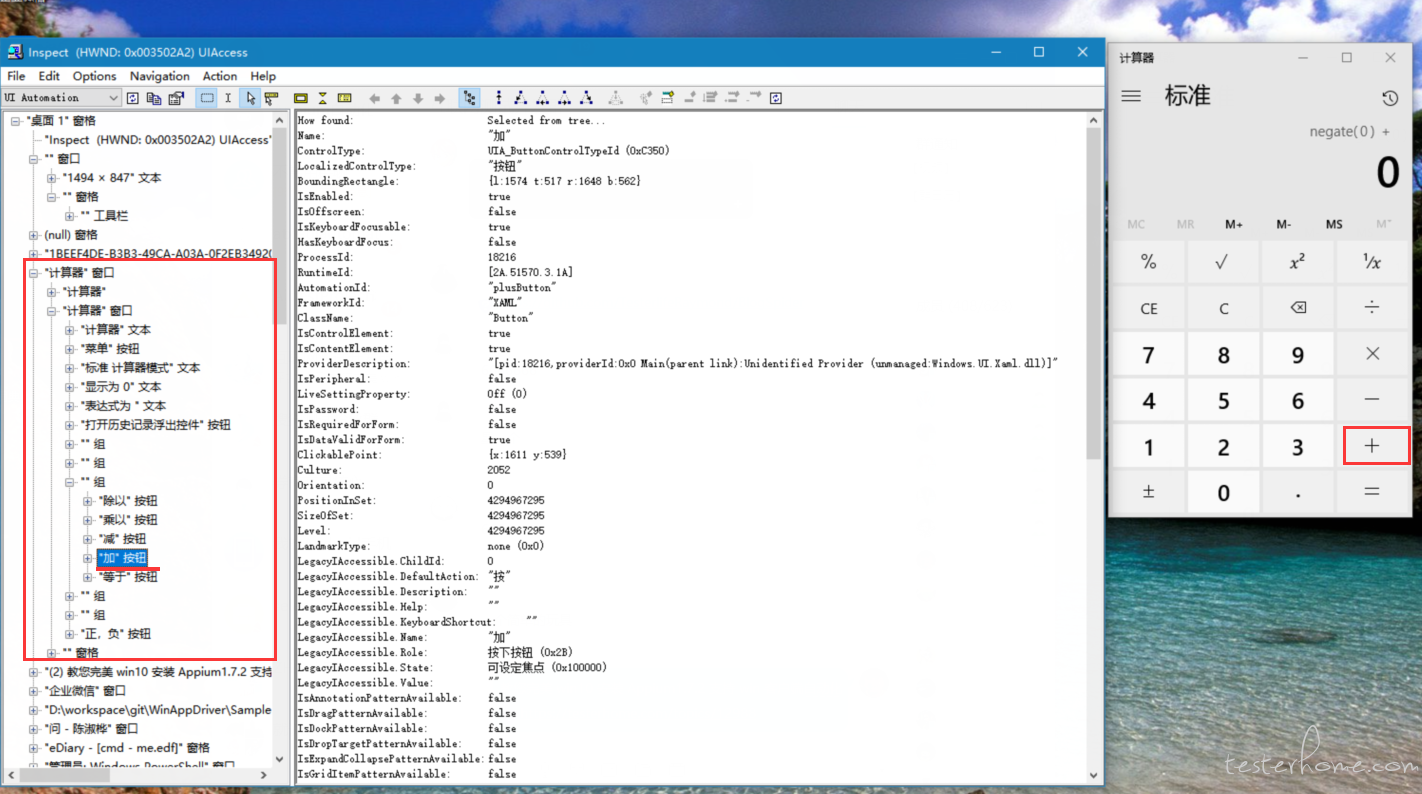
D:\workspace\git>git clone https://github.com/Microsoft/WinAppDriver.git
Cloning into 'WinAppDriver'...
remote: Counting objects: 2275, done.
remote: Compressing objects: 100% (10/10), done.
remote: Total 2275 (delta 4), reused 3 (delta 0), pack-reused 2265
Receiving objects: 100% (2275/2275), 13.97 MiB | 77.00 KiB/s, done.
Resolving deltas: 100% (1388/1388), done.
为了确认相关 appium python 环境
C:\Users\cmd\Appium364>cd Scripts
C:\Users\cmd\Appium364\Scripts>activate.bat
(Appium364) C:\Users\cmd\Appium364\Scripts>pip list -o
DEPRECATION: The default format will switch to columns in the future. You can use --format=(legacy|columns) (or define a format=(legacy|columns) in your pip.conf under the [list] section) to disable this warning.
pip (9.0.2) - Latest: 10.0.0 [wheel]
wheel (0.30.0) - Latest: 0.31.0 [wheel]
You are using pip version 9.0.2, however version 10.0.0 is available.
You should consider upgrading via the 'python -m pip install --upgrade pip' command.
(Appium364) C:\Users\cmd\Appium364\Scripts>python -m pip install --upgrade pip
Collecting pip
Downloading https://files.pythonhosted.org/packages/62/a1/0d452b6901b0157a0134fd27ba89bf95a857fbda64ba52e1ca2cf61d8412/pip-10.0.0-py2.py3-none-any.whl (1.3MB)
100% |████████████████████████████████| 1.3MB 607kB/s
Installing collected packages: pip
Found existing installation: pip 9.0.2
Uninstalling pip-9.0.2:
Successfully uninstalled pip-9.0.2
Successfully installed pip-10.0.0
(Appium364) C:\Users\cmd\Appium364\Scripts>pip list -o
Package Version Latest Type
------- ------- ------ -----
wheel 0.30.0 0.31.0 wheel
(Appium364) C:\Users\cmd\Appium364\Scripts>pip list
Package Version
-------------------- -------
Appium-Python-Client 0.26
pip 10.0.0
selenium 3.11.0
setuptools 39.0.1
wheel 0.30.0
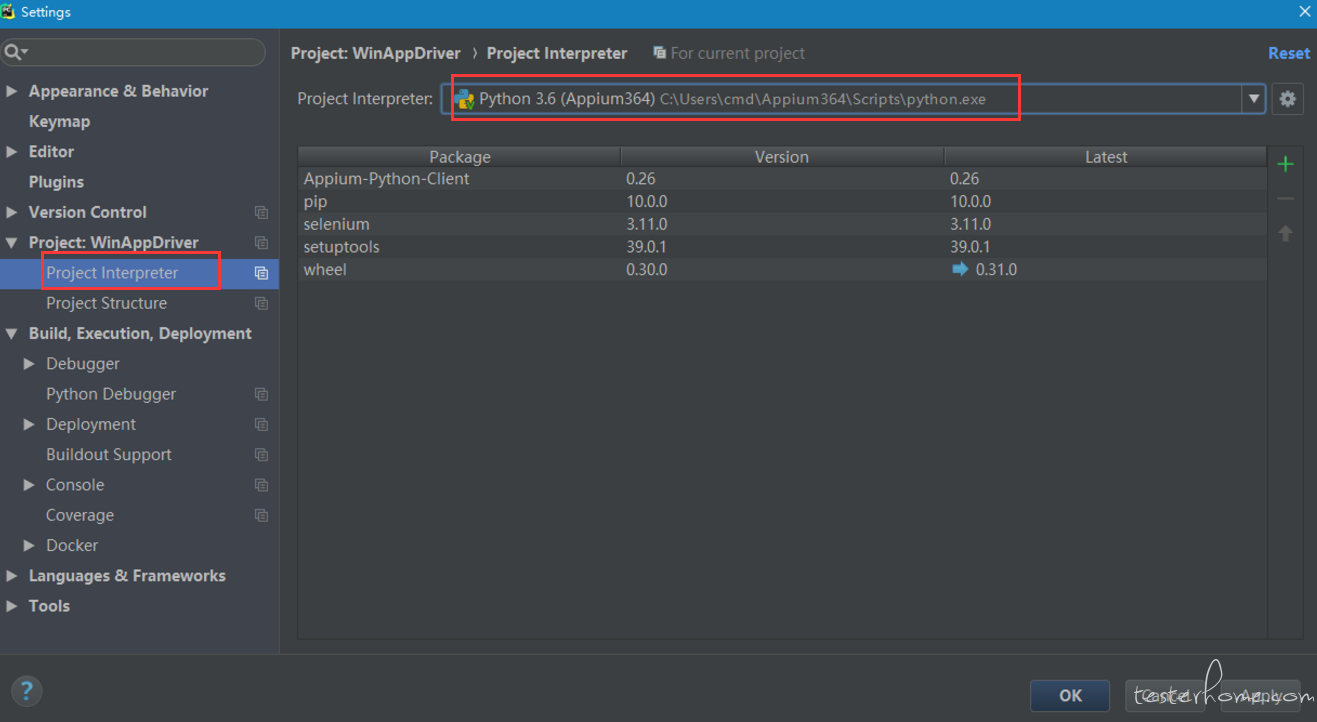
切换好 python 执行环境
好了,可以选中 calculatortest.py 右键 Run 了.
哦,先要启动 appium --session-override 然后 Run
啊额...脚本报错了 ,appium server 也显示
C:\Users\cmd>appium --session-override
[Appium] Welcome to Appium v1.7.2
[Appium] Non-default server args:
[Appium] sessionOverride: true
[Appium] Appium REST http interface listener started on 0.0.0.0:4723
[HTTP] --> POST /session {"capabilities":{"firstMatch":[{}],"alwaysMatch":{}},"desiredCapabilities":{"app":"Microsoft.WindowsCalculator_8wekyb3d8bbwe!App"}}
[debug] [HTTP] No route found. Setting content type to 'text/plain'
[HTTP] <-- POST /session 404 5 ms - 50
看了下脚本报错,和脚本内容,和 server 显示 应该是没找到服务,既然底层是用的 WinAppDriver
那我们就直接启动该 WinAppDriver server 吧 (关掉 appium server 否则会报冲突
C:\Program Files (x86)\Windows Application Driver>WinAppDriver.exe
Windows Application Driver listening for requests at: http://127.0.0.1:4723/
Address 'http://127.0.0.1:4723/' is already in use
Failed to initialize: 0x80004005
)
启动 WinAppDriver server
C:\Program Files (x86)\Windows Application Driver>WinAppDriver.exe
哦,打开 WinAppDriver server 也需要开启,win10 开发人员模式,否则会报错:
C:\Program Files (x86)\Windows Application Driver>WinAppDriver.exe
Developer mode is not enabled. Enable it through Settings and restart Windows Application Driver
Failed to initialize: 0x80004005
好,继续右键 Run calculatortest.py
可以看到成功的打开了计算器,但是执行到具体动作点击行为,报错了,从报错内容来看,应该是我的 win10 更新太新了,计算器的一些界面元素已经和当初该脚本不一致了,是
find_element_by_name 之类没找到的错误,那说明我们的环境基本 OK 了.
接下来调整脚本内容,原内容为calculatortest
最终都改为不用 name 改为 Inspect.exe 查得的 AutomationId:值,即用 API 为 find_element_by_accessibility_id
附上最终调整后脚本:
#******************************************************************************
#
# Copyright (c) 2016 Microsoft Corporation. All rights reserved.
#
# This code is licensed under the MIT License (MIT).
#
# THE SOFTWARE IS PROVIDED "AS IS", WITHOUT WARRANTY OF ANY KIND, EXPRESS OR
# IMPLIED, INCLUDING BUT NOT LIMITED TO THE WARRANTIES OF MERCHANTABILITY,
# FITNESS FOR A PARTICULAR PURPOSE AND NONINFRINGEMENT. IN NO EVENT SHALL THE
# AUTHORS OR COPYRIGHT HOLDERS BE LIABLE FOR ANY CLAIM, DAMAGES OR OTHER
# // LIABILITY, WHETHER IN AN ACTION OF CONTRACT, TORT OR OTHERWISE, ARISING FROM,
# OUT OF OR IN CONNECTION WITH THE SOFTWARE OR THE USE OR OTHER DEALINGS IN
# THE SOFTWARE.
#
#******************************************************************************
import unittest
from appium import webdriver
class SimpleCalculatorTests(unittest.TestCase):
@classmethod
def setUpClass(self):
#set up appium
desired_caps = {}
desired_caps["app"] = "Microsoft.WindowsCalculator_8wekyb3d8bbwe!App"
self.driver = webdriver.Remote(
command_executor='http://127.0.0.1:4723',
desired_capabilities= desired_caps)
@classmethod
def tearDownClass(self):
self.driver.quit()
def getresults(self):
displaytext = self.driver.find_element_by_accessibility_id("CalculatorResults").text
displaytext = displaytext.strip("Display is " )
displaytext = displaytext.rstrip(' ')
displaytext = displaytext.lstrip(' ')
return displaytext
def test_initialize(self):
self.driver.find_element_by_accessibility_id("clearButton").click()
self.driver.find_element_by_accessibility_id("num7Button").click()
self.assertEqual(self.getresults(), "显示为 7")
self.driver.find_element_by_accessibility_id("clearButton").click()
def test_addition(self):
self.driver.find_element_by_accessibility_id("num1Button").click()
self.driver.find_element_by_accessibility_id("plusButton").click()
self.driver.find_element_by_accessibility_id("num7Button").click()
self.driver.find_element_by_accessibility_id("equalButton").click()
self.assertEqual(self.getresults(), "显示为 8")
def test_combination(self):
self.driver.find_element_by_accessibility_id("num7Button").click()
self.driver.find_element_by_accessibility_id("multiplyButton").click()
self.driver.find_element_by_accessibility_id("num9Button").click()
self.driver.find_element_by_accessibility_id("plusButton").click()
self.driver.find_element_by_accessibility_id("num1Button").click()
self.driver.find_element_by_accessibility_id("equalButton").click()
self.driver.find_element_by_accessibility_id("divideButton").click()
self.driver.find_element_by_accessibility_id("num8Button").click()
self.driver.find_element_by_accessibility_id("equalButton").click()
self.assertEqual(self.getresults(), "显示为 8")
def test_division(self):
self.driver.find_element_by_accessibility_id("num8Button").click()
self.driver.find_element_by_accessibility_id("num8Button").click()
self.driver.find_element_by_accessibility_id("divideButton").click()
self.driver.find_element_by_accessibility_id("num1Button").click()
self.driver.find_element_by_accessibility_id("num1Button").click()
self.driver.find_element_by_accessibility_id("equalButton").click()
self.assertEqual(self.getresults(), "显示为 8")
def test_multiplication(self):
self.driver.find_element_by_accessibility_id("num9Button").click()
self.driver.find_element_by_accessibility_id("multiplyButton").click()
self.driver.find_element_by_accessibility_id("num9Button").click()
self.driver.find_element_by_accessibility_id("equalButton").click()
self.assertEqual(self.getresults(), "显示为 81")
def test_subtraction(self):
self.driver.find_element_by_accessibility_id("num9Button").click()
self.driver.find_element_by_accessibility_id("minusButton").click()
self.driver.find_element_by_accessibility_id("num1Button").click()
self.driver.find_element_by_accessibility_id("equalButton").click()
self.assertEqual(self.getresults(), "显示为 8")
if __name__ == '__main__':
suite = unittest.TestLoader().loadTestsFromTestCase(SimpleCalculatorTests)
unittest.TextTestRunner(verbosity=2).run(suite)
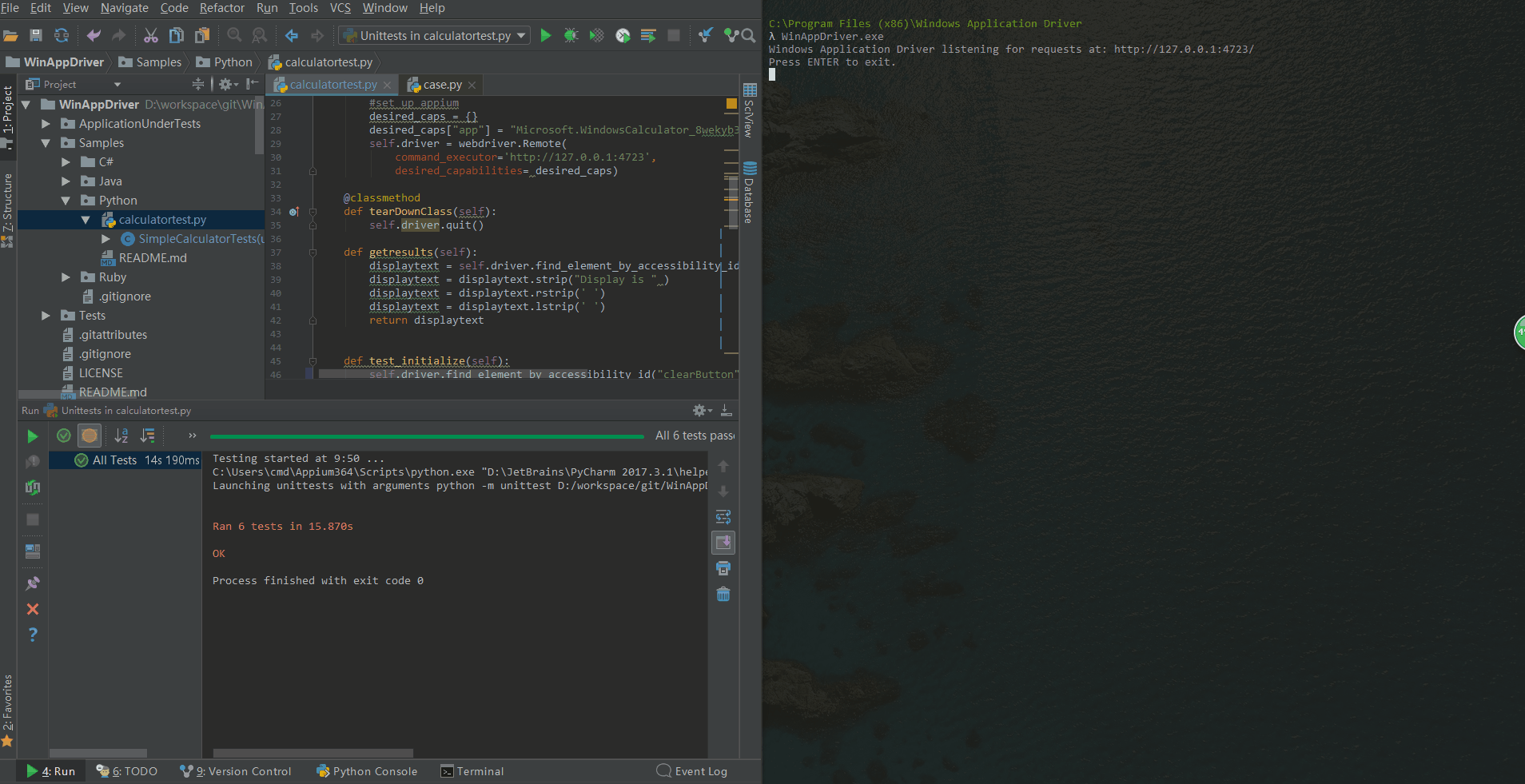
附上 WinAppDriver server 部分日志:
POST /session/C487A78F-4370-4EBE-AB89-39840A5B5B57/element/42.463076.3.66/click HTTP/1.1
Accept: application/json
Accept-Encoding: identity
Connection: close
Content-Length: 77
Content-Type: application/json;charset=UTF-8
Host: 127.0.0.1:4723
User-Agent: Python http auth
{"id": "42.463076.3.66", "sessionId": "C487A78F-4370-4EBE-AB89-39840A5B5B57"}
HTTP/1.1 200 OK
Content-Length: 63
Content-Type: application/json
{"sessionId":"C487A78F-4370-4EBE-AB89-39840A5B5B57","status":0}
==========================================
POST /session/C487A78F-4370-4EBE-AB89-39840A5B5B57/element HTTP/1.1
Accept: application/json
Accept-Encoding: identity
Connection: close
Content-Length: 105
Content-Type: application/json;charset=UTF-8
Host: 127.0.0.1:4723
User-Agent: Python http auth
{"using": "accessibility id", "value": "num1Button", "sessionId": "C487A78F-4370-4EBE-AB89-39840A5B5B57"}
HTTP/1.1 200 OK
Content-Length: 100
Content-Type: application/json
{"sessionId":"C487A78F-4370-4EBE-AB89-39840A5B5B57","status":0,"value":{"ELEMENT":"42.463076.3.72"}}
==========================================
POST /session/C487A78F-4370-4EBE-AB89-39840A5B5B57/element/42.463076.3.72/click HTTP/1.1
Accept: application/json
Accept-Encoding: identity
Connection: close
Content-Length: 77
Content-Type: application/json;charset=UTF-8
Host: 127.0.0.1:4723
User-Agent: Python http auth
{"id": "42.463076.3.72", "sessionId": "C487A78F-4370-4EBE-AB89-39840A5B5B57"}
HTTP/1.1 200 OK
Content-Length: 63
Content-Type: application/json
{"sessionId":"C487A78F-4370-4EBE-AB89-39840A5B5B57","status":0}
为啥直接用 appium server 会报那样的错,不是说 WinAppDriver 已经通过安装 appium 也安装成功了吗?那应该 appium server 也接收和处理的到脚本请求啊?
求解释.
为啥直接用 appium server 会报那样的错,不是说 WinAppDriver 已经通过安装 appium 也安装成功了吗?那应该 appium server 也接收和处理的到脚本请求啊?
仔细去看
https://github.com/Microsoft/WinAppDriver/blob/master/README.md
最末尾有如下内容:
Using Appium
Windows Application Driver is integrated with Appium, meaning if you use Appium as part of the test runner then it will launch WinAppDriver.exe and proxy the requests for you.
Important Notes
Appium will install Windows Application Driver for you on Windows if you don't already have it. Every release of Appium is linked to a specific release of WinAppDriver and will not proxy to a different version of WinAppDriver. The easiest way to manage this is to let Appium install WinAppDriver for you.
To create multiple sessions with one Appium server you need Appium 1.6.4 or newer
When pointing a test at Appium you need to include /wd/hub on the server URI. E.g. http://127.0.0.1:4723/wd/hub
For more details visit the Appium documentation: http://appium.io/slate/en/master/?ruby#windows-application-ui-testing
好了,得到启示,When pointing a test at Appium you need to include /wd/hub on the server URI. E.g. http://127.0.0.1:4723/wd/hub
去脚本里修改
command_executor='http://127.0.0.1:4723',
改为
command_executor='http://127.0.0.1:4723/wd/hub',
满怀欣喜,打开 appium --session-override ,走你 Run calulatortest.py.
啊额....appium server 端报错了,仔细找到该句'"[MJSONWP] Encountered internal error running command: Error: You must include a platformName capability"'
根据错误提示,加上
desired_caps["platformName"] = "Windows"
再执行又报错 "[BaseDriver] SessionNotCreatedError: A new session could not be created. Details: The desiredCapabilities object was not valid for the following reason (s): deviceName can't be blank,"
根据错误提示,加上
desired_caps["deviceName"] = "WindowsPC"
最终如下:
def setUpClass(self):
#set up appium
desired_caps = {}
desired_caps["app"] = "Microsoft.WindowsCalculator_8wekyb3d8bbwe!App"
desired_caps["platformName"] = "Windows"
desired_caps["deviceName"] = "WindowsPC"
self.driver = webdriver.Remote(
command_executor='http://127.0.0.1:4723/wd/hub',
desired_capabilities= desired_caps)
OK ,最后走你!!! 完美!!!
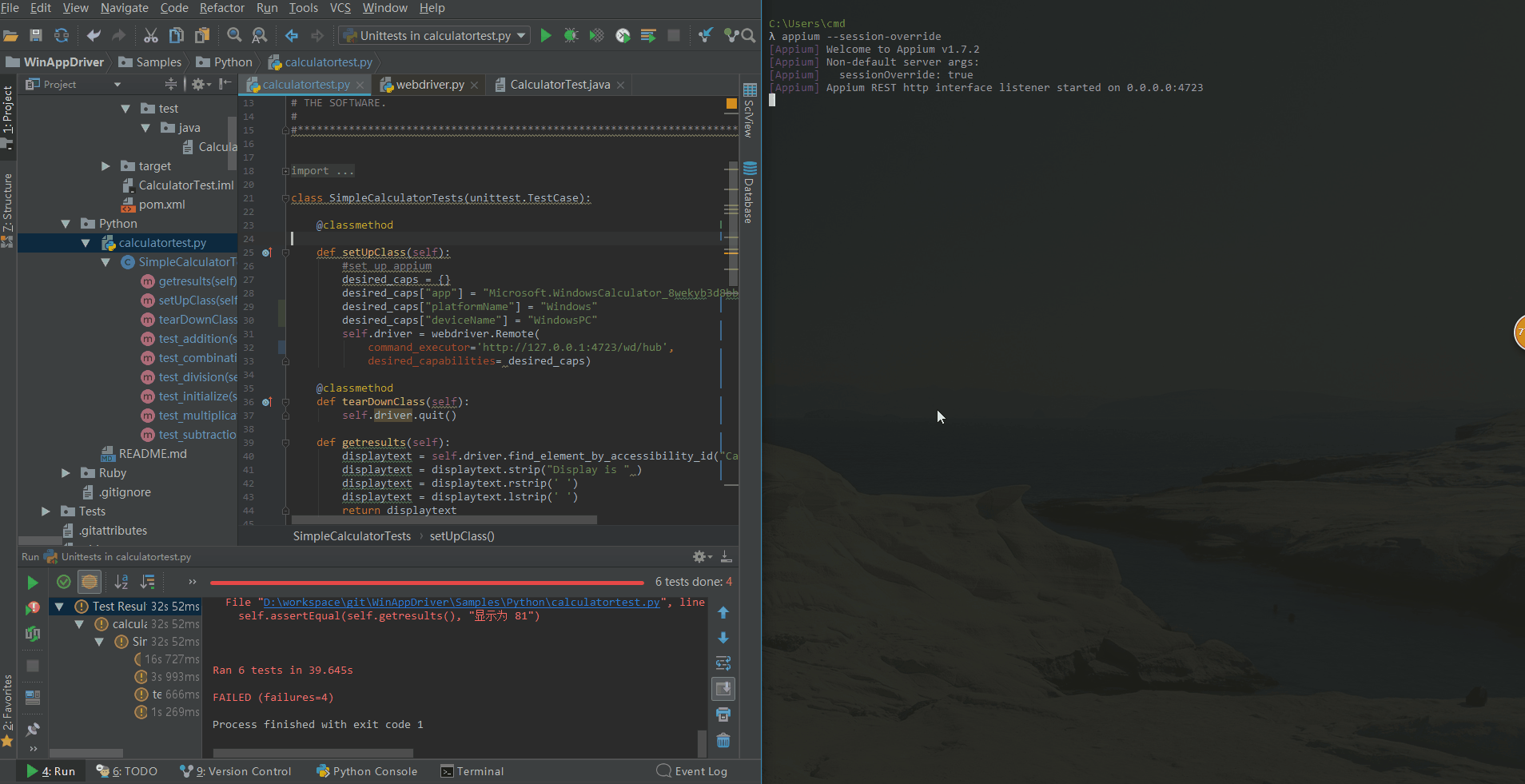
实际 testerhome 那两个帖子,已经带上了这个两个 desired_caps,只是我没仔细看,不过这样折腾下来,还是锻炼了自己分析问题,找方案解决问题的能力,过程经验吸取到了.
别人嚼过的馍不香的.
